- Getting started
- Notifications
- Licensing
- Troubleshooting
- Connector Builder
- Act! 365
- ActiveCampaign
- Active Directory - Preview
- Adobe Acrobat Sign
- Adobe PDF Services
- Amazon Bedrock
- Amazon Connect
- Amazon Polly
- Amazon SES
- Amazon Transcribe
- Amazon Web Services
- Anthropic Claude
- Asana
- AWeber
- Azure AI Document Intelligence
- Azure Maps
- BambooHR
- Box
- Brevo
- Calendly
- Campaign Monitor
- Cisco Webex Teams
- Citrix Hypervisor
- Citrix ShareFile
- Clearbit
- Confluence Cloud
- Constant Contact
- Coupa
- CrewAI – Preview
- Customer.io
- Database Hub - Preview
- Databricks Agent
- Datadog
- DeepSeek
- Deputy
- Discord - Preview
- DocuSign
- Drip
- Dropbox
- Dropbox Business
- Egnyte
- Eventbrite
- Exchangerates
- Exchange Server - Preview
- Expensify
- Facebook
- Freshbooks
- Freshdesk
- Freshsales
- Freshservice
- GetResponse
- GitHub
- Gmail
- Google Cloud Platform
- Google Docs
- Google Drive
- Google Forms - Preview
- Google Maps
- Google Sheets
- Google Speech-to-Text
- Google Text-to-Speech
- Google Tasks - Preview
- Google Vertex
- Google Vision
- Google Workspace
- GoToWebinar
- Greenhouse
- Hootsuite
- HTTP
- HTTP Webhook
- Hubspot CRM
- HubSpot Marketing
- HyperV - Preview
- Icertis
- iContact
- Insightly CRM
- Intercom
- Jina.ai
- Jira
- Keap
- Klaviyo
- LinkedIn
- Mail
- Mailchimp
- Mailgun
- Mailjet
- MailerLite
- Marketo
- Microsoft 365
- Microsoft Azure
- Microsoft Azure Active Directory
- Microsoft Azure AI Foundry
- Microsoft Azure OpenAI
- Microsoft Dynamics 365 CRM
- Microsoft OneDrive & Sharepoint
- Microsoft Outlook 365
- Microsoft Power Automate – Preview
- Microsoft Sentiment
- Microsoft Teams
- Microsoft Translator
- Microsoft Vision
- Miro
- NetIQ eDirectory
- Okta
- OpenAI
- OpenAI V1 Compliant LLM
- Oracle Eloqua
- Oracle NetSuite
- PagerDuty
- PayPal
- PDFMonkey
- Perplexity
- Pinecone
- Pipedrive
- QuickBooksOnline
- Quip
- Salesforce
- Salesforce AgentForce & Flows – Preview
- Salesforce Marketing Cloud
- SAP BAPI
- SAP Cloud for Customer
- SAP Concur
- SAP OData
- SendGrid
- ServiceNow
- Shopify
- Slack
- SmartRecruiters
- Smartsheet
- Snowflake
- About the Snowflake connector
- Snowflake authentication
- Snowflake events
- Snowflake Cortex
- Stripe
- Sugar Enterprise
- Sugar Professional
- Sugar Sell
- Sugar Serve
- System Center - Preview
- TangoCard
- Todoist
- Trello
- Twilio
- UiPath Apps - Preview
- UiPath Data Fabric – Preview
- UiPath GenAI Activities
- UiPath Orchestrator
- X (formerly Twitter)
- Xero
- watsonx.ai
- WhatsApp Business
- WooCommerce
- Workable
- Workday
- Workday REST
- VMware ESXi vSphere
- YouTube
- Zendesk
- Zoho Campaigns
- Zoho Desk
- Zoho Mail
- Zoom
- ZoomInfo

Integration Service user guide
Snowflake authentication
Prerequisites
Depending on the authentication type you select, you need one of the following credentials:
- OAuth 2.0 Authorization code:
- Client ID
- Client secret
- Database host
- Warehouse
- Database schema name
- Database name
- Role
- Custom authentication (JDBC authentication):
- Database host
- Username
- Password
- Warehouse
- Database schema name
- Database name
- RSA (Key Pair Authentication & Key Pair Rotation)
- Database host
- Username
- RSA private key
- Warehouse
- Database schema name
- Database name
- Personal Access Token (Using programmatic access tokens for authentication)
- Username
- Personal Access Token
- Warehouse
- Database Schema Name
- Database Name
- Role
Known limitations:
- To authenticate using RSA, you must use an unencrypted RSA private key.
- Connections via AWS PrivateLink are not supported.
- Irrespective of the selected authentication method, if your Snowflake instance restricts access by IP, you must configure an allow list for the IPs used by Integration Service. For details, refer to Configuring the firewall in the Automation Cloud Admin guide.
Retrieving your credentials from Snowflake
To retrieve the credentials from Snowflake, take the following steps:
-
The database host is available in the URL used to connect to your Snowflake app: Note: The Database host format may differ depending on your account identifier type. To learn more, refer to the section on Database Host available on this page, as well as the official Snowflake documentation.

For example, for the following URL
https://app.snowflake.com/east-us-2.azure/za96341/dashboards, theaccountIDisza96341and theregioniseast-us-2.azure.To construct a Database host you must use the format
accountID.region.snowflakecomputing.com. So, for the previous URL, the constructed Database host would beza96341.east-us-2.azure.snowflakecomputing.com. -
Once you are logged in, on the left-side menu, select Data, then Databases.
-
Database name: A list of databases is displayed:

-
Database schema name - Select a database to view the list of database schema names:
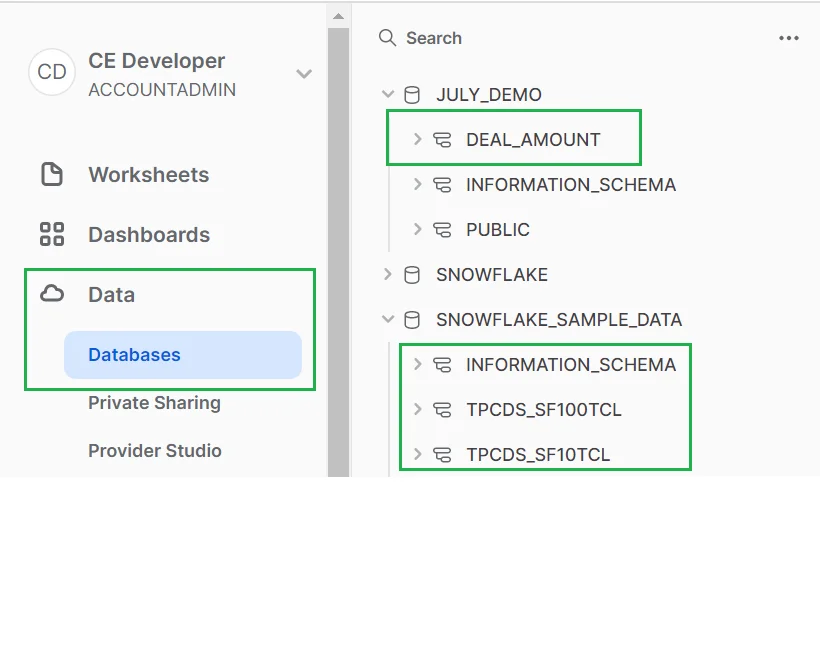
-
-
To retrieve the Warehouse, on the left-side menu, go to Admin > Warehouses:

Using the OAuth 2.0 Authorization code authentication method
Only users with an ACCOUNTADMIN role can create OAuth2 credentials. By default, users with ACCOUNTADMIN, ORGADMIN, and SECURITYADMIN roles are blocked from using OAuth 2.0 authentication to create a connection. For details, refer to Snowflake OAuth authorization flow.
To create an OAuth 2.0 client for Snowflake, take the following steps:
-
Run the following query to create the OAuth integration.
This query does not show the Client ID. You must run a second query to view the client details. Make sure to include the correct redirect URL in the query: https://cloud.uipath.com/provisioning\\_/callback.
CREATE SECURITY INTEGRATION my_oauth_integration_uipath TYPE=OAUTH OAUTH_CLIENT= CUSTOM OAUTH_REDIRECT_URI='https://cloud.uipath.com/provisioning_/callback' OAUTH_CLIENT_TYPE='CONFIDENTIAL' OAUTH_ISSUE_REFRESH_TOKENS=true OAUTH_REFRESH_TOKEN_VALIDITY= 86400 ENABLED=true;CREATE SECURITY INTEGRATION my_oauth_integration_uipath TYPE=OAUTH OAUTH_CLIENT= CUSTOM OAUTH_REDIRECT_URI='https://cloud.uipath.com/provisioning_/callback' OAUTH_CLIENT_TYPE='CONFIDENTIAL' OAUTH_ISSUE_REFRESH_TOKENS=true OAUTH_REFRESH_TOKEN_VALIDITY= 86400 ENABLED=true;CREATE SECURITY INTEGRATION my_oauth_integration_uipath TYPE=OAUTH OAUTH_CLIENT= CUSTOM OAUTH_REDIRECT_URI='https://cloud.uipath.com/provisioning_/callback' OAUTH_CLIENT_TYPE='CONFIDENTIAL' OAUTH_ISSUE_REFRESH_TOKENS=true OAUTH_REFRESH_TOKEN_VALIDITY= 86400 ENABLED=true;CREATE SECURITY INTEGRATION my_oauth_integration_uipath TYPE=OAUTH OAUTH_CLIENT= CUSTOM OAUTH_REDIRECT_URI='https://cloud.uipath.com/provisioning_/callback' OAUTH_CLIENT_TYPE='CONFIDENTIAL' OAUTH_ISSUE_REFRESH_TOKENS=true OAUTH_REFRESH_TOKEN_VALIDITY= 86400 ENABLED=true; -
Run the following query to view the client details. Copy the
OAUTH_CLIENT_ID.DESCRIBE SECURITY INTEGRATION my_oauth_integration_uipathDESCRIBE SECURITY INTEGRATION my_oauth_integration_uipathDESCRIBE SECURITY INTEGRATION my_oauth_integration_uipathDESCRIBE SECURITY INTEGRATION my_oauth_integration_uipath -
Run the following query to view the client secret. Copy the
OAUTH_CLIENT_SECRET.This query outputs two items:
OAUTH_CLIENT_SECRETandOAUTH_CLIENT_SECRET_2. You must useOAUTH_CLIENT_SECRET.select system$show_oauth_client_secrets('MY_OAUTH_INTEGRATION_UIPATH');select system$show_oauth_client_secrets('MY_OAUTH_INTEGRATION_UIPATH');select system$show_oauth_client_secrets('MY_OAUTH_INTEGRATION_UIPATH');select system$show_oauth_client_secrets('MY_OAUTH_INTEGRATION_UIPATH');
For details, refer to Configure Snowflake OAuth for custom clients.
Adding the Snowflake connection
- Select Integration Service from the left rail.
- From the Connectors list, select Snowflake. You can also use the search bar to find the connector.
- Select the Connect to Snowflake button and select your preferred authentication method.
- Enter your required Snowflake credentials.
- Select Connect.
Permissions
Connecting allows UiPath to read, write, modify, and delete Snowflake data on your behalf.
Required roles for connecting to Snowflake
While creating a connection for Snowflake from Integration Service, the connector always selects the default role of the user,
as shown in the following image.

Snowflake administrators can set up custom roles for users, because not everyone is granted administrator roles for security reasons.
The following example shows what exactly is needed in Snowflake for the Integration Service connection process to work smoothly. In this example, you create a connection using the DEAL\_AMOUNT database schema and JULY\_DEMO database.

The first step is to make sure that the default role, in this case SAMRAT, has USAGE privilege on both the Database (JULY\_DEMO) and Database schema (DEAL\_AMOUNT) in Snowflake.


A successful authentication to Snowflake is dependent on these settings. A role can always have additional privileges assigned to it by an Administrator.
For details, refer to Access control privileges in the Snowflake documentation.