- Getting started
- Notifications
- Licensing
- Troubleshooting
- Connector Builder
- Act! 365
- ActiveCampaign
- Active Directory - Preview
- Adobe Acrobat Sign
- Adobe PDF Services
- Amazon Bedrock
- Amazon Connect
- Amazon Polly
- Amazon SES
- Amazon Transcribe
- Amazon Web Services
- Anthropic Claude
- Asana
- AWeber
- Azure AI Document Intelligence
- Azure Maps
- BambooHR
- Box
- Brevo
- Calendly
- Campaign Monitor
- Cisco Webex Teams
- Citrix Hypervisor
- Citrix ShareFile
- Clearbit
- Confluence Cloud
- Constant Contact
- Coupa
- CrewAI – Preview
- Customer.io
- Database Hub - Preview
- Databricks Agent
- Datadog
- DeepSeek
- Deputy
- Discord - Preview
- DocuSign
- Drip
- Dropbox
- Dropbox Business
- Egnyte
- Eventbrite
- Exchangerates
- Exchange Server - Preview
- Expensify
- Facebook
- Freshbooks
- Freshdesk
- Freshsales
- Freshservice
- GetResponse
- GitHub
- Gmail
- Google Cloud Platform
- Google Docs
- Google Drive
- Google Forms - Preview
- Google Maps
- Google Sheets
- Google Speech-to-Text
- Google Text-to-Speech
- Google Tasks - Preview
- Google Vertex
- Google Vision
- Google Workspace
- GoToWebinar
- Greenhouse
- Hootsuite
- HTTP
- HTTP Webhook
- Hubspot CRM
- HubSpot Marketing
- HyperV - Preview
- Icertis
- iContact
- Insightly CRM
- Intercom
- Jina.ai
- Jira
- Keap
- Klaviyo
- LinkedIn
- Mail
- Mailchimp
- Mailgun
- Mailjet
- MailerLite
- Marketo
- Microsoft 365
- Microsoft Azure
- Microsoft Azure Active Directory
- Microsoft Azure AI Foundry
- Microsoft Azure OpenAI
- Microsoft Dynamics 365 CRM
- Microsoft OneDrive & Sharepoint
- Microsoft Outlook 365
- Microsoft Power Automate – Preview
- Microsoft Sentiment
- Microsoft Teams
- Microsoft Translator
- Microsoft Vision
- Miro
- NetIQ eDirectory
- Okta
- OpenAI
- OpenAI V1 Compliant LLM
- Oracle Eloqua
- Oracle NetSuite
- PagerDuty
- PayPal
- PDFMonkey
- Perplexity
- Pinecone
- Pipedrive
- QuickBooksOnline
- Quip
- Salesforce
- Salesforce AgentForce & Flows – Preview
- Salesforce Marketing Cloud
- SAP BAPI
- SAP Cloud for Customer
- SAP Concur
- About the SAP Concur Connector
- SAP Concur authentication
- SAP Concur events
- SAP OData
- SendGrid
- ServiceNow
- Shopify
- Slack
- SmartRecruiters
- Smartsheet
- Snowflake
- Snowflake Cortex
- Stripe
- Sugar Enterprise
- Sugar Professional
- Sugar Sell
- Sugar Serve
- System Center - Preview
- TangoCard
- Todoist
- Trello
- Twilio
- UiPath Apps - Preview
- UiPath Data Fabric – Preview
- UiPath GenAI Activities
- UiPath Orchestrator
- X (formerly Twitter)
- Xero
- watsonx.ai
- WhatsApp Business
- WooCommerce
- Workable
- Workday
- Workday REST
- VMware ESXi vSphere
- YouTube
- Zendesk
- Zoho Campaigns
- Zoho Desk
- Zoho Mail
- Zoom
- ZoomInfo

Integration Service user guide
SAP Concur authentication
Prerequisites
To create a connection, you must provide the following credentials:
- Client ID
- Client Secret
- Scope
The Authorization Code grant is used for allowing users to connect to their Concur accounts.
Scopes
Concur administrators must provision the Client ID and Client secret so that not all users can access all scopes. Follow these Scope guidelines when provisioning the OAuth Client.
For the activities and objects supported in the UiPath.SapConcur.IntegrationService.Activities package, the following scopes are required:
openid EXPRPT IMAGE user.read CONFIG quickexpense.writeonly
openid EXPRPT IMAGE user.read CONFIG quickexpense.writeonly
Administrators can provision the Client ID and Client secret as they choose to, either for their use or a non-admin user’s use. Alternatively, organization administrators can create connections and share it with other users with limited scopes.
- The
openidscope is required to be able create a connection successfully. - Connections can't be created if one or more scopes requested during authentication are not among the allowed scopes for the OAuth client.
For SSO-enabled organizations, the authentication might fail. This is a known issue and will be fixed in a future release.
For more information regarding authentication, refer to the Concur documentation.
Add the SAP Concur connection
To create a connection to your Concur instance, you need to perform the following steps:
-
Select Integration Service from the left rail.
-
From the Connectors list, select Concur. You can also use the search bar to narrow down the connector.
-
Select the Connect to Concur button.
-
Enter the Client ID, Client secret, and Scope, and select Connect.
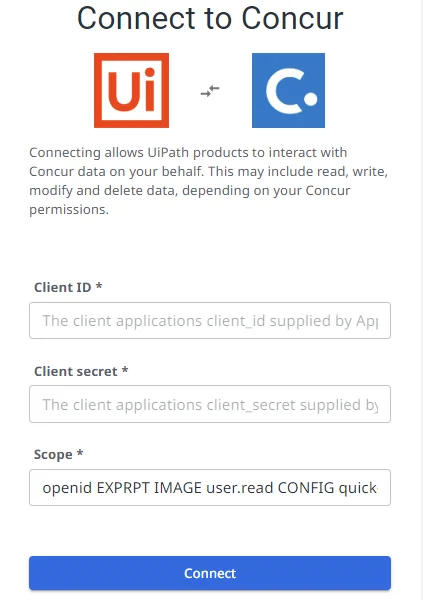
-
Next, you are prompted to enter your Concur login credentials. Enter either your email address (to receive a verification link; required for SSO users) or your username. If you select Username, select Continue and enter your password in the next window.
