- リリース ノート
- 基本情報
- セットアップと構成
- オートメーション プロジェクト
- 依存関係
- ワークフローの種類
- 制御フロー
- ファイルの比較
- オートメーションのベスト プラクティス
- ソース管理との連携
- デバッグ
- ログ
- 診断ツール
- ワークフロー アナライザー
- ワークフロー アナライザーについて
- ST-DBP-002 - 多数の引数
- ST-DBP-003 - 空の catch ブロック
- ST-DBP-007 - 複数のフローチャートレイヤー
- ST-DPB-010 - [ワークフロー] または [テスト ケース] の複数のインスタンス
- ST-DBP-020 - 未定義の出力プロパティ
- ST-DBP-021 - ハードコードされたタイムアウト
- ST-DBP-023 - 空のワークフロー
- ST-DBP-024 - 永続性アクティビティの確認
- ST-DBP-025 - 変数のシリアル化の前提条件
- ST-DBP-026 - [待機] アクティビティの使用
- ST-DBP-027 - Persistence のベスト プラクティス
- ST-DBP-028 - 引数のシリアル化の前提条件
- ST-USG-005 - ハードコードされたアクティビティ引数
- ST-USG-009 - 未使用の変数
- ST-USG-010 - 未使用の依存関係
- ST-USG-014 - パッケージの制限
- ST-USG-017 - パラメーターの修飾子が無効
- ST-USG-020 - 最小ログ メッセージ
- ST-USG-024 - 未使用で保存されたままの値
- ST-USG-025 - 保存した値の誤用
- ST-USG-026 - アクティビティの制限
- ST-USG-027 - 必要なパッケージ
- ST-USG-028 - ファイル テンプレートの呼び出しの制限
- ST-USG-027 - 必須のタグ
- ST-USG-034 - Automation Hub URL
- 変数
- 引数
- インポートされた名前空間
- コード化されたオートメーション
- トリガーベースの有人オートメーション
- レコーディング
- UI 要素
- セレクター
- オブジェクト リポジトリ
- データ スクレイピング
- 画像とテキストの自動化
- Citrix テクノロジの自動化
- RDP の自動化
- VMware Horizon の自動化
- Salesforce の操作の自動化
- SAP のオートメーション
- macOS の UI Automation
- ScreenScrapeJavaSupport ツール
- Webdriver プロトコル
- 拡張機能
- Studio でのテスト
- トラブルシューティング

Studio ガイド
ガバナンス
Studio ユーザーが開発基準に準拠し、特定のルールを遵守するように、組織は Studio の機能をコントロールするガバナンス ポリシーを適用できます。
ガバナンス ポリシーは、次のいずれかの方法で適用できます。
- 使いやすい Web アプリケーションである Automation Ops からポリシーを作成してデプロイします。
- JSON ポリシー ファイルを作成し、ファイルをローカルまたは外部に、あるいは Orchestrator を介してデプロイする、ファイルベースのガバナンス モデルを使用します。
現在の機能は次のとおりです。
- Studio プロファイルごとに異なるポリシーを適用します。
- [パッケージを管理] ウィンドウおよび Backstage ビュー > [設定] > [ソースを管理] からの、パッケージ フィードの利用を制限します。
- ワークフロー アナライザーのルールを使用して、組織の開発基準を徹底します。
- デザインと場所の設定を適用し、Studio で行えないいくつかの設定を行います。
- Studio の使用状況データを組織に送信できるようにします。
- Git ソース管理に特定のリポジトリを使用できるようにします。
Studio で利用できるガバナンス機能の概要と、StudioX でのガバナンス機能の使用方法については、以下のビデオをご覧ください。
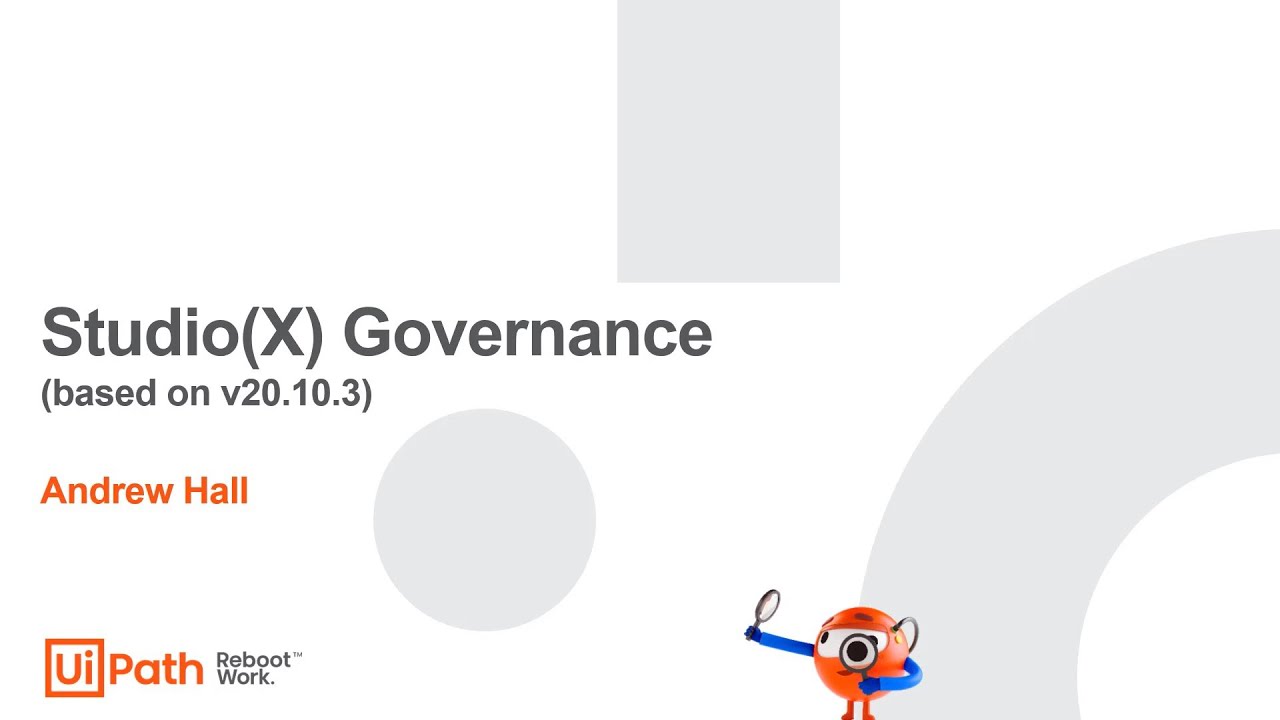
ガバナンス ポリシーを適用するには、はじめに Studio からガバナンス ファイルを生成してから、そのファイルに含まれるパラメーターを使用してファイルを設定し、次のいずれかの方法でポリシーを適用します。
- ローカル ファイルを使用する (テスト目的) - Studio がインストールされているマシンの Roaming フォルダーにガバナンス ファイルを配置します。
- 外部ファイルを使用する (大規模デプロイの場合) - Orchestrator のレジストリ キーまたはアセットのいずれかによって参照されるパス (HTTP/HTTPS サーバーなど) にガバナンス ファイルを配置します。
- Orchestrator でアセットを使用する - ガバナンス ファイルの内容を Orchestrator のアセットにコピーします。
組織に開発基準を徹底させる最初の段階として、ガバナンス ファイルを Studio で生成するか、前述の機能のすべてまたは一部を含む同様のファイルを手動で作成します。
uipath.policies.config という名前の .config ファイルである必要があります。
Studio の現在の設定からガバナンス ファイルを生成するには、Backstage ビュー > [ヘルプ] タブに移動して、[ガバナンス ファイルを生成] を選択します。エクスポートしたファイルは、チームで共有できます。
下記のボタンから、ワークフロー アナライザーのルールを含むサンプルをダウンロードできます。このサンプルを自分の組織のニーズに合わせて変更してください。
ガバナンス ファイルには、異なるバージョンとカスタム名がある可能性があります。
{
"Metadata": {
"Version": "1.0"
"LastUpdatedUtc": "2021-08-25T07:49:26.3089368Z",
"Availability": null
},
"Info": {
"Name": "Sample Policy Registry Key"
}
}{
"Metadata": {
"Version": "1.0"
"LastUpdatedUtc": "2021-08-25T07:49:26.3089368Z",
"Availability": null
},
"Info": {
"Name": "Sample Policy Registry Key"
}
}|
パラメーター |
値 |
|---|---|
|
"Metadata" > "Version" |
二重引用符 ("") で囲んだ、メジャー.マイナーの形式のバージョン |
|
"Info" > "Name" |
二重引用符 ("") で囲んだラベルです。[ホーム] > [ヘルプ] > [企業ポリシー] 下に表示されます。 |
ガバナンス ファイルには、Studio と StudioX のユーザー向けポリシーを含めることができますが、それらのポリシーはプロファイルごとに構成する必要があります。次の例のように、Studio のポリシーを StudioX のポリシーと分けてください。
{
"Profiles": {
"Development": {
"Shell": {
"IsFeedbackEnabled": true,
"HideGettingStartedScreen": false
},
"PackageManager": {},
"Analyzer": {}
},
"Business": {
"Shell": {
"IsFeedbackEnabled": true,
"HideGettingStartedScreen": false
},
"PackageManager": {},
"Analyzer": {}
}
}
}{
"Profiles": {
"Development": {
"Shell": {
"IsFeedbackEnabled": true,
"HideGettingStartedScreen": false
},
"PackageManager": {},
"Analyzer": {}
},
"Business": {
"Shell": {
"IsFeedbackEnabled": true,
"HideGettingStartedScreen": false
},
"PackageManager": {},
"Analyzer": {}
}
}
}|
パラメーター |
値 |
|---|---|
|
"Profiles" |
両方のプロファイルを同じファイルに追加できます。 |
"Shell" パラメーターにより、変更のないプロジェクトをユーザーが実行できる回数の制限を設定し、StudioX からの運用環境での実行を禁止できます。
また、ユーザーがフィードバック フォームやウェルカム画面を使用できるようにするかを設定できます。
{
"Shell": {
"IsFeedbackEnabled": true,
"HideGettingStartedScreen": false,
"RequireUserPublish": {
"PermittedConsecutiveRuns": 3,
"DialogMessage": null,
"LogToQueue": {
"QueueName": "NameOfQueue",
"QueueFolder": "NameOfQueueFolder"
}
}
}
}{
"Shell": {
"IsFeedbackEnabled": true,
"HideGettingStartedScreen": false,
"RequireUserPublish": {
"PermittedConsecutiveRuns": 3,
"DialogMessage": null,
"LogToQueue": {
"QueueName": "NameOfQueue",
"QueueFolder": "NameOfQueueFolder"
}
}
}
}|
Studio の設定 |
パラメーター |
値 |
|---|---|---|
|
Studio のタイトル バーからアクセスできる [フィードバックを送る] フォームを有効化または無効化します。 |
"IsFeedbackEnabled" |
true または false のいずれか。
|
|
ユーザーが Studio を開いたときに表示される、UiPath アカデミー、紹介ビデオ、およびチュートリアルへのリンクを含むウェルカム画面を有効化または無効化にします。 |
"HideGettingStartedScreen" |
true または false のいずれか。
|
|
"RequireUserPublish" パラメーターにより、変更がないプロジェクトを Studio からトリガーできる連続実行回数を制限し、制限を超えたイベントのログ記録の設定を行うことができます。 これにより、ユーザーが Studio から運用環境での実行をトリガーするのを防ぐことができます。ベスト プラクティスとして、運用環境での実行の準備が完了しているプロジェクトは、Orchestrator にパブリッシュして Assistant から実行するようにします。 |
"RequireUserPublish"
1 |
N/A |
|
変更がないプロジェクトを連続して実行できる最大回数です。 |
"PermittedConsecutiveRuns"
1 |
許可されている回数を入力します。値が
null または負の数値の場合、制限はありません。
|
|
許可された連続実行回数を超えたときに、ダイアログ ボックスでユーザーに表示するメッセージです。ダイアログ ボックスには、プロジェクトのパブリッシュまたは実行のキャンセルを求めるメッセージが表示されます。 |
"DialogMessage" |
二重引用符 ("") で囲んで表示するカスタム メッセージを入力します。値が
null の場合、「運用環境での実行をプロジェクトから直接行っているようです。あなたの組織では、プロジェクトを Orchestrator にパブリッシュして Assistant から実行する必要があります。」というメッセージが使用されます。
|
|
"LogToQueue" パラメーターにより、イベントをログする Orchestrator のキューを設定できます。イベントごとに、ユーザー名、プロジェクト名、main の XAML ファイルのハッシュ、ローカル マシンのタイムスタンプがログに記録されます。 |
"LogToQueue" |
N/A |
|
レコードの保存先の Orchestrator のキューです。 |
"QueueName" |
キューの名前を二重引用符 ("") で囲んで入力します。値が
null の場合、レコードは保存されません。
|
|
レコードの保存先のキューを含む Orchestrator のフォルダーです。 |
"QueueFolder" |
Orchestrator のフォルダーの名前を二重引用符 ("") で囲んで入力します。値が
null の場合、レコードは保存されません。
|
1 - 変更は、StudioX プロファイルでのみ有効です。
ガバナンス ファイルを使用して、Studio または StudioX ごとにパッケージ ソースのアクセス、追加、または削除を制限できます。
{
"PackageManager": {
"AllowAddRemoveFeeds": false,
"AllowEnableDisableFeeds": false,
"AllowOrchestratorFeeds": true,
"EnablePreviewPackagesParam": {
"AllowEdit": true,
"Value": null
},
"Feeds": [{
"Name": "Organization Internal Feed",
"Source": "https://[company].pkgs.visualstudio.com/_packaging/nuget-packages/nuget/v3/index.json",
"IsEnabled": true
},
{,
"Name": "Official",
"Source": "https://uipath.pkgs.visualstudio.com/Public.Feeds/_packaging/UiPath-Official/nuget/v3/index.json",
"IsEnabled": true
}
]
}
}{
"PackageManager": {
"AllowAddRemoveFeeds": false,
"AllowEnableDisableFeeds": false,
"AllowOrchestratorFeeds": true,
"EnablePreviewPackagesParam": {
"AllowEdit": true,
"Value": null
},
"Feeds": [{
"Name": "Organization Internal Feed",
"Source": "https://[company].pkgs.visualstudio.com/_packaging/nuget-packages/nuget/v3/index.json",
"IsEnabled": true
},
{,
"Name": "Official",
"Source": "https://uipath.pkgs.visualstudio.com/Public.Feeds/_packaging/UiPath-Official/nuget/v3/index.json",
"IsEnabled": true
}
]
}
}|
パラメーター |
値 | ||
|---|---|---|---|
|
"Package Manager" |
"AllowAddRemoveFeeds" |
true または false のいずれか。
| |
|
"AllowEnableDisableFeeds" |
true または false のいずれか。
| ||
|
"AllowOrchestratorFeeds" |
true または false のいずれか。
| ||
| EnablePreviewPackagesParam | true または false のいずれか。
| ||
|
"Feeds" |
"Name" |
二重引用符 ("") で囲んだラベルです。[パッケージを管理] に表示されます。 | |
|
"Source" |
二重引用符 ("") で囲んだフィード ソースです。[パッケージを管理] に表示されます。 | ||
|
"IsEnabled" |
true または false のいずれか。
|
true に設定すると、ユーザーがパッケージ マネージャーで提供されるフィードを変更できるようになります。加えた変更は、Studio を再起動しても保持されます。
true に設定され、ロボットが Orchestrator に接続されている場合、ユーザーは既定の Orchestrator フィードを無効化できません。
true に設定すると、ユーザーはプレリリース (ベータ) バージョンのアクティビティ パッケージにアクセスできます。ユーザーは、[パッケージを管理] ウィンドウで [プレリリースを含む] フィルター オプションを選択して、プレリリース バージョンのパッケージをインストールできます。また、[アクティビティ] パネルの [プレビュー] フィルター オプションを選択して、[アクティビティ] パネルおよび [アクティビティを追加] 検索バーでプレビュー アクティビティにアクセスすることもできます。
- Integration Service アクティビティ パッケージのプレリリース バージョンのインストールは、新しいガバナンス ポリシーで制限されません。このポリシーで制限されるのは、該当するアクティビティを [アクティビティ] パネルで表示することのみです。
-
プロジェクトを復元する場合 (たとえば、クロスプラットフォーム プロジェクトを Windows 対応のプロジェクトに変換する場合)、プレリリース パッケージへのアクセスが制限されていても、復元されたプロジェクトには最新のプレリリース バージョンのシステム アクティビティ パッケージが適用されます。
ガバナンス ファイルに定義されたフィードは、[パッケージを管理] ウィンドウの [既定のパッケージ ソース] セクションに追加され、ユーザーは [ユーザー定義のパッケージ ソース] セクションにカスタム フィードを追加できます (ガバナンス ファイル内で必要な権限を与えられている場合)。
C:\Users\CurrentUser\AppData\Local\Programs\UiPath\Studio\Packages です。
ActivitiesManager パラメーターでは、StudioX で特定のアクティビティを非表示にし、[開発者向けアクティビティを表示] フィルターの使用を強制できます。
"ActivitiesManager": {
"AllowShowDeveloper": false,
"HiddenActivities": ["UiPath.Mail.Activities.Business.GmailApplicationCard","UiPath.Mail.Activities.Business.OutlookApplicationCard"]
}"ActivitiesManager": {
"AllowShowDeveloper": false,
"HiddenActivities": ["UiPath.Mail.Activities.Business.GmailApplicationCard","UiPath.Mail.Activities.Business.OutlookApplicationCard"]
}|
設定 |
パラメーター |
値 (Value) |
|---|---|---|
|
StudioX の [アクティビティ] パネルで [開発者向けアクティビティを表示] フィルターを選択できるようにします。
False に設定すると、このオプションを利用できなくなります。
|
"AllowShowDeveloper" |
true または false のいずれか。
|
|
[アクティビティ] パネルで非表示になるアクティビティのリストです。 |
"HiddenActivities" |
配列にアクティビティ名をコンマで区切って入力します。 以下の例では、[Gmail を使用] アクティビティと [デスクトップ版 Outlook アプリを使用] アクティビティが非表示になっています。 "HiddenActivities": ["UiPath.Mail.Activities.Business.GmailApplicationCard", "UiPath.Mail.Activities.Business.OutlookApplicationCard"] |
TemplatesManager にある設定では、組織でどのテンプレート フィードを有効化または無効化するかを適用できます。
"TemplatesManager": {
"Feeds": [
{
"Name": "GettingStarted",
"IsEnabled": true
},
{
"Name": "Official",
"IsEnabled": true
},
{
"Name": "Marketplace",
"IsEnabled": true
}
]"TemplatesManager": {
"Feeds": [
{
"Name": "GettingStarted",
"IsEnabled": true
},
{
"Name": "Official",
"IsEnabled": true
},
{
"Name": "Marketplace",
"IsEnabled": true
}
]|
設定 |
パラメーター |
値 (Value) | |
|---|---|---|---|
|
TemplatesManager |
フィード |
名前 |
二重引用符 ("") で囲んで記述したフィードの名前です。 |
|
IsEnabled |
true または false のいずれか。
|
"SourceControl" パラメーターでは、Git を使用するとき、および変更をパブリッシュ前にコミットするときに、許可されたリポジトリの使用を強制できます。
{
"SourceControl": {
"PublishSourceControlInfoParam": {
"AllowEdit": false,
"Value": false
},
"CheckInBeforePublishParam": {
"AllowEdit": false,
"Value": false
},
"RepositoriesConfigParam": {
"AllowEdit": true,
"Value": {
"AllowSaveLocal": null,
"AllowEditRepositories": null,
"Repositories": [
{
"SourceControlType": 0,
"Name": null,
"Url": null,
"DefaultFolder": null
}
]
}
}{
"SourceControl": {
"PublishSourceControlInfoParam": {
"AllowEdit": false,
"Value": false
},
"CheckInBeforePublishParam": {
"AllowEdit": false,
"Value": false
},
"RepositoriesConfigParam": {
"AllowEdit": true,
"Value": {
"AllowSaveLocal": null,
"AllowEditRepositories": null,
"Repositories": [
{
"SourceControlType": 0,
"Name": null,
"Url": null,
"DefaultFolder": null
}
]
}
}"AllowEdit" パラメーターでは、ガバナンス ファイルによる既定の設定の変更をユーザーに許可するかどうかを指定します。
|
Studio の設定 |
パラメーター |
値 (Value) |
|---|---|---|
| プロセスのソース管理情報 (リポジトリの URL、リポジトリのコミット、リポジトリ ブランチ、Automation Hub のアイデアの URL、リポジトリの種類) を表示 | PublishSourceControlInfoParam |
true または false のいずれか。
|
|
パブリッシュ直前にチェックインを強制実行 注: この設定は、[ホーム] > [設定] > [デザイン] で利用できます。
|
"CheckInBeforePublishParam" |
true または false のいずれか。
|
|
RepositoriesConfigParam パラメーターにより、ソース管理リポジトリの使用を管理できます。これは、Git にのみ適用されます。 |
"RepositoriesConfigParam" |
N/A |
|
ユーザーがローカルのマシン上にプロジェクトを保存できます。 |
"AllowSaveLocal"
1 |
true または false のいずれか。値が null の場合、このパラメーターは true として解釈されます。
[False] に設定すると、StudioX で新しいプロジェクトを作成するときに保存先として [このコンピューター] を選択できず、プロジェクトはリポジトリに保存されます。 |
|
ユーザーがリポジトリを追加および編集できます。 |
"AllowEditRepositories" |
true または false のいずれか。値が null の場合、このパラメーターは true として解釈されます。
false に設定した場合
|
|
許可された Git リポジトリのリストです。このパラメーターは、リポジトリの JSON 配列を受け入れます。 |
"Repositories" 注: ユーザーがローカルで既にチェックアウトしたリポジトリは、どちらかのプロファイルの許可リストにのみ存在する場合でも、両方のプロファイルで許可されます。
|
Name、Url、および任意で DefaultFolder (リポジトリの既定のフォルダー) を追加して、配列にリポジトリを入力します。 リポジトリの例: "Name":
"%username%'s Repo"
"Url": "
https://github.com/uipath/%username%"
"DefaultFolder":
null
|
1 - 変更は、StudioX プロファイルでのみ有効です。
以下のパラメーターを使用すると、ホーム (Studio の Backstage ビュー) > [設定] にあるほとんどの設定を行えます。詳細については、「Studio の設定を構成する」をご覧ください。[プロジェクト設定] ウィンドウのプロジェクト レベルの設定や、Studio の UI からは設定できない設定を構成するパラメーターもあります。
{
"Workflow": {
"DefaultProjectLanguageParam": {
"Value": VisualBasic,
"AllowEdit": false
},
"DefaultProjectFrameworkParam": {
"Value": "Classic",
"AllowEdit": true
},
"AllowedProjectFrameworks": {
"Classic": true,
"Modern": true,
"CrossPlatform": true
},
"DockedAnnotationsParam": {
"AllowEdit": false,
"Value": true
},
"ShowDataManagerOnlyParam": {
"AllowEdit": true,
"Value": false
},
"ShowPropertiesInlineParam": {
"AllowEdit": true,
"Value": false
},
"IsCollapsedViewSlimParam": {
"AllowEdit": false,
"Value": false
},
"UseSmartFilePathsParam": {
"AllowEdit": true,
"Value": true
},
"EnableLineNumberingParam": {
"AllowEdit": true,
"Value": true
},
"EnableActivityOnlineRecommendationsParam": {
"AllowEdit": true,
"Value": true
},
"EnableDiscoveredActivitiesParam": {
"AllowEdit": true,
"Value": true
},
"EnforceReleaseNotes": false,
"DisplayLegacyFrameworkDeprecation": true,
"AnalyzeOnPublishParam": {
"AllowEdit": false,
"Value": false
},
"PublishApplicationsMetadata": true,
"AnalyzeOnPushParam": {
"AllowEdit": true,
"Value": false
},
"AnalyzeOnRunParam": {
"AllowEdit": false,
"Value": false
},
"AnalyzeRpaXamlsOnlyParam": {
"AllowEdit": false,
"Value": false
},
"AdditionalAnalyzerRulePathParam": {
"AllowEdit": false,
"Value": null
},
"DefaultProjectFolderParam": {
"AllowEdit": false,
"Value": null
},
"DefaultProcessPublishUrlParam": {
"AllowEdit": false,
"Value": null
},
"DefaultLibraryPublishUrlParam": {
"AllowEdit": false,
"Value": null
},
"DefaultTemplatePublishUrlParam": {
"AllowEdit": false,
"Value": "C:\\Users\\username\\Documents\\UiPath\\.templates"
},
"DefaultPipTypeParam": {
"Value": "ChildSession",
"AllowEdit": true
},
"SeparateRuntimeDependenciesParam": {
"AllowEdit": true,
"Value": true
},
"IncludeSourcesParam": {
"AllowEdit": true,
"Value": true
},
"ObjectRepositoryEnforcedParam": {
"AllowEdit": false,
"Value": false
},
"UseConnectionServiceParam": {
"AllowEdit": true,
"Value": false
},
"PlatformAutoUpdateIntervalDaysParam": {
"AllowEdit": true,
"Value": 7
},
"HideSequencesParam": {
"AllowEdit": true,
"Value": true
},
"AutoGenerateActivityOutputsParam": {
"AllowEdit": true,
"Value": true
},
"AllowedPublishFeeds": {
"Custom": true,
"PersonalWorkspace": true,
"TenantPackages": true,
"FolderPackages": true,
"HostLibraries": true,
"TenantLibraries": true,
"Local": true
},
"SaveToCloudByDefaultParam": {
"AllowEdit": true,
"Value": false
},
"EnableGenerativeAiParam": {
"AllowEdit": true,
"Value": true
}
},
}{
"Workflow": {
"DefaultProjectLanguageParam": {
"Value": VisualBasic,
"AllowEdit": false
},
"DefaultProjectFrameworkParam": {
"Value": "Classic",
"AllowEdit": true
},
"AllowedProjectFrameworks": {
"Classic": true,
"Modern": true,
"CrossPlatform": true
},
"DockedAnnotationsParam": {
"AllowEdit": false,
"Value": true
},
"ShowDataManagerOnlyParam": {
"AllowEdit": true,
"Value": false
},
"ShowPropertiesInlineParam": {
"AllowEdit": true,
"Value": false
},
"IsCollapsedViewSlimParam": {
"AllowEdit": false,
"Value": false
},
"UseSmartFilePathsParam": {
"AllowEdit": true,
"Value": true
},
"EnableLineNumberingParam": {
"AllowEdit": true,
"Value": true
},
"EnableActivityOnlineRecommendationsParam": {
"AllowEdit": true,
"Value": true
},
"EnableDiscoveredActivitiesParam": {
"AllowEdit": true,
"Value": true
},
"EnforceReleaseNotes": false,
"DisplayLegacyFrameworkDeprecation": true,
"AnalyzeOnPublishParam": {
"AllowEdit": false,
"Value": false
},
"PublishApplicationsMetadata": true,
"AnalyzeOnPushParam": {
"AllowEdit": true,
"Value": false
},
"AnalyzeOnRunParam": {
"AllowEdit": false,
"Value": false
},
"AnalyzeRpaXamlsOnlyParam": {
"AllowEdit": false,
"Value": false
},
"AdditionalAnalyzerRulePathParam": {
"AllowEdit": false,
"Value": null
},
"DefaultProjectFolderParam": {
"AllowEdit": false,
"Value": null
},
"DefaultProcessPublishUrlParam": {
"AllowEdit": false,
"Value": null
},
"DefaultLibraryPublishUrlParam": {
"AllowEdit": false,
"Value": null
},
"DefaultTemplatePublishUrlParam": {
"AllowEdit": false,
"Value": "C:\\Users\\username\\Documents\\UiPath\\.templates"
},
"DefaultPipTypeParam": {
"Value": "ChildSession",
"AllowEdit": true
},
"SeparateRuntimeDependenciesParam": {
"AllowEdit": true,
"Value": true
},
"IncludeSourcesParam": {
"AllowEdit": true,
"Value": true
},
"ObjectRepositoryEnforcedParam": {
"AllowEdit": false,
"Value": false
},
"UseConnectionServiceParam": {
"AllowEdit": true,
"Value": false
},
"PlatformAutoUpdateIntervalDaysParam": {
"AllowEdit": true,
"Value": 7
},
"HideSequencesParam": {
"AllowEdit": true,
"Value": true
},
"AutoGenerateActivityOutputsParam": {
"AllowEdit": true,
"Value": true
},
"AllowedPublishFeeds": {
"Custom": true,
"PersonalWorkspace": true,
"TenantPackages": true,
"FolderPackages": true,
"HostLibraries": true,
"TenantLibraries": true,
"Local": true
},
"SaveToCloudByDefaultParam": {
"AllowEdit": true,
"Value": false
},
"EnableGenerativeAiParam": {
"AllowEdit": true,
"Value": true
}
},
}ほとんどのオプションで以下の 2 つのパラメーターを利用できます。
- "AllowEdit" - ガバナンス ファイルによる既定の設定 (
true: 許可、false: 拒否) の変更をユーザーに許可するかどうかを指定します。 - "Value" - 以下の表に示すように、既定の設定を指定します。
"Workflow" の内容:
|
Studio の設定 |
パラメーター |
値 (Value) |
|---|---|---|
|
C# 言語を使用 |
"DefaultProjectLanguageParam"
1 |
|
|
注釈をドッキング |
"DockedAnnotationsParam" |
true または false のいずれか。
|
|
[データ マネージャー] パネルのみを表示 |
"ShowDataManagerOnlyParam" |
true または false のいずれか。
|
| すべてのアクティビティのプロパティをデザイナー パネル内のアクティビティ カードに表示します。 | "ShowPropertiesInlineParam" | true または false のいずれか。
|
|
シーケンスの非表示 |
"HideSequencesParam" |
true または false のいずれか。
|
| アクティビティの出力を自動生成 | "AutoGenerateActivityOutputsParam" |
true または false のいずれか。
|
| プロジェクトを既定でクラウドに保存 | “SaveToCloudByDefaultParam” | true または false のいずれか。
|
|
プロジェクトの既定のターゲット フレームワーク |
"DefaultProjectFrameworkParam"
1 |
|
|
"AllowedProjectFrameworks" パラメーターでは、Studio プロファイルでプロジェクトを作成したり開いたりするときに許可されるターゲット フレームワークを指定します。フレームワークを有効化するには、パラメーターを
true に設定します。
注: この設定は、Studio の UI からは設定できません。
|
"AllowedProjectFrameworks"
1 |
true または false のいずれか。(以下のそれぞれについて)。
|
|
スマート ファイル パスを使用 |
"UseSmartFilePathsParam"
2 |
true または false のいずれか。
|
|
行番号の使用を有効化 |
"EnableLineNumberingParam"
2 |
true または false のいずれか。
|
|
AI によるアクティビティの提案を有効化 |
"EnableActivityOnlineRecommendationsParam" |
true または false のいずれか。
|
| プロジェクトにインストールできるすべてのオフィシャル アクティビティ パッケージを表示します。 | "EnableDiscoveredActivitiesParam" | true または false のいずれか。
|
| Windows プロジェクトとクロスプラットフォーム プロジェクトでオートメーションの対象となる外部アプリケーションと URL を追跡します。アクティビティ パッケージの最新バージョンをインストールする必要があります。
注: この設定は、Studio の UI からは行えません。
| "PublishApplicationsMetadata" | true または false のいずれか。
|
|
パブリッシュ ウィザードの [リリース ノート] フィールドを必須にします 注: この設定は、Studio の UI からは行えません。
|
"EnforceReleaseNotes" |
true または false のいずれか。
|
| Windows - レガシ プロジェクトを開いたときに表示されるメッセージの表示/非表示を設定します。
注: この設定は、Studio の UI からは行えません。
| "DisplayLegacyFrameworkDeprecation" |
true または false のいずれか。
|
|
折りたたまれたアクティビティのスリム ビュー |
"IsCollapsedViewSlimParam" |
true または false のいずれか。
|
|
パブリッシュ直前にアナライザーを強制実行 |
"AnalyzeOnPublishParam" |
true または false のいずれか。
|
|
プッシュ/チェックイン直前にアナライザーを強制実行 |
"AnalyzeOnPushParam" |
true または false のいずれか。
|
|
実行直前にアナライザーを強制実行 |
"AnalyzeOnRunParam" |
true または false のいずれか。
|
|
RPA XAML ファイルのみを分析 |
"AnalyzeRpaXamlsOnlyParam" |
true または false のいずれか。
|
|
ワークフロー アナライザー ルールの場所 |
"AdditionalAnalyzerRulePathParam" |
|
|
プロジェクト パス |
"DefaultProjectFolderParam" |
|
|
プロセスのパブリッシュ先 URL |
"DefaultProcessPublishUrlParam" |
|
|
ライブラリのパブリッシュ先 URL |
"DefaultLibraryPublishUrlParam" |
|
|
プロジェクト テンプレートのパブリッシュ先 URL |
"DefaultTemplatePublishUrlParam" |
場所を変更するには、パスを引用符で囲んで入力します。 |
| 実行時の依存関係を分離
注: この設定は [プロジェクト設定] ウィンドウにあります。
| "SeparateRuntimeDependenciesParam" | true または false のいずれか。
|
| ソースを含める
注: この設定は [プロジェクト設定] ウィンドウにあります。
| "IncludeSourcesParam" | true または false のいずれか。
|
|
オブジェクト リポジトリの使用を強制します。 |
"ObjectRepositoryEnforcedParam" |
true または false のいずれか。
|
|
管理されているコネクションを既定で使用 |
"UseConnectionServiceParam" |
true または false のいずれか。
|
|
"AllowedPublishFeeds" パラメーターでは、ユーザーが利用可能な、パブリッシュする場所を指定します。パブリッシュする場所を有効化するには、パラメーターを
true に設定します。
注: この設定は、Studio の UI からは設定できません。
|
"AllowedPublishFeeds" |
true または false のいずれか。(以下のそれぞれについて)。"Custom"、"PersonalWorkspace"、"TenantPackages"、"FolderPackages"、"HostLibrglossary"、"TenantLibrglossary"、"Local"。
|
|
PiP の種類 |
"DefaultPipTypeParam" |
|
| 生成 AI 機能を有効化 | EnableGenerativeAiParam |
true または false のいずれか。
|
1 - 変更は、Studio プロファイルでのみ有効です。
2 - 変更は、StudioX プロファイルでのみ有効です。
"ObjectBrowser" の下:
|
Studio の設定 |
パラメーター |
値 (Value) |
|---|---|---|
|
匿名の UI 記述子を送信 |
"SendUiDescriptors" |
true または false です。 |
"Telemetry" 下のパラメーターにより、Studio の使用状況のデータをお使いの Azure ポータルの Application Insights リソースに送信できます。このデータを使用して、ユーザーが Studio で何をしているかを監視して分析することができます。この機能を有効化するには、"instrumentation-keys" パラメーターにお使いの Application Insights インスタンスのインストルメンテーション キーを入力します。
{
"Telemetry": {
"TelemetryOptions": {
"TelemetryOptionsDictonary": {
"instrumentation-keys": ""
}
}
}
}{
"Telemetry": {
"TelemetryOptions": {
"TelemetryOptionsDictonary": {
"instrumentation-keys": ""
}
}
}
}Application Insights に送信されるテレメトリ データについては、以下の表をご覧ください。
|
操作 |
イベント名 |
収集されるデータ |
|---|---|---|
|
Studio が起動された |
StudioStarted |
|
|
Studio が閉じられた |
StudioClosed |
|
|
プロジェクトが開かれた |
OpenProject |
|
|
プロジェクトが作成された
1 |
|
|
|
プロジェクトが実行された |
|
|
|
ファイルが実行された |
|
|
|
プロジェクトがデバッグされた |
|
|
|
ファイルがデバッグされた |
|
|
|
[このアクティビティまで実行] が実行された |
Designer_RunTo |
|
|
プロジェクトがパブリッシュされた |
PublishProject |
|
|
アクティビティ パッケージがインストールされた |
PackageAdded |
|
|
アクティビティがプロジェクトに追加された |
S.Activities.ActivityAdded |
|
|
UI Automation アクティビティでターゲットが指定された |
S.Activities.PropertyChanged |
|
1 - プロジェクトの作成時、ユーザーが Studio の Backstage ビューで新しいプロジェクトの作成を選択すると NewProject が生成され、ユーザーが新しいプロジェクトの作成ダイアログで [作成] ボタンをクリックすると NewProjectCreated が生成されます。
2 - StartDebug イベントは、操作を実行した対象のロボットを追跡します。対象のロボットはローカル ロボット (Local) またはリモート ロボット (Unattended ロボット接続の場合は Orchestrator、リモート マシン接続の場合は Remote) です。
Application Insights のデータを使用する
Microsoft の公式ドキュメントに記載されているユース ケース シナリオに加え、お使いの Azure Insights インスタンスの Azure Monitor 内の Log Analytics を使用してクエリをテストおよび構築できます。イベントに対して考えられるすべてのデータを表示するには、あらかじめ定義した時間範囲に含まれるすべての発生を検索するシンプルなクエリを作成します。以下に例を示します。
customEvents
| where name == "StudioStarted"customEvents
| where name == "StudioStarted"テレメトリ クエリの例と各クエリの説明は、次の表をご覧ください。また、既知の問題のリストもあわせてご覧ください。
|
イベント |
クエリの例 |
クエリの説明 |
|---|---|---|
|
StudioStarted Studio が起動された |
customEvents | where name == "StudioStarted" | where timestamp >= startofday(ago(30d)) and timestamp <= endofday(ago(1d)) | summarize count(name) by bin(timestamp, 1d) | order by timestamp desc |
過去 30 日間 (現在の日を除く) で Studio が開かれた回数 |
|
StudioClosed Studio が閉じられた |
customEvents | where name == "StudioClosed" | where timestamp >= startofday(ago(30d)) and timestamp <= endofday(ago(1d)) | summarize count(name) by bin(timestamp, 1d) | order by timestamp desc |
過去 30 日間 (現在の日を除く) で 1 日あたりに Studio が閉じられた回数 |
|
StudioClosed Studio が閉じられた |
customEvents | where name == "StudioClosed" | where timestamp >= startofday(ago(30d)) and timestamp <= endofday(ago(1d)) | extend TotalSessionTimeInSeconds = tostring(customDimensions.TotalSessionTimeInSeconds) | extend SessionId = tostring(parse_json(tostring(customDimensions.Context)) .SessionId) | summarize AvgSessionTime_inMinutes = round(avg(todouble(TotalSessionTimeInSeconds))/60,2) by bin(timestamp, 1d) | order by timestamp desc |
過去 30 日間 (現在の日を除く) の 1 日あたりの平均セッション期間 (小数点以下 2 桁に四捨五入した分単位) |
|
OpenProject プロジェクトが開かれた |
customEvents | where name == "OpenProject" | where timestamp >= startofday(ago(30d)) and timestamp <= endofday(ago(1d)) | summarize count(name) by bin(timestamp, 1d) | order by timestamp desc |
過去 30 日間 (現在の日を除く) で 1 日あたりにプロジェクトが開かれた回数 |
|
NewProjectCreated プロジェクトが作成された |
customEvents | where name == "NewProjectCreated" | where timestamp >= startofday(ago(30d)) and timestamp <= endofday(ago(1d)) | extend ActionArgs = tostring(customDimensions .ActionArgs) | where ActionArgs != "" | summarize count(name) by ActionArgs, bin(timestamp, 1d) | order by timestamp desc |
過去 30 日間 (現在の日を除く) に作成されたプロジェクトの数と種類 |
|
StartDebug プロジェクトが実行またはデバッグされた/ファイルが実行またはデバッグされた |
customEvents | where name == "StartDebug" | where timestamp >= startofday(ago(30d)) and timestamp <= endofday(ago(1d)) | extend RunTarget = tostring(customDimensions .RunTarget) | summarize count(name) by RunTarget, bin(timestamp, 1d) | order by timestamp desc |
過去 30 日間 (現在の日を除く) で実行が開始された回数とそのターゲット |
|
Designer_RunTo [このアクティビティまで実行] が実行された |
customEvents | where name == "Designer_RunTo" | where timestamp >= startofday(ago(30d)) and timestamp <= endofday(ago(1d)) | summarize count(name) by bin(timestamp, 1d) | order by timestamp desc |
過去 30 日間 (現在の日を除く) で [このアクティビティまで実行] が実行された回数 |
|
PublishProject プロジェクトがパブリッシュされた |
customEvents | where name == "PublishProject" | where timestamp >= startofday(ago(30d)) and timestamp <= endofday(ago(1d)) | summarize count(name) by bin(timestamp, 1d) | order by timestamp desc |
過去 30 日間 (現在の日を除く) にパブリッシュされたプロジェクトの数 |
|
PackageAdded アクティビティ パッケージがインストールされた |
customEvents | where name == "PackageAdded" | where timestamp >= startofday(ago(30d)) and timestamp <= endofday(ago(1d)) | extend ActionArgs = tostring(customDimensions. ActionArgs) | summarize count(name) by ActionArgs, bin(timestamp, 1d) | order by timestamp desc |
過去 30 日間 (現在の日を除く) にインストールされたパッケージの数と名前 |
|
S.Activities.ActivityAdded アクティビティがプロジェクトに追加された |
customEvents | where name == "S.Activities.ActivityAdded" | where timestamp >= startofday(ago(30d)) and timestamp <= endofday(ago(1d)) | extend ActivityType = tostring(customDimensions. ActivityType) | extend PackageName = tostring(customDimensions.PackageName) | extend PackageVersion = tostring(customDimensions.PackageVersion) | summarize count(name) by ActivityType, PackageName, PackageVersion, bin(timestamp, 1d) | order by timestamp desc |
過去 30 日間 (現在の日を除く) に追加されたアクティビティの数。各アクティビティが含まれるパッケージの名前とバージョンが含まれます。
3 |
|
S.Activities.PropertyChanged UI Automation アクティビティでターゲットが指定された |
customEvents | where name == "S.Activities.PropertyChanged" | where timestamp >= startofday(ago(30d)) and timestamp <= endofday(ago(1d)) | extend ActivityType = tostring(customDimensions.ActivityType) | extend PropertyName = tostring(customDimensions.PropertyName) | summarize count(name) by ActivityType, PropertyName, bin(timestamp, 1d) | order by timestamp desc |
過去 30 日間 (現在の日を除く) で使用されているアクティビティのプロパティが変更された回数。変更されたアクティビティの名前と各プロパティの名前が含まれます。 |
以下の表には、イベントに既定で含まれるその他のパラメーターが記載されています。
|
パラメーター |
説明 |
(選択したイベントに対する) クエリ内の表現 |
|---|---|---|
|
customDimensions |
各イベントに関連するデータとパラメーターの詳細なコレクションです。 |
customEvents | where name == "StudioStarted" | extend customDimensions |
|
Context |
CustomDimensions コレクションの一部で、プロファイル、ユーザー ID、ライセンスの種類、ロボットの種類、セッション ID など、プロジェクトに関する詳細を処理します。 |
customEvents | where name == "StudioStarted" | extend Context = parse_json(customDimensions.Context) |
|
環境 |
CustomDimensions コレクションの一部で、マシン名、OS のバージョン、ユーザー名で構成されます。 |
customEvents | where name == "StudioStarted" | extend Environment = parse_json(customDimensions.Environment) |
Log Analytics では、前述のパラメーターの一部である各データ型を明示的に拡張して、フィルターとして使用したり、追加の要約要素として使用したりできます。これを行うには、ログ内のデータ要素の横にある 3 点リーダー メニューのアイコンをクリックし、データを拡張するかフィルターとして使用するかを選択します。
データの拡張またはフィルター処理の例は、次の表をご覧ください。
|
データの例 |
(選択したイベントに対する) クエリ内の表現 |
|---|---|
|
ApplicationName (拡張) |
customEvents | where name == "StudioStarted" | extend ApplicationName = tostring(customDimensions.ApplicationName) |
|
LicenseType (拡張) |
customEvents | where name == "StudioStarted" | extend LicenseType = tostring(parse_json(tostring(customDimensions.Context)).LicenseType) |
|
OSVersion (フィルターを含む) |
customEvents | where name == "StudioStarted" | where parse_json(tostring(customDimensions.Environment)).OSVersion == "Microsoft Windows NT 10.0.19043.0" |
|
CurrentLanguage (フィルターを含む) |
customEvents | where name == "StudioStarted" | where parse_json(tostring(customDimensions.Context)).CurrentLanguage == "en" |
既知の問題
- PublishProject イベントでは、Orchestrator にパブリッシュされたプロジェクトの詳細のみが表示されます。
- S.Activities.ActivityAdded イベントに誤ったパッケージ バージョンが表示されます。
ワークフロー アナライザーは、プロジェクトが開発基準を満たしているかどうかを検証するツールです。組織はガバナンス ファイルを使用することで、ニーズに沿ったカスタム ルールをすべてのプロジェクトに一元的に適用できます。
備考
- カスタム ルールセットは、
.jsonの別ファイルとしてあらかじめ定義でき、dll 外部アセンブリまたはカスタム アクティビティ パッケージを介して提供できます。ワークフロー アナライザーのカスタム ルールの作成について詳しくは、こちらをご覧ください。 - ガバナンス ファイルは資格情報を提供できません。つまり、セキュリティを確保したフィードには対応していないということです。
- カスタム ルールセットを適用した場合、ユーザーはワークフロー アナライザーのルールを一切変更できなくなります。
- カスタム ルールセットがガバナンス ファイルで参照されていない場合、またはガバナンス ファイルに組み込まれていない場合、ワークフロー アナライザーの既定のルールが適用されます。"Analyzer" セクションの記述が存在しない場合、ワークフロー アナライザー向けのガバナンスは適用されません。このセクションが記述されている場合は、中身が空でも、Studio でのルール管理が無効化されます。
- ガバナンスを適用すると、Studio または UiPath アクティビティ パッケージの組み込みルールは、ガバナンス ファイルまたはカスタム ルールセットに特に記述のないかぎり、既定で無効になります。
ルールの適用
uipath.policies.config ガバナンス ファイルのカスタム ルールセットを管理する方法には、次の 2 種類があります。
-
以下のパスのいずれか 1 つに置かれたルールセットを参照します。
- ローカル マシン
- ネットワーク サーバーまたはマシンの共有パス - UNC パスで識別可能
- 共有 BLOB ストレージ - http(s) パスで識別可能
- カスタム ルールセットを埋め込みます。ルールを有効化または無効化し、それらの ID、パラメーター、エラー レベルを記述します。
"Analyzer" セクションで参照するか、同セクションに追加する必要があります。また、下図のようにルールとカウンターは、それぞれのセクションに分けて記述しなければなりません。
{
"Analyzer": {
"AllowEdit": false,
"ReferencedRulesConfigFile": null,
"EmbeddedRulesConfig": {
"Rules": [
{
"Id": "ST-NMG-001",
"IsEnabled": false,
"Parameters": [{
"Name": "Regex",
"Value": null
}],
"ErrorLevel": "Error"
}
],
"Counters": [{
"Id": "ST-ANA-009",
"IsEnabled": true,
"Parameters": []
}]
}
}
}{
"Analyzer": {
"AllowEdit": false,
"ReferencedRulesConfigFile": null,
"EmbeddedRulesConfig": {
"Rules": [
{
"Id": "ST-NMG-001",
"IsEnabled": false,
"Parameters": [{
"Name": "Regex",
"Value": null
}],
"ErrorLevel": "Error"
}
],
"Counters": [{
"Id": "ST-ANA-009",
"IsEnabled": true,
"Parameters": []
}]
}
}
}|
パラメーター/セクション |
値 |
|---|---|
|
"AllowEdit" |
true に設定すると、ガバナンスの設定が既定として渡され、ユーザーがルールを変更できるようになります。
false に設定すると、すべてのルールを一切変更できなくなります。
パラメーターを追加しないと、既定では、ユーザーはルールの編集を制限されます。 |
|
"ReferencedRulesConfigFile" |
|
|
"EmbeddedRulesConfig" |
"Rules" と "Counters" を含みます。 |
|
"Id" |
ルール IDです。例:
ST-NMG-001 |
|
"IsEnabled" |
true または false です。 |
|
"Parameters" |
|
|
"Name" |
引用符で囲まれたパラメーターの名前です。 |
|
"Value" |
|
|
"ErrorLevel" |
Error、Warning、Info、または Verbose です。
|
|
"Counters" |
カウンターのパラメーター、"Id"、"IsEnabled"、"Parameters"
1 を含みます。
|
1 - カウンターにはパラメーターがないため、[] を使用します。
true に設定した場合、ユーザーは、[ワークフロー アナライザーの設定] ウィンドウに表示されるルールを変更できます。加えた変更は、Studio を再起動しても保持されます。
外部に保存する場合、ポリシー ファイルへのパスは、Windows レジストリまたは Orchestrator のアセットを使用して定義する必要があります。
Windows レジストリを使用してファイル パスを定義する
- Studio がインストールされているマシンでレジストリ エディターを開きます。
- 次のレジストリ キーを検索し、Enter キーを押します。
Computer\HKEY_CURRENT_USER\Software\UiPath - レジストリ エディターで右クリックして、[新規] > [文字列値] を選択します。新しい [値の名前] として
GovernanceSourceを入力します。他の名前は使用しないでください。 - 編集するために
GovernanceSourceという文字列をダブルクリックします。[値のデータ] フィールドにuipath.policies.configファイルへのパスを入力して、[OK] をクリックします。- ポリシー ファイルがローカルに保存されている場合、このフィールドの例は
C:\policies\uipath.policies.configです。 - ポリシー ファイルがサーバーに保存されている場合、このフィールドの例は
192.168.1.1\policies\uipath.policies.configです。
- ポリシー ファイルがローカルに保存されている場合、このフィールドの例は
レジストリ キーは次のようになるはずです。
Orchestrator アセットを使用してファイル パスを定義する
- Orchestrator で [テナント] > [フォルダー] を選択し、uipath.settings.config という名前の新しいフォルダーを追加します。
- ガバナンス ポリシーを適用するユーザーをフォルダーに割り当てます。
-
uipath.settings.config フォルダーで新しいアセットを作成し、次のように設定します。
- アセット名 - uipath.studio.governancesource
- 種類 - テキスト
-
グローバル値 - このオプションを選択し、uipath.policies.config ファイルへのフル パスをテキスト ボックスに入力します。
必要に応じて、ユーザー単位で異なるファイル パスを含む値を追加して、ユーザーごとに別々のポリシーを適用できます。
- Orchestrator で [テナント] > [フォルダー] を選択し、uipath.settings.config という名前の新しいフォルダーを追加します。
- ガバナンス ポリシーを適用するユーザーをフォルダーに割り当てます。
-
uipath.settings.config フォルダーで新しいアセットを作成し、次のように設定します。
- アセット名 - uipath.studio.governancepolicy
- 種類 - テキスト
-
グローバル値 - このオプションを選択し、uipath.policies.config ファイルの内容全体をテキスト ボックスに貼り付けます。
必要に応じて、ユーザー単位の値を追加し、さまざまなパラメーターを貼り付けて、ユーザーごとに別々のポリシーを適用できます。
注:- ファイル パスを参照する、またはファイルの内容を保持する Orchestrator のアセットを使用してガバナンス ポリシーを適用するには、モダン フォルダーを使用する v2020.10 以降の Orchestrator が必要です。
- ユーザーごとのポリシーが適用されるには、ユーザーは Studio で自分のアカウントにサインインする必要があります。
ポリシーを定義すると、Studio を再起動した後に適用されます。
メッセージが、[ワークフロー アナライザー] の設定ウィンドウ、[フィードバックを送る] ウィンドウ、Backstage ビューの [設定] タブ、および [パッケージを管理] ウィンドウに表示されます。
Studio は、次の優先順位を使用してガバナンス ポリシーを適用します。Automation Ops > uipath.studio.governancepolicy > uipath.studio.governancesource > レジストリ キー > ローカル ファイル
ユーザーに対してガバナンス ポリシーが削除された場合、ガバナンス ファイルによって適用されていた設定は、既定として保持されます。ただし、ユーザーは、ガバナンス ポリシーが設定されていたときには制限されていた設定を変更できるようになります。