- Getting started
- Notifications
- Licensing
- Troubleshooting
- Connector Builder
- Act! 365
- ActiveCampaign
- Active Directory - Preview
- Adobe Acrobat Sign
- Adobe PDF Services
- Amazon Bedrock
- Amazon Connect
- Amazon Polly
- Amazon SES
- Amazon Transcribe
- Amazon Web Services
- Anthropic Claude
- Asana
- AWeber
- Azure AI Document Intelligence
- Azure Maps
- BambooHR
- Box
- Brevo
- Calendly
- Campaign Monitor
- Cisco Webex Teams
- Citrix Hypervisor
- Citrix ShareFile
- Clearbit
- Confluence Cloud
- Constant Contact
- Coupa
- CrewAI – Preview
- Customer.io
- Database Hub - Preview
- Databricks Agent
- Datadog
- DeepSeek
- Deputy
- Discord - Preview
- DocuSign
- Drip
- Dropbox
- Dropbox Business
- Egnyte
- Eventbrite
- Exchangerates
- Exchange Server - Preview
- Expensify
- Facebook
- Freshbooks
- Freshdesk
- Freshsales
- Freshservice
- GetResponse
- GitHub
- Gmail
- Google Cloud Platform
- Google Docs
- Google Drive
- Google Forms - Preview
- Google Maps
- Google Sheets
- Google Speech-to-Text
- Google Text-to-Speech
- Google Tasks - Preview
- Google Vertex
- Google Vision
- Google Workspace
- GoToWebinar
- Greenhouse
- Hootsuite
- HTTP
- HTTP Webhook
- Hubspot CRM
- HubSpot Marketing
- HyperV - Preview
- Icertis
- iContact
- Insightly CRM
- Intercom
- Jina.ai
- Jira
- Keap
- Klaviyo
- LinkedIn
- Mail
- Mailchimp
- Mailgun
- Mailjet
- MailerLite
- Marketo
- About the Marketo connector
- Marketo authentication
- Marketo events
- Microsoft 365
- Microsoft Azure
- Microsoft Azure Active Directory
- Microsoft Azure AI Foundry
- Microsoft Azure OpenAI
- Microsoft Dynamics 365 CRM
- Microsoft OneDrive & Sharepoint
- Microsoft Outlook 365
- Microsoft Power Automate – Preview
- Microsoft Sentiment
- Microsoft Teams
- Microsoft Translator
- Microsoft Vision
- Miro
- NetIQ eDirectory
- Okta
- OpenAI
- OpenAI V1 Compliant LLM
- Oracle Eloqua
- Oracle NetSuite
- PagerDuty
- PayPal
- PDFMonkey
- Perplexity
- Pinecone
- Pipedrive
- QuickBooksOnline
- Quip
- Salesforce
- Salesforce AgentForce & Flows – Preview
- Salesforce Marketing Cloud
- SAP BAPI
- SAP Cloud for Customer
- SAP Concur
- SAP OData
- SendGrid
- ServiceNow
- Shopify
- Slack
- SmartRecruiters
- Smartsheet
- Snowflake
- Snowflake Cortex
- Stripe
- Sugar Enterprise
- Sugar Professional
- Sugar Sell
- Sugar Serve
- System Center - Preview
- TangoCard
- Todoist
- Trello
- Twilio
- UiPath Apps - Preview
- UiPath Data Fabric – Preview
- UiPath GenAI Activities
- UiPath Orchestrator
- X (formerly Twitter)
- Xero
- watsonx.ai
- WhatsApp Business
- WooCommerce
- Workable
- Workday
- Workday REST
- VMware ESXi vSphere
- YouTube
- Zendesk
- Zoho Campaigns
- Zoho Desk
- Zoho Mail
- Zoom
- ZoomInfo

Integration Service user guide
Marketo authentication
Prerequisites
To create a connection, you need the following credentials:
- Client ID
- Client secret
- Base URL
Retrieve the credentials
Client ID and Client secret
To generate the client ID and the client secret, follow these steps:
-
Go to the Marketo website and log in using your standard credentials.
-
Once you are logged in, select Admin in the upper part of the main interface.
-
On the left-side menu, go to Integration and select LaunchPoint.

-
Select New and then select New Service.
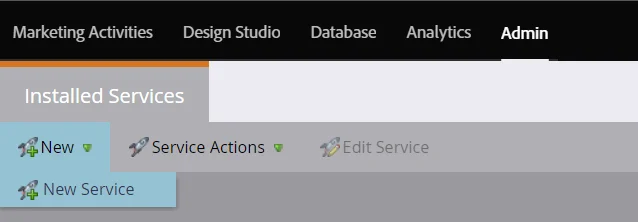
-
Choose a Display Name.
-
From the Service drop-down menu, choose Custom.
-
Provide a Description and select any user from the API Only User drop-down menu.
-
Select CREATE.

-
To display the client ID and the client secret, select View Details for your corresponding service.
-
The Client Id and the Client Secret are displayed on the screen.
Base URL
To retrieve the base URL, follow these steps:
-
Go to the Marketo website and log in using your standard credentials.
-
Once you are logged in, select Admin in the upper part of the main interface.
-
On the left-side menu, go to Integration and select Web Services.
-
Under REST API, next to Endpoint, the base URL is displayed on the screen.

Add the Marketo connection
To create a connection to your Marketo instance, you need to perform the following steps:
-
Select Integration Service from the left rail.
-
From the Connectors list, select Marketo. You can also use the search bar to narrow down the connector.
-
Select the Connect to Marketo.
-
Enter the required credentials, then select Connect.

Scopes and permissions
You can use the connection to enable the Marketo activities in UiPath Studio to build automations for list, lead management. The various permission-based use cases that can be achieved are as follows:
| Scope/permission | Use case | Activity/event |
|---|---|---|
| Read-Write Leads | To create lead, add/remove lead to an existing list and retrieve all leads, lead changes | Create Lead Add Leads to List Remove Leads from List Get Lead Changes Update Lead Get All Leads |