- Getting started
- Notifications
- Licensing
- Troubleshooting
- Connector Builder
- Act! 365
- ActiveCampaign
- Active Directory - Preview
- Adobe Acrobat Sign
- Adobe PDF Services
- Amazon Bedrock
- Amazon Connect
- Amazon Polly
- Amazon SES
- Amazon Transcribe
- Amazon Web Services
- Anthropic Claude
- Asana
- AWeber
- Azure AI Document Intelligence
- Azure Maps
- BambooHR
- Box
- Brevo
- Calendly
- Campaign Monitor
- Cisco Webex Teams
- Citrix Hypervisor
- Citrix ShareFile
- Clearbit
- Confluence Cloud
- Constant Contact
- Coupa
- CrewAI – Preview
- Customer.io
- Database Hub - Preview
- Databricks Agent
- Datadog
- DeepSeek
- Deputy
- Discord - Preview
- DocuSign
- Drip
- Dropbox
- Dropbox Business
- Egnyte
- Eventbrite
- Exchangerates
- Exchange Server - Preview
- Expensify
- Facebook
- Freshbooks
- Freshdesk
- Freshsales
- Freshservice
- GetResponse
- GitHub
- Gmail
- Google Cloud Platform
- Google Docs
- Google Drive
- Google Forms - Preview
- Google Maps
- Google Sheets
- Google Speech-to-Text
- Google Text-to-Speech
- Google Tasks - Preview
- Google Vertex
- Google Vision
- Google Workspace
- GoToWebinar
- Greenhouse
- Hootsuite
- HTTP
- HTTP Webhook - Preview
- Hubspot CRM
- HubSpot Marketing
- HyperV - Preview
- Icertis
- iContact
- Insightly CRM
- Intercom
- Jina.ai
- Jira
- Keap
- Klaviyo
- LinkedIn
- Mail
- Mailchimp
- Mailgun
- Mailjet
- MailerLite
- Marketo
- Microsoft 365
- Microsoft Azure
- Microsoft Azure Active Directory
- Microsoft Azure AI Foundry
- Microsoft Azure OpenAI
- Microsoft Dynamics 365 CRM
- Microsoft OneDrive & Sharepoint
- Microsoft Outlook 365
- Microsoft Power Automate – Preview
- Microsoft Sentiment
- Microsoft Teams
- Microsoft Translator
- Microsoft Vision
- Miro
- NetIQ eDirectory
- Okta
- OpenAI
- OpenAI V1 Compliant LLM
- Oracle Eloqua
- Oracle NetSuite
- PagerDuty
- PayPal
- PDFMonkey
- Perplexity
- Pinecone
- Pipedrive
- QuickBooksOnline
- Quip
- Salesforce
- Salesforce AgentForce & Flows – Preview
- Salesforce Marketing Cloud
- SAP BAPI
- SAP Cloud for Customer
- SAP Concur
- SAP OData
- SendGrid
- ServiceNow
- Shopify
- Slack
- About the connector for Slack
- Authentication for Slack
- Slack events
- SmartRecruiters
- Smartsheet
- Snowflake
- Snowflake Cortex
- Stripe
- Sugar Enterprise
- Sugar Professional
- Sugar Sell
- Sugar Serve
- System Center - Preview
- TangoCard
- Todoist
- Trello
- Twilio
- UiPath Apps - Preview
- UiPath Data Fabric – Preview
- UiPath GenAI Activities
- UiPath Orchestrator
- X (formerly Twitter)
- Xero
- watsonx.ai
- WhatsApp Business
- WooCommerce
- Workable
- Workday
- Workday REST
- VMware ESXi vSphere
- YouTube
- Zendesk
- Zoho Campaigns
- Zoho Desk
- Zoho Mail
- Zoom
- ZoomInfo

Integration Service user guide
Authentication for Slack
Prerequisites
Depending on the authentication type you select, you need one of the following credentials:
- OAuth 2.0 Authorization code: User scopes, Bot scopes, and your Slack credentials.
- Bring your own OAuth 2.0 app: Client ID, Client secret, User scopes, Bot scopes.
- API Key: API key.
For creating a private OAuth2 app, follow the steps described in the Slack documentation.
To create a connection, you must be a member or a guest of a Slack workspace.
If you create a connection using Bring your own OAuth 2.0 app, there are some additional steps you must take when using the Button Clicked event. Refer to Using Button Clicked with Bring your own OAuth 2.0 app authentication for more details.
Add the connection for Slack
To create a connection to your Slack instance, take the following steps:
-
Select Integration Service from the left rail.
-
From the Connectors list, select Slack. You can also use the search bar to narrow down the connector.
-
Select the Connect to Slack button.
-
Enter the required credentials for your preferred authentication method. You can choose between three authentication types: OAuth 2.0 Authorization code, Bring your own OAuth 2.0 app, or API Key.
- If you select the Bring your own OAuth 2.0 app method, enter the required credentials and select Connect.
- If you select the API key method, enter the API key and select Connect.
- If you select the default OAuth 2.0 Authorization code method, continue to step 4.
-
Review or change the Bot scopes and/or the User scopes as per your requirements or use case. This step is optional. You can use the default scopes to create the connection.
-
Select Connect.
-
Select the correct workspace from the top-right corner of the screen. The connection performs actions only for this selected workspace and its respective channels.
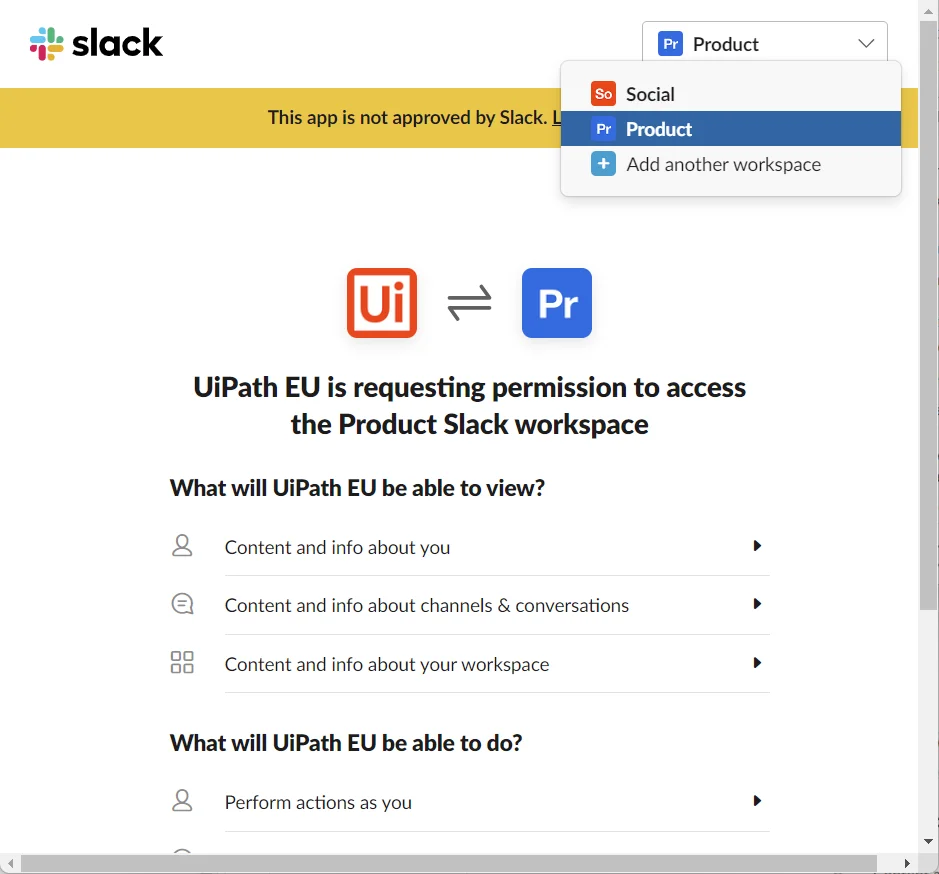
-
Select Allow. With access to your Slack account, UiPath can do the following:
- View content and info about you.
- View content and info about channels and conversations.
- View content and info about your workspace.
- Perform actions as you.
- Perform actions in channels and conversations.
- Perform actions in your workspace.
-
Your connection has been added.
Scopes and permissions
You can use the connection to enable the Slack activities in UiPath Studio to build automations for user and channel management, scheduled messaging, and other ways of working together.
Use the following table to check the various permission-based use cases you can achieve using Slack activities:
Table 1. Slack permissions required for each activity
| Scope / Permission | Use case | Activity |
|---|---|---|
| chat:write (Both User and Bot Token) | Send a message in a channel as a Bot or User. Send a reply to a message in channel as a Bot or User. When a button is clicked in a channel, send an ephemeral message or a me message to the user. | Send Message to Channel Send Reply |
| chat:write:customize (Bot token only) | Send a message in a channel or to a user using a customized Bot name and icon. | Send Message to Channel Send Message to User |
| chat:write:public (Bot token only) | Send notifications/announcements to public channels as a Bot even if the Bot is not a channel member. | Send Message to Channel |
| links:write (Both User and Bot Token) | Send messages with preview of links such as Jira ticket or GitHub issue etc. as a Bot or User. | Send Message to Channel Send Message to User |
| channels:write (User token only) | Create public channels for different teams and users based on need / topic / goal as a user. Dynamically archive or unarchive or close the temp channel/conversation as a user when the support ticket is closed or reopened. | Archive Channel Set Channel Topic |
| channels:manage (Bot token only) | Create public channels for different teams and users based on need / topic / goal as a bot. Dynamically archive or unarchive or close the temp channel/conversation as a user when the support ticket is closed or reopened. | Create Channel Archive Channel Set Channel Topic |
| channels:join (Bot token only) | Upload a media file as a Slack message in a channel as a Bot by first joining the channel. | Join Channel |
| groups:write (Both User and Bot Token) | Create private channels for different teams and users based on need / topic / goal as a Bot or User. | Create Channel |
| im:write (Both User and Bot Token) | Send individual message (IM) as a Bot or User. | Send Message to User |
| mpim:write (Both User and Bot Token) | Send a message in a MPIM group as a Bot or User. Send a reply to a message in the MPIM group as a Bot or User. Open a MPIM conversation by adding multiple users for sending message as a Bot or User. | Send Message to Channel Send Reply |
| channels:read (Both User and Bot Token) | Retrieve the list of public channels of the connected workspace in order to send messages or manage users as a Bot or User. Read the public channel information as a Bot or User for sending messages or managing users. | Send Message to Channel Send Message to User Send File to Channel Send Reply Invite Users to Channel Remove User from Channel List all Channels Get Channel Info List all Channel Members |
| groups:read (Both User and Bot Token) | Retrieve the list of private channels of the connected workspace in order to send messages or manage users as a Bot or User. Read the private channel information as a Bot or User for sending messages or managing users. | Send Message to Channel Send Message to User Send File to Channel Send Reply Invite Users to Channel Remove User from Channel List all Channels Get Channel Info List all Channel Members |
| im:read (Both User and Bot Token) | Retrieve the list of IM conversations of the connected workspace in order to send messages as a Bot or User. Retrieve the list of IM conversations that the user is part of. | List all Channels Get Channel Info |
| mpim:read (Both User and Bot Token) | Retrieve the list of MPIM groups of the connected workspace in order to send messages as a Bot or User. Retrieve the list of MPIM conversations that the user is part of. | List all Channels Get Channel Info |
| files:read (Bot token only) | Retrieve the file info such as public URL and downloading important files such as quarterly results, from a URL via Slack message as a Bot or User. | Get File Info |
| files:write (Both User and Bot Token) | Notify all the users of a user group regarding an important update. For instance, notifying as a Bot or User, the Quarterly Sales Results to the entire Sales / Marketing team group. Upload a media file as a Slack message in a channel as a Bot or User. | Send File to Channel |
| usergroups:read (User token only) | Retrieve the list of users in a user group so as to update or add users as a Bot or User. | List All User Groups |
| usergroups:write (User token only) | Create a user group for multiple channels as a Bot or User. Add users to an existing user group as a Bot or User whenever a new user is added to a channel. Dynamically enable or disable the user group for temp channel whenever the temp channel is archived/unarchived. | Create User Group Add Users to User Group |
| users:read (Both User and Bot Token) | Retrieve the list of users of the connected workspace as a Bot or User in order to send messages. | List All Users Invite Users to Channel Remove User from Channel Send Message to User |
| users:read.email (Both User and Bot Token) | Read the user information such as name, email etc. as a Bot or User for sending notifications. | Get User by Email |