- Getting started
- Notifications
- Licensing
- Troubleshooting
- Connector Builder
- Act! 365
- ActiveCampaign
- Active Directory - Preview
- Adobe Acrobat Sign
- Adobe PDF Services
- Amazon Bedrock
- Amazon Connect
- Amazon Polly
- Amazon SES
- Amazon Transcribe
- Amazon Web Services
- Anthropic Claude
- Asana
- AWeber
- Azure AI Document Intelligence
- Azure Maps
- BambooHR
- Box
- Brevo
- Calendly
- Campaign Monitor
- Cisco Webex Teams
- Citrix Hypervisor
- Citrix ShareFile
- Clearbit
- Confluence Cloud
- Constant Contact
- Coupa
- CrewAI – Preview
- Customer.io
- Database Hub - Preview
- Databricks Agent
- Datadog
- DeepSeek
- Deputy
- Discord - Preview
- DocuSign
- Drip
- Dropbox
- Dropbox Business
- Egnyte
- Eventbrite
- Exchangerates
- Exchange Server - Preview
- Expensify
- Facebook
- Freshbooks
- Freshdesk
- Freshsales
- Freshservice
- GetResponse
- GitHub
- About the GitHub connector
- GitHub authentication
- GitHub events
- Gmail
- Google Cloud Platform
- Google Docs
- Google Drive
- Google Forms - Preview
- Google Maps
- Google Sheets
- Google Speech-to-Text
- Google Text-to-Speech
- Google Tasks - Preview
- Google Vertex
- Google Vision
- Google Workspace
- GoToWebinar
- Greenhouse
- Hootsuite
- HTTP
- HTTP Webhook
- Hubspot CRM
- HubSpot Marketing
- HyperV - Preview
- Icertis
- iContact
- Insightly CRM
- Intercom
- Jina.ai
- Jira
- Keap
- Klaviyo
- LinkedIn
- Mail
- Mailchimp
- Mailgun
- Mailjet
- MailerLite
- Marketo
- Microsoft 365
- Microsoft Azure
- Microsoft Azure Active Directory
- Microsoft Azure AI Foundry
- Microsoft Azure OpenAI
- Microsoft Dynamics 365 CRM
- Microsoft OneDrive & Sharepoint
- Microsoft Outlook 365
- Microsoft Power Automate – Preview
- Microsoft Sentiment
- Microsoft Teams
- Microsoft Translator
- Microsoft Vision
- Miro
- NetIQ eDirectory
- Okta
- OpenAI
- OpenAI V1 Compliant LLM
- Oracle Eloqua
- Oracle NetSuite
- PagerDuty
- PayPal
- PDFMonkey
- Perplexity
- Pinecone
- Pipedrive
- QuickBooksOnline
- Quip
- Salesforce
- Salesforce AgentForce & Flows – Preview
- Salesforce Marketing Cloud
- SAP BAPI
- SAP Cloud for Customer
- SAP Concur
- SAP OData
- SendGrid
- ServiceNow
- Shopify
- Slack
- SmartRecruiters
- Smartsheet
- Snowflake
- Snowflake Cortex
- Stripe
- Sugar Enterprise
- Sugar Professional
- Sugar Sell
- Sugar Serve
- System Center - Preview
- TangoCard
- Todoist
- Trello
- Twilio
- UiPath Apps - Preview
- UiPath Data Fabric – Preview
- UiPath GenAI Activities
- UiPath Orchestrator
- X (formerly Twitter)
- Xero
- watsonx.ai
- WhatsApp Business
- WooCommerce
- Workable
- Workday
- Workday REST
- VMware ESXi vSphere
- YouTube
- Zendesk
- Zoho Campaigns
- Zoho Desk
- Zoho Mail
- Zoom
- ZoomInfo

Integration Service user guide
GitHub authentication
Prerequisites
Depending on the authentication type you select, you need one of the following credentials:
- OAuth 2.0 Authorization code: Organization, Account type, and the username and password associated with your GitHub account.
- Bring your own OAuth 2.0 app: Client ID, Client secret, Organization, Account type.
To learn how to create your own OAuth 2.0 application, refer to the GitHub documentation.
Retrieve your GitHub credentials
-
Log in to your GitHub account.
-
Select your profile image in the upper-right corner of the interface and select Your organizations.
-
The list of organizations is available under Organizations. You can choose any of the organization names displayed and use the exact name in the authentication screen of the GitHub connector.
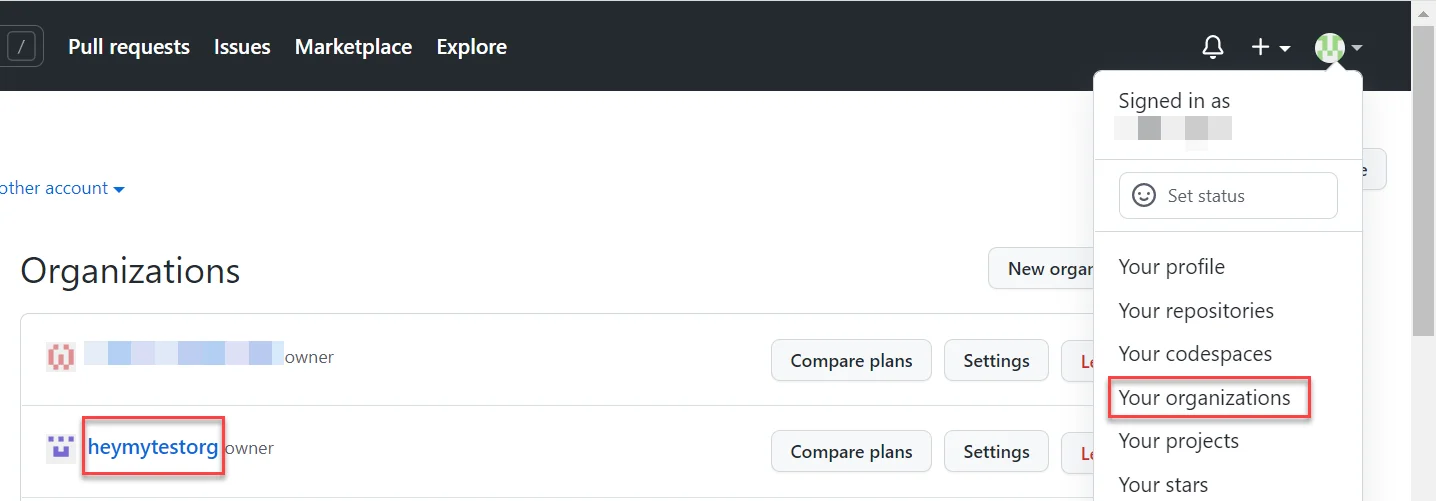
If you encounter any issues with choosing the correct organization (in case of multiple organizations), contact your IT department.
If you are not part of an organization, you can easily create one from your GitHub interface:
- Log in to your GitHub account.
- Select your profile image in the upper-right corner of the interface and select Your organizations.
- In the Organizations screen displayed, select New organizations.
- Select your preferred plan and follow the on-screen instructions.
For more information on how to create an organization and the plans available, refer to the GitHub support website.
Add the GitHub connection
To create a connection to your GitHub instance, you need to perform the following steps:
- Select Integration Service from the left rail.
- From the Connectors list, select GitHub. You can also use the search bar to narrow down the connector.
- Select the Connect to GitHub button. You can choose between two authentication types: OAuth 2.0 Authorization code or Bring your own OAuth 2.0 app.
- Enter the required credentials, select the account type (Organization or Personal), and select Connect.
There is a limit of ten tokens that are issued for a user-application-scope combination. For details, refer to Authorizing OAuth Apps.
For more information on authenticating with GitHub, refer to the GitHub support website.
Permissions
The UiPath for GitHub connector asks for the following permissions:
- Full control of organization hooks
- Full control of repository hooks
- Read org and team membership, read org projects
- Full control of private repositories
- Update all user data