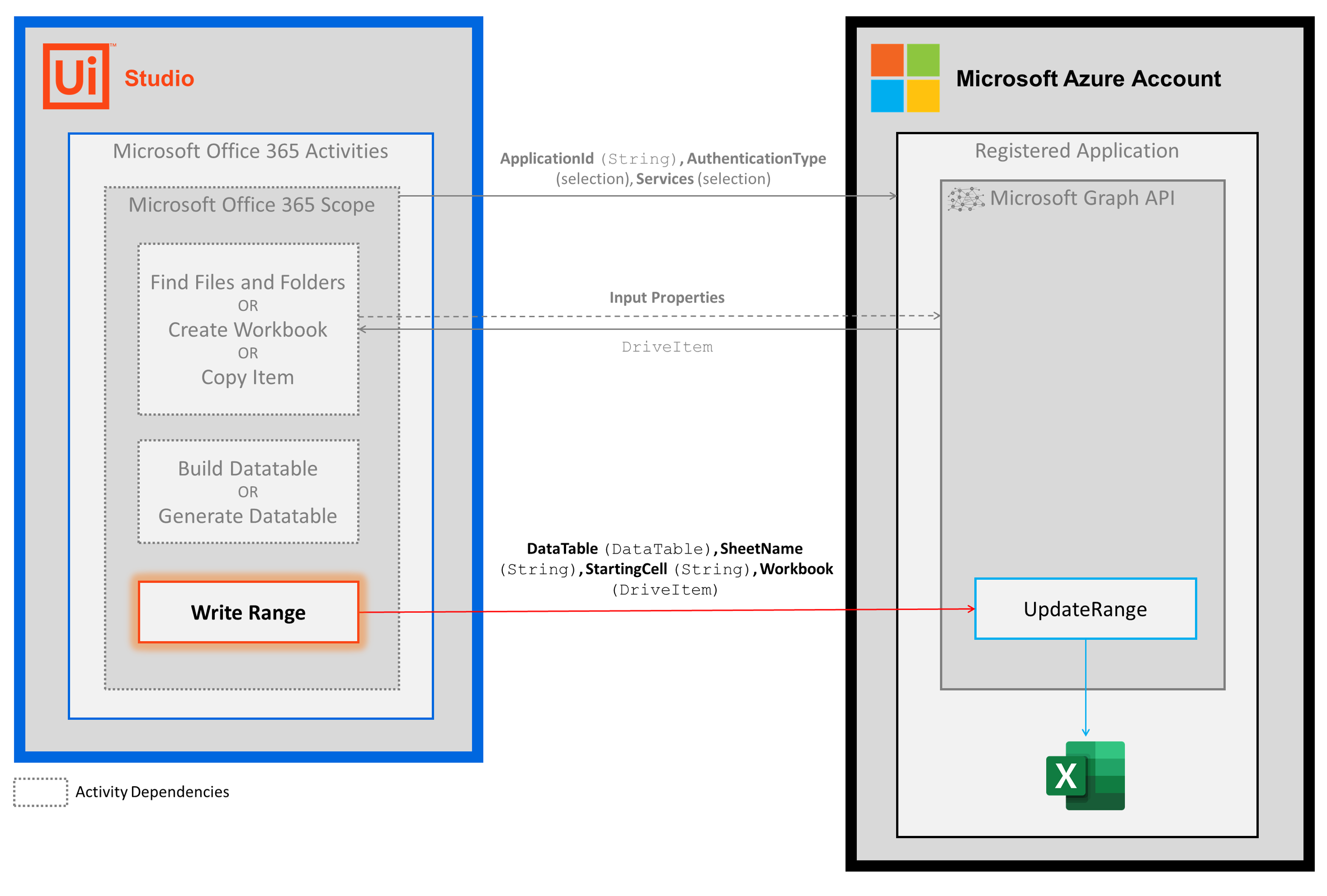activities
latest
false
- Overview
- Apple Mail
- Apple Numbers
- Apple Scripting
- Excel
- Release Notes
- About the Excel activity package
- Project compatibility
- Supported character encoding
- Project settings
- Add or Update Excel Sensitivity Label
- Append Range
- Auto Fill
- Autofit Range
- Change Pivot Data Source
- Clear Sheet/Range/Table
- Copy/Paste Range
- Create Pivot Table
- Delete Column
- Delete Rows
- Delete Sheet
- Duplicate Sheet
- Export to CSV
- Fill Range
- Filter
- Filter Pivot Table
- Find First/Last Data Row
- Find/Replace Value
- For Each Excel Row
- For Each Excel Sheet
- Format As Table
- Format Cells
- Get Cell Color
- Get Excel Chart
- Get Excel Sensitivity Label
- Get Selected Range
- Insert Column
- Insert Chart
- Insert Rows
- Insert Sheet
- Invoke VBA
- Lookup
- Match Function
- Protect Sheet
- Read Cell Formula
- Read Cell Value
- Read Range
- Refresh Excel Data Connections
- Refresh Pivot Table
- Remove Duplicates
- Rename Sheet
- Run Spreadsheet Macro
- Save Excel File
- Save Excel File As
- Save Excel File As PDF
- Select Range
- Sort Range
- Text to Columns
- Unprotect Sheet
- Update Excel Chart
- Use Excel File
- VLookup
- Write Cell
- Write CSV
- Write DataTable to Excel
- Excel Application Scope
- Append To CSV
- Read CSV
- Write CSV
- Delete Column
- Filter Table
- Get Table Range
- Insert Column
- Sort Table
- Append Range
- Close Workbook
- Get Cell Color
- Read Cell
- Read Cell Formula
- Read Column
- Read Range
- Read Row
- Select Range
- Set Range Color
- Write Cell
- Write Range
- Save Workbook
- Create Table
- Get Workbook Sheet
- Get Workbook Sheets
- Refresh Pivot Table
- Create Pivot Table
- Get Selected Range
- Copy Sheet
- Delete Range
- Auto Fill Range
- Copy Paste Range
- Execute Macro
- Insert/Delete Columns
- Insert/Delete Rows
- Invoke VBA
- LookUp Range
- Remove Duplicates Range
- Excel Process Scope
- Manage CSV Files
- Filter CSV Files
- Verify CSV Files
- Compare CSV Files
- Sort Data in Excel Files
- Filter and Delete Rows in Excel Files
- Read, Write, and Append Data in Excel
- Table Functions
- Read From Excel Files
- Manage Multiple Excel Files
- Filter Excel files by cell color
- Verify Excel Workbook Data
- Compare Numeric Values
- Interpret Excel Results
- Manage Range Selection
- Manipulate Range Selections
- Manage Pivot Tables
- Manage Databases in Excel
- Google Workspace
- Release notes
- About the Google Workspace activities package
- Project compatibility
- Project settings
- Google Workspace HTTP Request
- Run Script
- Apply File Labels
- Clear File Label Fields
- Copy File
- Create Folder
- Delete File or Folder
- Delete File or Folder Permission
- Download File
- For Each File or Folder
- Get Drive Labels
- Get File or Folder Info
- Get File Labels
- Get File/Folder
- Get File List
- Get File or Folder Permissions
- Move File
- Remove File Labels
- Rename File or Folder
- Share File or Folder
- Update File or Folder Permission
- Upload Files
- Apply Gmail Labels
- Archive Email
- Delete Email
- Download Email
- Download Email Attachments
- For Each Email
- Forward Email
- Get Email by ID
- Get Email List
- Get Gmail Labels List
- Get Email Thread
- Get Newest Email
- Get Single Gmail Label
- Mark Email as Read/Unread
- Move Email
- Remove Gmail Labels
- Reply to Email
- Send Email
- Turn On Automatic Replies
- Turn Off Automatic Replies
- Wait for Calendar Event Created and Resume
- Wait for Calendar Event Received and Resume
- Wait for Calendar Event Replied and Resume
- Wait for Calendar Event Updated and Resume
- Wait for Email Received and Resume
- Wait for Email Sent and Resume
- Wait for File Created and Resume
- Wait for File Updated and Resume
- Wait for Folder Created and Resume
- Wait for Sheet Created and Resume
- Wait for Sheet Cell Updated and Resume
- Wait for Row Added to the Bottom of a Sheet
- Wait for Task Created and Resume
- Wait for Task Completed and Resume
- Add Attendee
- Create Event
- Delete Event
- Modify Event
- Search Events
- Use Google Drive
- Share File
- Delete File Permission
- Get File Permissions
- Update File Permission
- Copy File
- Create Folder
- Delete File
- Download File
- Find Files and Folders
- Get File Info
- Move File
- Upload File
- Create Document
- Create New Spreadsheet
- Get Mail Messages
- Send Mail Messages
- Change Labels
- Use Google Spreadsheet
- Add Delete Columns
- Add Delete Rows
- Auto Fill Range
- Add New Sheet
- Append Row
- Batch Spreadsheet Updates
- Copy Sheet
- Copy Paste Range
- Delete Range
- Delete Sheet
- Get Cell Color
- Get Sheets
- Read Cell
- Read Column
- Read Range
- Read Row
- Rename Sheet
- Write Cell
- Write Range
- Clear Range
- Download Spreadsheet
- Use Google Document
- Batch Document Updates
- Get Document
- Get Text Index
- Insert Text
- Replace Text
- Read All Text
- Create Script Project
- Get Project Content
- Upload Script File
- Create Deployment
- Run Script
- Mail
- Microsoft 365
- Release notes
- About the Microsoft 365 activity package
- Project compatibility
- Project settings
- Microsoft 365 HTTP Request
- Assign Sensitivity Label
- Create Folder
- Copy File/Folder
- Delete File or Folder
- Download File
- File Check-in/Check-out
- For Each File or Folder
- Get File/Folder
- Get File or Folder Metadata
- Get Sensitivity Labels
- Get File or Folder List
- Move File/Folder
- Rename file or folder
- Share File/Folder
- Upload Files
- Update File or Folder Metadata
- Archive Email
- Delete Email
- Download Email
- Download Email Attachments
- For Each Email
- Forward Email
- Get Email By ID
- Get Email Folders List
- Get Email List
- Get Email Thread
- Get Newest Email
- Mark Email as Read or Unread
- Move Email
- Reply to Email
- Send Email
- Set Email Categories
- Turn On Automatic Replies
- Turn Off Automatic Replies
- Wait for Calendar Event Created and Resume
- Wait for Calendar Event Received and Resume
- Wait for Calendar Event Replied and Resume
- Wait for Calendar Event Updated and Resume
- Wait for Cell in Worksheet Updated and Resume
- Wait for Email Received and Resume
- Wait for Email Sent and Resume
- Wait for File Created and Resume
- Wait for File Updated and Resume
- Wait for Row Added to the Bottom of a Table and Resume
- Wait for List Item Added and Resume
- Wait for List Item Updated and Resume
- Wait for Worksheet Created and Resume
- Connections
- AddEmailCategories
- ArchiveEmail
- DeleteEmail
- DownloadEmail
- DownloadEmailAttachment
- DownloadEmailAttachments
- ForwardEmail
- GetEmail
- GetEmailAttachmentsInfo
- GetEmails
- GetMailFolders
- GetNewestEmail
- MarkEmailAsRead
- MarkEmailAsUnread
- MoveEmail
- RemoveEmailCategories
- ReplyToEmail
- SendEmail
- TurnOffAutomaticReplies
- TurnOnAutomaticReplies
- Merge multiple sheets into a new summary Excel sheet
- Automatically accept calendar invites from your manager
- Move files to dedicated folders by type
- Verify if new employment documents (I9 and ID) match
- Add new customers to a SharePoint List
- Delete SharePoint List items newer than yesterday
- Notify me on Slack when an important Outlook Email is received
- Include creation date in new OneDrive file names
- Notify me by email when a new file is created
- Microsoft 365 Scope
- Add Sheet
- Append Range
- Clear Range
- Copy Range
- Copy Sheet
- Create Workbook
- Delete Range
- Delete Sheet
- Get Cell Color
- Get Sheets
- Read Cell
- Read Column
- Read Range
- Read Row
- Rename Sheet
- Write Cell
- Write Range
- Set Range Color
- Create Table
- Get Table Range
- Insert Column
- Delete Column
- Insert Rows
- Delete Rows
- VLookup Range
- Use OneDrive & SharePoint
- Copy File/Folder
- Create Folder
- Delete File/Folder
- Download File
- Export File as PDF
- Find Files And Folders
- Get File/Folder
- Move File/Folder
- Upload File
- Share File/Folder
- For Each File/Folder
- Forward Mail
- Find Meeting Times
- Get Mail
- Move Mail
- Send Mail
- Reply to Mail
- Delete Mail
- Set Mail Categories
- Add Attachment
- Add Attendee
- Add Location
- Create Event
- Delete Event
- Get Calendars
- Modify Event
- RSVP
- Search Events
- Create Group
- Delete Group
- Get Group
- List Groups
- Create Bucket
- Delete Bucket
- List Buckets
- List Bucket Tasks
- Create Plan
- Get Plan
- List Plans
- Create Task
- Delete Task
- Get Task
- List Tasks
- Update Task
- For Each List
- Get List Info
- For Each List Item
- Delete List Item
- Add List Items
- Update List Item
- Get List Items
- Authentication troubleshooting
- AADSTS50011: Redirect URI mismatch
- AADSTS50076: Using multifactor authentication
- AADSTS50079: The user is required to use multifactor authentication
- AADSTS500113: No reply address registered for the application
- AADSTS900971: No reply address provided
- AADSTS65001: The user or administrator has not consented to use the application
- AADSTS65004: User declined to consent to access the app
- AADSTS7000218: The request body must contain the following parameter: client_assertion or client_secret
- AADSTS700025: Client is public so neither 'client_assertion' nor 'client_secret' should be presented
- AADSTS70002: InvalidClient - Error validating the credentials
- AADSTS7000215: Invalid client secret provided
- AADSTS50055: The password is expired
- AADSTS700082: The refresh token has expired due to inactivity
- AADSTS50194: Application is not configured as a multitenant application
- AADSTS53003: Access has been blocked by Conditional Access policies
- Mail troubleshooting
- Calendar troubleshooting
- Files troubleshooting
- Sheets troubleshooting
- Presentations
- Release Notes
- About the Presentations activity package
- Project compatibility
- Add or Update Powerpoint Sensitivity Label
- Add Data Table to Slide
- Add File to Slide
- Add Image or Video to Slide
- Add New Slide
- Add Text to Slide
- Copy Paste Slide
- Delete Slide
- Format Slide Content
- Get Powerpoint Sensitivity Label
- Paste Item Into Slide
- Replace Text in Presentation
- Run Presentation Macro
- Save PowerPoint File As
- Save Presentation as PDF
- Use PowerPoint Presentation
- Word
- Release Notes
- About the Word activities package
- Project compatibility
- Word Application Scope / Use Word File
- Add or Update Word Sensitivity Label
- Add Hyperlink to Document
- Add Picture
- Append Text
- Get Word Sensitivity Label
- Insert DataTable in Document
- Paste Chart/Picture Into Document
- Read Text
- Replace Picture
- Replace Text in Document
- Save Document As
- Save Document as PDF
- Set Bookmark Content

Productivity activities
Last updated Jan 15, 2026
Write Range
UiPath.MicrosoftOffice365.Activities.Excel.WriteRange
Description
Uses the Microsoft Graph Update range API to write a range of cell data (DataTable) starting from a specific cell (Starting Cell) in a specified workbook (Workbook) worksheet (SheetName).
Scopes
This activity requires the following scopes:
- Files.ReadWrite
OR
- Files.ReadWrite.All
OR
- Sites.ReadWrite.All
Project compatibility
Windows - Legacy | Windows
Configuration
Properties
Common
- DisplayName - The display name of the activity. This property supports
Stringvariables and string formatted values.
Input
- DataTable - The table to insert. This field supports only
DataTablevariables. To get theDataTablevariable, create a table using the Build Data Table or Generate Data Table activity and use its output property variable. - Sheet Name - The name of the sheet to which data is written. This value must match the name of an existing worksheet, otherwise, an ItemNotFound error is thrown. This activity doesn't create a new sheet if it can't locate the name specified in this property. This property supports
Stringvariables and string formatted values. - StartingCell - The address at which the top-left cell of the table is written. Enter the address of a single cell in A1-style notation.This property does not support a range of cells (e.g., "A1:A5"). This property supports
Stringvariables and string formatted values. - Workbook - The
DriveItemof the document to modify. This object can be retrieved using the Find Files And Folders activity. Use the output property variable from either the Find Files and Folders (First or Results) or Create Workbook (Workbook) activities. When using the Results output property from the Find Files and Folders activity, be sure to specify which item in the array that you want to use (e.g., myWorkbooks(0)).
Misc
- Private - If selected, the values of variables and arguments are no longer logged at Verbose level. This field only supports Boolean values.
Options
- IncludeHeaders - If selected, the data table's headers are also inserted into the workbook. This field only supports Boolean values (True, False). The default value is True.
How it works
The following steps and message sequence diagram is an example of how the activity works from design time (i.e., the activity dependencies and input/output properties) to run time.
- Complete the steps.
- Add the Microsoft Office 365 Scope activity to your project.
- Add an activity or run an external process that outputs a
DriveItemobject (e.g., Find Files and Folders, Create Workbook, Copy Item). - Add an activity that outputs a
DataTableobject (e.g., Build Data Table, Generate Data Table). - Add the Write Range activity inside the Microsoft Office 365 Scope activity.
- Enter values for the Input properties.
- Run the activity.
- Your input property values are sent to the UpdateRange API.