- Overview
- UI Automation
- About the UI Automation activity package
- Applications and technologies automated with UI Automation
- Project compatibility
- UI-ANA-016 - Pull Open Browser URL
- UI-ANA-017 - ContinueOnError True
- UI-ANA-018 - List OCR/Image Activities
- UI-DBP-006 - Container Usage
- UI-DBP-013 - Excel Automation Misuse
- UI-DBP-030 - Forbidden Variables Usage In Selectors
- UI-DBP-031 - Activity verification
- UI-PRR-001 - Simulate Click
- UI-PRR-002 - Simulate Type
- UI-PRR-003 - Open Application Misuse
- UI-PRR-004 - Hardcoded Delays
- UI-REL-001 - Large Idx in Selectors
- UI-SEC-004 - Selector Email Data
- UI-SEC-010 - App/Url Restrictions
- UI-USG-011 - Non Allowed Attributes
- UX-SEC-010 - App/Url Restrictions
- UX-DBP-029 - Insecure Password Use
- UI-PST-001 - Audit Log Level in Project Settings
- UiPath Browser Migration Tool
- Clipping region
- Computer Vision Recorder
- About the WebDriver Protocol
- Configuration Steps
- Known Issues and Limitations
- Activities index
- Activate
- Anchor Base
- Attach Browser
- Attach Window
- Block User Input
- Callout
- Check
- Click
- Click Image
- Click Image Trigger
- Click OCR Text
- Click Text
- Click Trigger
- Close Application
- Close Tab
- Close Window
- Context Aware Anchor
- Copy Selected Text
- Element Attribute Change Trigger
- Element Exists
- Element Scope
- Element State Change Trigger
- Export UI Tree
- Extract Structured Data
- Find Children
- Find Element
- Find Image
- Find Image Matches
- Find OCR Text Position
- Find Relative Element
- Find Text Position
- Get Active Window
- Get Ancestor
- Get Attribute
- Get Event Info
- Get From Clipboard
- Get Full Text
- Get OCR Text
- Get Password
- Get Position
- Get Source Element
- Get Text
- Get Visible Text
- Go Back
- Go Forward
- Go Home
- Google Cloud Vision OCR
- Hide Window
- Highlight
- Hotkey Trigger
- Hover
- Hover Image
- Hover OCR Text
- Hover Text
- Image Exists
- Indicate On Screen
- Inject .NET Code
- Inject Js Script
- Invoke ActiveX Method
- Key Press Trigger
- Load Image
- Maximize Window
- Microsoft Azure Computer Vision OCR
- Microsoft OCR
- Microsoft Project Oxford Online OCR
- Minimize Window
- Monitor Events
- Mouse Trigger
- Move Window
- Navigate To
- OCR Text Exists
- On Element Appear
- On Element Vanish
- On Image Appear
- On Image Vanish
- Open Application
- Open Browser
- Refresh Browser
- Replay User Event
- Restore Window
- Save Image
- Select Item
- Select Multiple Items
- Send Hotkey
- Set Clipping Region
- Set Focus
- Set Text
- Set To Clipboard
- Set Web Attribute
- Show Window
- Start Process
- System Trigger
- Take Screenshot
- Tesseract OCR
- Text Exists
- Tooltip
- Type Into
- Type Secure Text
- Use Foreground
- Wait Attribute
- Wait Element Vanish
- Wait Image Vanish
- Application Event Trigger
- Block User Input
- Check/Uncheck
- Check App State
- Check Element
- Click
- Click Event Trigger
- Drag and Drop
- Extract Table Data
- Find Elements
- For Each UI Element
- Get Browser Data
- Get Clipboard
- Get Text
- Get URL
- Go to URL
- Highlight
- Hover
- Inject Js Script
- Keyboard Shortcuts
- Keypress Event Trigger
- Mouse Scroll
- Navigate Browser
- Select Item
- Set Browser Data
- Set Clipboard
- Set Runtime Browser
- Set Focus
- Set Text
- Take Screenshot
- Type Into
- Unblock User Input
- Use Application/Browser
- Window Operation
- Perform browser search and retrieve results using UI Automation APIs
- Web Browsing
- Find Images
- Click Images
- Trigger and Monitor Events
- Create and Override Files
- HTML Pages: Extract and Manipulate Information
- Window Manipulation
- Automated List Selection
- Find and Manipulate Window Elements
- Manage Text Automation
- Load and Process Images
- Manage Mouse Activated Actions
- Automate Application Runtime
- Automated Run of a Local Application
- Browser Navigation
- Web Automation
- Trigger Scope Example
- Enable UI Automation support in DevExpress
- Computer Vision Local Server
- Mobile Automation
- Release notes
- About the mobile device automation architecture
- Project compatibility
- Get Log Types
- Get Logs
- Get Page Source
- Get Device Orientation
- Get Session Identifier
- Install App
- Manage Current App
- Manage Other App
- Open DeepLink
- Open URL
- Mobile Device Connection
- Directional Swipe
- Draw Pattern
- Positional Swipe
- Press Hardware Button
- Set Device Orientation
- Take Screenshot
- Take Screenshot Part
- Element Exists
- Execute Command
- Get Attribute
- Get Selected Item
- Get Text
- Set Selected Item
- Set Text
- Swipe
- Tap
- Type Text
- Terminal
- Release notes
- About the Terminal activity package
- Project compatibility
- Best practices
- Find Text
- Get Color at Position
- Get Cursor Position
- Get Field
- Get Field at Position
- Get Screen Area
- Get Text
- Get Text at Position
- Move Cursor
- Move Cursor to Text
- Send Control Key
- Send Keys
- Send Keys Secure
- Set Field
- Set Field at Position
- Terminal Session
- Wait Field Text
- Wait Screen Ready
- Wait Screen Text
- Wait Text at Position

UI Automation activities
Configuration Steps
Each web browser uses its own WebDriver protocol implementation. As such, when you plan your automation projects via the WebDriver protocol, you need require the corresponding browser webdriver application on the machine, and have it configured as explained in the next topics. Below you find the requirements and steps to take in order to use the WebDriver protocol:
| Web Browser | Webdriver Requirements |
|---|---|
| Chrome |
|
| Firefox |
|
| Edge |
|
Installing the WebDriver Protocol
- Download the Webdriver corresponding to the browser you want to use.
- Install the downloaded Webdriver in a location of your choice, such as
C:\webdriver\Chrome. - In the Windows Start Menu, find and open the Edit the system environment variables entry. The System Properties window is displayed.
- Select the Environment Variables button at the bottom of the page. The Environment Variables window is displayed.
- Select the Path variable either from the User variables or System variables section and select Edit. The Edit environment variable window is displayed.
- Select Browse and select the folder where you installed the corresponding Webdriver executable. In our case this is
C:\webdriver\Chrome. - Select OK on all previously opened windows to save the changes. The Webdriver protocol is now installed.
- Restart the Robot Service for the changes to take effect. You are now ready to use the Webdriver protocol in your automation projects.
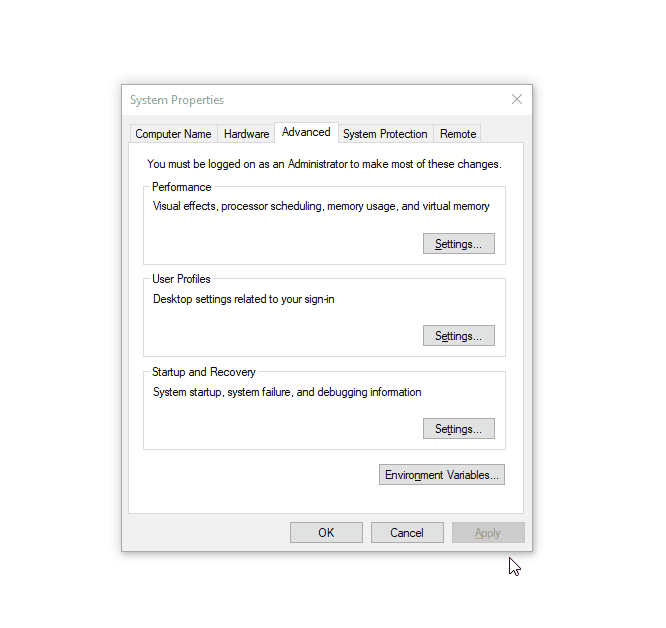
Opening a Browser
Interacting with a browser via the Webdriver protocol is possible inside an Open Browser or Attach Browser container. A couple of properties need to be configured, as follows:
Visual Browser Automation
- CommunicationMethod - WebDriver
- BrowserType - Chrome, Firefox or Edge

Headless Browser Automation
- CommunicationMethod - WebDriver
- BrowserType - Chrome, Firefox or Edge
- Hidden - True
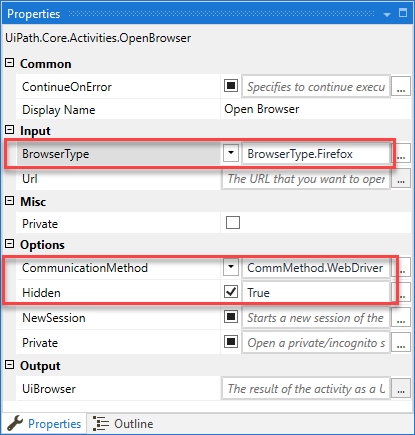
Please note that, for headless browser automation, activities relying on hardware events (such as Click or Type Into) must be configured to use the SimulateClick or SimulateType properties, or the Send Window Messages property.
Closing a Browser
Using the Close Tab Activity
It is recommended to use the Close Tab activity to close all open tabs. All you need to do is place it inside the Open Browser container which uses the WebDriver protocol at the end of the sequence. The corresponding webdriver application and processes are closed.
Using the Close Application Activity
In this case, you need to make sure that the selector for the Close Application activity uses a <HTML> tag. This way the corresponding webdriver process is also closed along with the browser session.
Below are a couple of valid <HTML> tags you can use with the Close Application activity:
<html app='firefox.exe' />- to close Firefox<html app='chrome.exe' />- to close Chrome<html app='msedge.exe' />- to close Edge
You might, however, want to tweak the selector for the Close Application activity to specifically target the browser session you are automating, because this method closes the first browser it finds which matches the selector.
If the selector for the Close Application activity uses a <WND> tag, the browser session is still closed, but the webdriver process remains active.