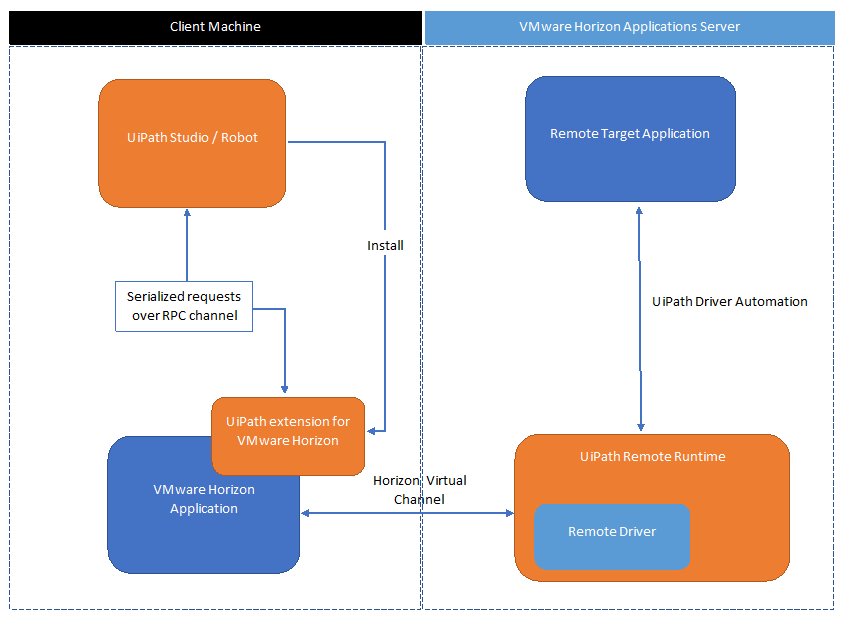- Overview
- UI Automation
- About the UI Automation activity package
- Applications and technologies automated with UI Automation
- Project compatibility
- UI-ANA-016 - Pull Open Browser URL
- UI-ANA-017 - ContinueOnError True
- UI-ANA-018 - List OCR/Image Activities
- UI-DBP-006 - Container Usage
- UI-DBP-013 - Excel Automation Misuse
- UI-DBP-030 - Forbidden Variables Usage In Selectors
- UI-DBP-031 - Activity verification
- UI-PRR-001 - Simulate Click
- UI-PRR-002 - Simulate Type
- UI-PRR-003 - Open Application Misuse
- UI-PRR-004 - Hardcoded Delays
- UI-REL-001 - Large Idx in Selectors
- UI-SEC-004 - Selector Email Data
- UI-SEC-010 - App/Url Restrictions
- UI-USG-011 - Non Allowed Attributes
- UX-SEC-010 - App/Url Restrictions
- UX-DBP-029 - Insecure Password Use
- UI-PST-001 - Audit Log Level in Project Settings
- UiPath Browser Migration Tool
- Clipping region
- Computer Vision Recorder
- About VMware Horizon Automation
- Configuration Steps
- Activities index
- Activate
- Anchor Base
- Attach Browser
- Attach Window
- Block User Input
- Callout
- Check
- Click
- Click Image
- Click Image Trigger
- Click OCR Text
- Click Text
- Click Trigger
- Close Application
- Close Tab
- Close Window
- Context Aware Anchor
- Copy Selected Text
- Element Attribute Change Trigger
- Element Exists
- Element Scope
- Element State Change Trigger
- Export UI Tree
- Extract Structured Data
- Find Children
- Find Element
- Find Image
- Find Image Matches
- Find OCR Text Position
- Find Relative Element
- Find Text Position
- Get Active Window
- Get Ancestor
- Get Attribute
- Get Event Info
- Get From Clipboard
- Get Full Text
- Get OCR Text
- Get Password
- Get Position
- Get Source Element
- Get Text
- Get Visible Text
- Go Back
- Go Forward
- Go Home
- Google Cloud Vision OCR
- Hide Window
- Highlight
- Hotkey Trigger
- Hover
- Hover Image
- Hover OCR Text
- Hover Text
- Image Exists
- Indicate On Screen
- Inject .NET Code
- Inject Js Script
- Invoke ActiveX Method
- Key Press Trigger
- Load Image
- Maximize Window
- Microsoft Azure Computer Vision OCR
- Microsoft OCR
- Microsoft Project Oxford Online OCR
- Minimize Window
- Monitor Events
- Mouse Trigger
- Move Window
- Navigate To
- OCR Text Exists
- On Element Appear
- On Element Vanish
- On Image Appear
- On Image Vanish
- Open Application
- Open Browser
- Refresh Browser
- Replay User Event
- Restore Window
- Save Image
- Select Item
- Select Multiple Items
- Send Hotkey
- Set Clipping Region
- Set Focus
- Set Text
- Set To Clipboard
- Set Web Attribute
- Show Window
- Start Process
- System Trigger
- Take Screenshot
- Tesseract OCR
- Text Exists
- Tooltip
- Type Into
- Type Secure Text
- Use Foreground
- Wait Attribute
- Wait Element Vanish
- Wait Image Vanish
- Application Event Trigger
- Block User Input
- Check/Uncheck
- Check App State
- Check Element
- Click
- Click Event Trigger
- Drag and Drop
- Extract Table Data
- Find Elements
- For Each UI Element
- Get Browser Data
- Get Clipboard
- Get Text
- Get URL
- Go to URL
- Highlight
- Hover
- Inject Js Script
- Keyboard Shortcuts
- Keypress Event Trigger
- Mouse Scroll
- Navigate Browser
- Select Item
- Set Browser Data
- Set Clipboard
- Set Runtime Browser
- Set Focus
- Set Text
- Take Screenshot
- Type Into
- Unblock User Input
- Use Application/Browser
- Window Operation
- Perform browser search and retrieve results using UI Automation APIs
- Web Browsing
- Find Images
- Click Images
- Trigger and Monitor Events
- Create and Override Files
- HTML Pages: Extract and Manipulate Information
- Window Manipulation
- Automated List Selection
- Find and Manipulate Window Elements
- Manage Text Automation
- Load and Process Images
- Manage Mouse Activated Actions
- Automate Application Runtime
- Automated Run of a Local Application
- Browser Navigation
- Web Automation
- Trigger Scope Example
- Enable UI Automation support in DevExpress
- Computer Vision Local Server
- Mobile Automation
- Release notes
- About the mobile device automation architecture
- Project compatibility
- Get Log Types
- Get Logs
- Get Page Source
- Get Device Orientation
- Get Session Identifier
- Install App
- Manage Current App
- Manage Other App
- Open DeepLink
- Open URL
- Mobile Device Connection
- Directional Swipe
- Draw Pattern
- Positional Swipe
- Press Hardware Button
- Set Device Orientation
- Take Screenshot
- Take Screenshot Part
- Element Exists
- Execute Command
- Get Attribute
- Get Selected Item
- Get Text
- Set Selected Item
- Set Text
- Swipe
- Tap
- Type Text
- Terminal
- Release notes
- About the Terminal activity package
- Project compatibility
- Best practices
- Find Text
- Get Color at Position
- Get Cursor Position
- Get Field
- Get Field at Position
- Get Screen Area
- Get Text
- Get Text at Position
- Move Cursor
- Move Cursor to Text
- Send Control Key
- Send Keys
- Send Keys Secure
- Set Field
- Set Field at Position
- Terminal Session
- Wait Field Text
- Wait Screen Ready
- Wait Screen Text
- Wait Text at Position

UI Automation activities
About VMware Horizon Automation
VMware allows you to access and work with virtualized desktops and applications. Native selectors are generated for corresponding elements by Studio after you install the UiPath Remote Runtime component on the server and the UiPath Extension for VMware on the client machine. This enables you to create automation projects with the full range of UIAutomation activities, such as Click, Type Into, Get Text, Extract Data, and more.
Following the configuration steps is necessary for enabling native automation for VMware technologies.
Automating Omnissa Horizon Client (formerly VMware Horizon Client) requires one of the following packages: * UiPath.UIAutomation.Activities v24.10.11 or newer * UiPath.UIAutomation.Activities v23.10.18 or newer
Selectors for VMware Horizon Apps
Once you complete the configuration steps, selectors can be generated for individual UI elements of applications virtualized through VMware Horizon.
This is what the generated selector for Calculator opened as a VMware Horizon app looks like:
<wnd app='win32calc.exe' cls='CalcFrame' isremoteapp='1' title='Calculator' />
<wnd ctrlid='137' />
<wnd app='win32calc.exe' cls='CalcFrame' isremoteapp='1' title='Calculator' />
<wnd ctrlid='137' />
This is what the generated selector for Calculator opened as a local application looks like:
<wnd app='win32calc.exe' cls='CalcFrame' title='Calculator' />
<wnd ctrlid='137' />
<wnd app='win32calc.exe' cls='CalcFrame' title='Calculator' />
<wnd ctrlid='137' />
As you can see, the only difference between the two selectors is the isRemoteApp='1' attribute. This gets added automatically when you select an UI element from a VMware Horizon app.
Apart from this attribute, there are no distinctions between an automation process for a local application and an automation process for a VMware Horizon app. All the activities and wizards work exactly the same.
Supported Functionalities
With the UiPath Extension for VMware Horizon and the UiPath Remote Runtime component installed, the following actions are enabled:
- Generating selectors for UI elements in VMware applications and desktops.
- Using the activities from the
UiPath.UIAutomation.Activitiespackage (such as Click, Type Into, and more). - Using Data and Screen Scraping Wizards.
- Automating browsers opened as VMware Horizon apps.
Architecture Overview
The UiPath Remote Runtime is installed on the VMware Horizon application server, while the UiPath extension for VMware Horizon on the client machine. The communication between these components is done through an Horizon Virtual Channel. This is the same mechanism used for transmitting data such as audio and video, so no additional configuration is needed.
The diagram below showcases the data flow between the client and the server: