- Getting started
- Data security and compliance
- Organizations
- Authentication and security
- Licensing
- About licensing
- Unified Pricing: Licensing plan framework
- Flex: Licensing plan framework
- Activating your Enterprise license
- Upgrading and downgrading licenses
- Assigning licenses to tenants
- Assigning user licenses
- Deallocating user licenses
- Monitoring license allocation
- License overallocation
- Licensing notifications
- User license management
- Tenants and services
- Accounts and roles
- AI Trust Layer
- External applications
- Notifications
- Logging
- Troubleshooting
- Migrating to Automation Cloud

Automation Cloud admin guide
About Automation Cloud
UiPath® Automation Cloud™ is our cloud-based Enterprise SaaS solution, ready to provision and use immediately, which helps you manage all your automation work and resources in one place. It enables you to deploy, operate, and scale your robotic factory in just a few seconds. Manage your licenses, add multiple tenants with different services, manage user access for all these services, access Orchestrator services to create Robots, environments, machines, processes, run jobs, create schedules - practically do anything you need, all from one centralized, secure location in the cloud.
UiPath Automation Cloud caters to both community and enterprise users. Use it to get from concept to production deployment in days, from automation newbie to large deployments in weeks.
Sign up for an Automation Cloud account and watch the following video to get an overview of its capabilities.
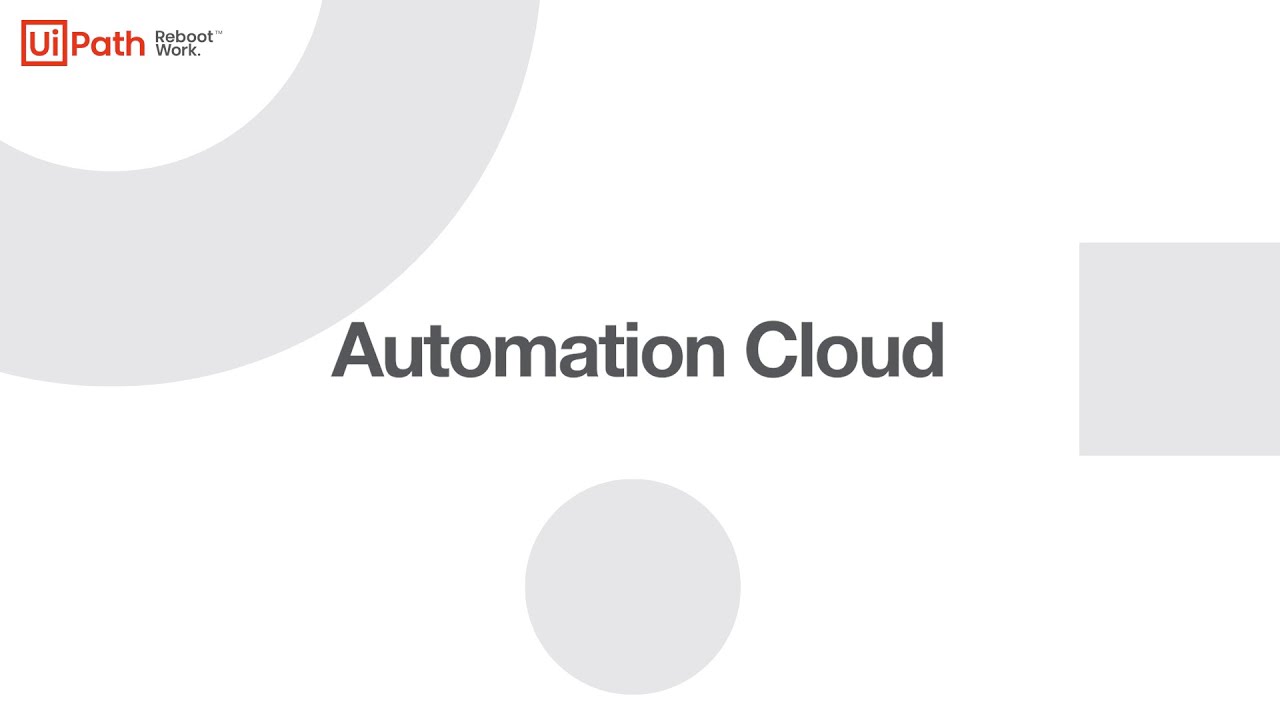
-
Easy, frictionless startup experience: Just sign in to your cloud account, pick a URL, and access Orchestrator’s power instantly, no setup whatsoever. As an Enterprise customer, you are no longer required to download the
.msipackage and install Orchestrator, having to go through the installation instructions. -
Lower costs, no IT required: As an enterprise, you no longer have to invest in a dedicated IT infrastructure for automation, hence lowering your total cost of ownership. We perform all the installations, setups, and other configurations for your services. No need to dedicate ongoing IT efforts to manage on-premises Orchestrator servers.
-
Collaboration: Teamwork gets the job done quicker and better. Work together with your colleagues by inviting them to join your cloud account, then manage their access rights for each service.
-
Start your production faster: After you have prototyped your initial automation in UiPath Studio and they are ready to move to production, you can simply deploy them into the cloud and start production.
-
Automatic license activation: Orchestrator licensing is activated automatically by UiPath when signing up for a specific licensing plan. Robots and Studio are automatically licensed once connected to services in UiPath Automation Cloud. If you need more robot licenses (runtimes) or a renewal, you just select a button and our Sales team will reach out to you.
-
License usage at a glance: Valuable telemetry is accessible both per account and per service, displaying information like your license usage trend, the distribution of licenses per Robot type or Robot usage trend per service.
-
Scale easily as you grow: Request as many licenses as you need. Our team will grant you the necessary assistance, and enable you to seamlessly scale up. Simplify IT involvement when you need to scale your orchestration capabilities. Create your tenants and services in just a few steps.
-
Instant access to new functionalities: New, innovative functionalities and products are instantly accessible to you from within your cloud account. We took over the task of upgrading your services to the newest release.
-
Check for changes: Keep track of what’s happening in your organization with audit logs for all organization changes.
First of all, you need UiPath Studio. If you haven’t installed it yet, access the Resource Center page in Automation Cloud.
The Resource Center includes download links and documentation links for the UiPath ecosystem.
The UiPath platform consists of various products designed to automate processes, enhance collaboration, and drive operational efficiency:
-
Action Center
UiPath Action Center is a tool designed to help you manage and resolve exceptions, errors, or decisions that require human intervention in your automation workflows. It provides a central interface for handling these exceptions, allowing human workers to review, make decisions, and take actions as needed to ensure the successful completion of automated processes.
- Agents
UiPath Agents is a low-code development environment to build, evaluate, and publish enterprise Agents. It provides all of the necessary elements to create an agent which uses a large language model to interpret a natural language prompt, retrieve relevant context, call UiPath tools, and bring in humans as necessary to review output.
- AI Center
UiPath AI Center is a service that allows you to deploy, manage, and continuously improve Machine Learning models and consume them within RPA workflows in Studio.
-
AI Computer Vision
UiPath AI Computer Vision is a machine-learning based method used to visually identify all the UI elements on a computer screen and interact with them via UiPath Robots, simulating human interaction. It does not require or use the underlying properties of applications, but only the aspect and relationship of various screen elements.
-
Apps
UiPath Apps is a low-code application development platform that enables you to build and share enterprise-grade custom applications that deliver engaging user experiences. Using Apps, you can quickly build custom business applications that connect to data in any underlying cloud or on-premises system using the power of automation.
- Automation Cloud Robots - ServerlessVisit the Automation Cloud Robots - Serverless documentation.
UiPath Automation Cloud Robots - Serverless make it easy to run background automation without worrying about the necessary infrastructure. They provide you with complete freedom from provisioning, managing, maintaining, and scaling any underlying infrastructure. UiPath handles all the work behind the scenes so you do not have to deal with containers, virtual machines, or physical servers.
- Automation Cloud Robots - VM
UiPath Automation Cloud Robots - VM is a hassle-free solution that streamlines the process of setting up the necessary infrastructure for running automations. It provides ready-to-use virtual machines where you can run automations. You just need to configure the virtual machine based on your need, and it is all set to run your tasks.
-
Automation Hub
UiPath Automation Hub is a collaborative process identification, automation pipeline management, and process repository tool. Its goal is to accelerate the adoption of RPA across your organization, by building an RPA Community of Interest.
-
Automation Ops
UiPath Automation Ops is a tool that enables you to manage and implement governance policies based on user profiles, and to manage the feeds available in your organization.
- Communications Mining
Communications Mining, or Comms Mining, is a field that focuses on understanding and extracting value from communications data. It is the practice of converting the unstructured information this data contains into structured, machine-readable data that can then be used for analytics and automation.
-
Data Service
UiPath Data Service is a persistent data storage service that brings no-code data modeling and storage capabilities to your automation projects.
-
Document Understanding
UiPath Document Understanding uses pre-defined solutions to extract and categorize data from common document types. Utilizing pre-trained models, it can pull information from standard documents with ease.
-
Insights
UiPath Insights is a tool that serves as a platform for data modeling and analytics using a combination of available business metrics and operational insights into your automations and robot performance.
-
Integration Service
UiPath Integration Service is the component of the UiPath Platform that makes the automation of third-party applications much easier by standardizing authorization and authentication, helping you manage API connections, and also allowing faster integration into SaaS platforms. By using prebuilt APIs, the development of automation projects in UiPath Studio is more simple and more consistent, regardless of the third-party applications you are automating.
-
Maestro
UiPath Maestro combines robotic and agentic workflows to seamlessly integrate human, AI, and robotic interactions, driving hyper-efficient business processes. With its robust capabilities, Maestro empowers businesses to optimize their operations at scale while simplifying complex workflows.
-
Orchestrator
UiPath Orchestrator is a tool for streamlining the deployment, monitoring, and governance of your automation processes and robots, giving you flexibility to schedule and trigger these processes as per your requirements. It also supports the management of transactional data, often used in automating business processes.
-
Process Mining
UiPath Process Mining is a process mining solution that transforms data from your IT systems into visual interactive dashboards, allowing you to view existing value decreases, bottlenecks, and discrepancies, as well as understanding the root-causes and possible risks. It offers real-time, valuable insights to improve business processes over time.
- Solutions Management
UiPath Solutions Management provides an out-of-the-box means to manage the lifecycle of your solutions, once built. This set of capabilities comes into play once you are done developing your solutions, and you want to promote them to a new environment.
- Studio WebVisit the Studio Web documentation.
UiPath Studio Web enables you to build and test cross-platform automations across online business apps and services. All you need to start using Studio Web is a web browser. You can access it from any operating system, it requires no installation, it has no IT dependencies, and it is always up to date.
-
Task Mining
UiPath Task Mining offers insights into ongoing processes on your team's desktops, uncovering potential areas for automation and process improvement. This tool logs desktop data for each user action and uses AI to analyze it, thereby, giving you actionable insights for identifying automation ideas.
-
Test Manager
UiPath Test Manager is a test management tool for enterprise testing. It integrates into your ecosystem and adapts to your way of working, whether you use ServiceNow, SAP Solution Manager, Jira, Azure DevOps.
Organization administrators in Automation CloudTM have permission to handle key platform capabilities and have ownership over the following services: