cicd-integrations
2024.10
false
- 概要
- UiPath CLI
- Azure DevOps 拡張機能
- Jenkins プラグイン
重要 :
このコンテンツの一部は機械翻訳によって処理されており、完全な翻訳を保証するものではありません。
新しいコンテンツの翻訳は、およそ 1 ~ 2 週間で公開されます。

CI/CD 連携ユーザー ガイド
最終更新日時 2025年12月12日
NuGet フィードを管理する
このセクションでは、組み込みの NuGet フィードを管理する方法について説明します。 さらに、特定のプロジェクト要件に応じてカスタム NuGet フィードを使用する方法についても説明します。
組み込みの NuGet フィードを無効化する
既定では、 uipcli は以下の組み込みフィードで依存関係を検索します。
https://pkgs.dev.azure.com/uipath/Public.Feeds/_packaging/UiPath-Official/nuget/v3/index.jsonhttps://gallery.uipath.com/api/v2https://api.nuget.org/v3/index.jsonC:\Program Files\Microsoft SDKs\NuGetPackages(このパスが現在のエージェント上にある場合)C:\Program Files (x86)\Microsoft SDKs\NuGetPackages(このパスが現在のエージェント上にある場合)
組み込みフィードを使用しない uipcli を指定するには、 --disableBuiltInNugetFeeds パラメーターを設定します。 このパラメーターは、 analyze、 pack、および test runの各タスクに使用できます。構成ファイルを使用して uipcli を実行する場合は、 "disableBuiltInNugetFeeds": trueに設定します。

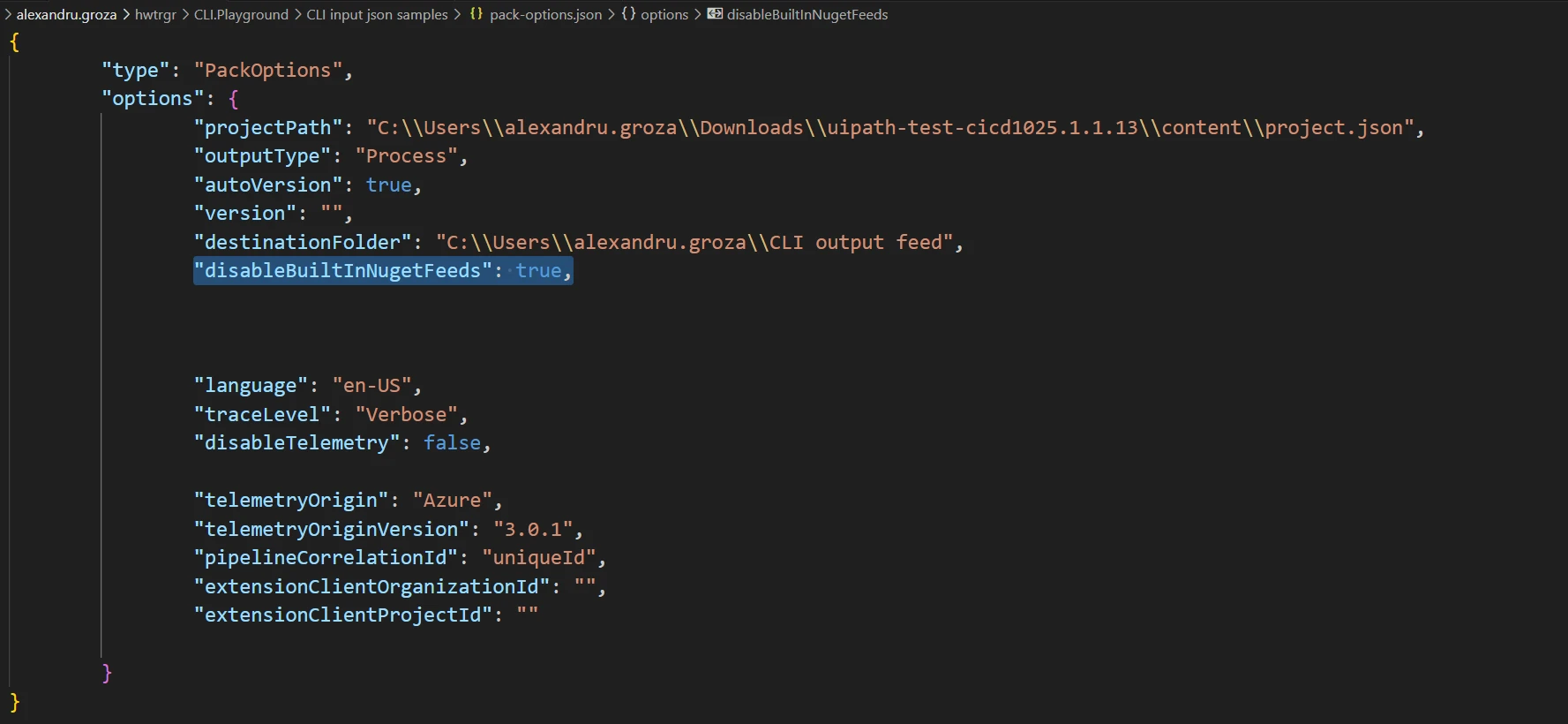
カスタム NuGet フィードを使用する
オートメーションをパッケージ化する際にカスタム フィードを使用できます。
UiPath CLI でカスタム nuget.config を使用する
カスタム フィードを使用するには、次の手順に従います。
-
次の形式のカスタム
nuget.configファイルを作成します。<?xml version="1.0" encoding="utf-8"?> <configuration> <packageSources> <add key="test custom feed" value="custom_feed_url" /> </packageSources> </configuration><?xml version="1.0" encoding="utf-8"?> <configuration> <packageSources> <add key="test custom feed" value="custom_feed_url" /> </packageSources> </configuration><?xml version="1.0" encoding="utf-8"?> <configuration> <packageSources> <add key="test custom feed" value="custom_feed_url" /> </packageSources> </configuration><?xml version="1.0" encoding="utf-8"?> <configuration> <packageSources> <add key="test custom feed" value="custom_feed_url" /> </packageSources> </configuration> -
カスタム
nuget.configファイルを、uipcliがキャッシュされているフォルダーに配置します。
Azure DevOps でカスタム nuget.config を使用する
次の例に示すように、構成を更新し、InstallPlatform手順の後に nuget.config を $(Agent.ToolsDirectory)/uipcliにコピーする必要があります。
trigger:
- main
pool:
vmImage: ubuntu-latest
stages:
- stage: Demo
jobs:
- job: Demo
steps:
- task: UiPathInstallPlatform@4
inputs:
cliVersion: 'X_23.6.8581.19168'
- task: CopyFiles@2
inputs:
SourceFolder: '$(Build.SourcesDirectory)'
Contents: 'nuget.config'
TargetFolder: '$(Agent.ToolsDirectory)/uipcli'
- task: UiPathPack@4
inputs:
versionType: 'AutoVersion'
projectJsonPath: '$(Build.SourcesDirectory)/AutomationProjects/CrossPlatform/VB/ProjectWithCustomLibraryFromOrchestrator_CrossPlatform_VB/project.json'
outputPath: '$(Build.ArtifactStagingDirectory)/Output'
traceLevel: 'Information'
trigger:
- main
pool:
vmImage: ubuntu-latest
stages:
- stage: Demo
jobs:
- job: Demo
steps:
- task: UiPathInstallPlatform@4
inputs:
cliVersion: 'X_23.6.8581.19168'
- task: CopyFiles@2
inputs:
SourceFolder: '$(Build.SourcesDirectory)'
Contents: 'nuget.config'
TargetFolder: '$(Agent.ToolsDirectory)/uipcli'
- task: UiPathPack@4
inputs:
versionType: 'AutoVersion'
projectJsonPath: '$(Build.SourcesDirectory)/AutomationProjects/CrossPlatform/VB/ProjectWithCustomLibraryFromOrchestrator_CrossPlatform_VB/project.json'
outputPath: '$(Build.ArtifactStagingDirectory)/Output'
traceLevel: 'Information'
Jenkins でカスタム nuget.config を使用する
次の例に示すように、構成を更新し、InstallPlatform手順の後に nuget.config を ${WORKSPACE}/CLIにコピーする必要があります。
pipeline {
agent {
label 'plugins-jenkins-lts-agent-01'
}
stages {
stage('Clone') {
steps {
git (
branch: 'main',
url: 'https://github.com/al3xandru-uipath-qa/CI-Plugins-Customer-Support.git'
)
}
}
stage('Install Platform') {
steps {
UiPathInstallPlatform (
traceLevel: 'Information'
)
}
}
stage('Copy nuget.config') {
steps {
bat 'copy nuget.config CLI\\nuget.config'
}
}
stage('Pack') {
steps {
UiPathPack (
outputPath: '${WORKSPACE}/Output',
projectJsonPath: '${WORKSPACE}/AutomationProjects/CrossPlatform/VB/ProjectWithCustomLibraryFromOrchestrator_CrossPlatform_VB/project.json',
traceLevel: 'Information',
version: AutoVersion()
)
}
}
}
}
pipeline {
agent {
label 'plugins-jenkins-lts-agent-01'
}
stages {
stage('Clone') {
steps {
git (
branch: 'main',
url: 'https://github.com/al3xandru-uipath-qa/CI-Plugins-Customer-Support.git'
)
}
}
stage('Install Platform') {
steps {
UiPathInstallPlatform (
traceLevel: 'Information'
)
}
}
stage('Copy nuget.config') {
steps {
bat 'copy nuget.config CLI\\nuget.config'
}
}
stage('Pack') {
steps {
UiPathPack (
outputPath: '${WORKSPACE}/Output',
projectJsonPath: '${WORKSPACE}/AutomationProjects/CrossPlatform/VB/ProjectWithCustomLibraryFromOrchestrator_CrossPlatform_VB/project.json',
traceLevel: 'Information',
version: AutoVersion()
)
}
}
}
}