- Getting started
- Notifications
- Licensing
- Troubleshooting
- Connector Builder
- Act! 365
- Active Directory - Preview
- ActiveCampaign
- Adobe Acrobat Sign
- Adobe PDF Services
- Amazon Bedrock
- Amazon Connect
- Amazon Polly
- Amazon SES
- Amazon Transcribe
- Amazon Web Services
- Anthropic Claude
- Asana
- AWeber
- Azure AI Document Intelligence
- Azure Maps
- BambooHR
- Box
- Brevo
- Calendly
- Campaign Monitor
- Cisco Webex Teams
- Citrix Hypervisor
- Citrix ShareFile
- Clearbit
- Confluence Cloud
- Constant Contact
- Coupa
- Customer.io
- Datadog
- Deputy
- DocuSign
- Drip
- Dropbox
- Egnyte
- Eventbrite
- Exchange Server - Preview
- Exchangerates
- Expensify
- Facebook
- Freshbooks
- Freshdesk
- Freshservice
- GetResponse
- GitHub
- Gmail
- Google Cloud Platform
- Google Docs
- Google Drive
- Google Maps
- Google Sheets
- Google Speech-to-Text
- Google Tasks - Preview
- Google Text-to-Speech
- Google Vertex
- Google Vision
- Google Workspace
- GoToWebinar
- Greenhouse
- Hootsuite
- HTTP Webhook - Preview
- Hubspot CRM
- HubSpot Marketing
- HyperV - Preview
- iContact
- Insightly CRM
- Intercom
- Jira
- Keap
- Klaviyo
- LinkedIn
- Mailchimp
- MailerLite
- Mailgun
- Mailjet
- Marketo
- Microsoft 365
- Microsoft Azure
- Microsoft Azure Active Directory
- Microsoft Azure OpenAI
- Microsoft Dynamics 365 CRM
- Microsoft OneDrive & Sharepoint
- Microsoft Outlook 365
- Microsoft Sentiment
- Microsoft Teams
- Microsoft Translator
- Microsoft Vision
- Miro
- NetIQ eDirectory
- Okta
- OpenAI
- Oracle Eloqua
- Oracle NetSuite
- PagerDuty
- PayPal
- PDFMonkey
- Pinecone
- Pipedrive
- QuickBooksOnline
- Quip
- Salesforce
- Salesforce Marketing Cloud
- SAP BAPI
- SAP Cloud for Customer
- SAP Concur
- SAP OData
- SendGrid
- ServiceNow
- Shopify
- Slack
- SmartRecruiters
- Smartsheet
- Snowflake
- Stripe
- Sugar Enterprise
- Sugar Professional
- Sugar Sell
- Sugar Serve
- System Center - Preview
- TangoCard
- Todoist
- Trello
- Twilio
- VMware ESXi vSphere
- watsonx.ai
- WhatsApp Business
- WooCommerce
- Workable
- Workday
- X (formerly Twitter)
- Xero
- YouTube
- Zendesk
- Zoho Campaigns
- Zoho Desk
- Zoho Mail
- ZoomInfo

Integration Service user guide
Connectors
Integration Service enables integrations/connections across all products in the UiPath® platform. It standardizes authorization and authentication for the systems you want to integrate with.
About connectors
Connectors help create a secure connection in association to applications external to UiPath. A connector is a powerful pre-built API integration that provides a consistent developer experience while simplifying the integration process.
Connectors released as preview are recommended primarily for testing and feedback purposes, not for use in production environments. These connectors are subject to change or removal from the catalog without prior notice. We strongly recommend using them only in non-critical scenarios to evaluate functionality and provide valuable input for further development.
Publishing connectors
Overview
To get started, access the Automation Suite platform. On the left-side menu, select Integration Service.
The Connectors catalog is empty by default. You can choose which connectors to install and publish to your workspace. This means you don’t have to deploy all available connectors for every release or update. You can easily publish, manage, and maintain connectors without unnecessary installations or testing.
The connector publishing user interface empowers admin users to manage the available connectors for installation or upgrade within their Automation Suite environment. This interface allows you, as an admin, to:
- Publish connectors: Choose which connectors to install in your Automation Suite instance.
- Bypass versions: Skip connector versions that may not be relevant or could affect existing workflows and select connector versions you need.
Managing the catalog
The Manage catalog option is accessible to users with administrator permissions. Users without admin permissions can only view the published connectors, and not the Manage catalog option.
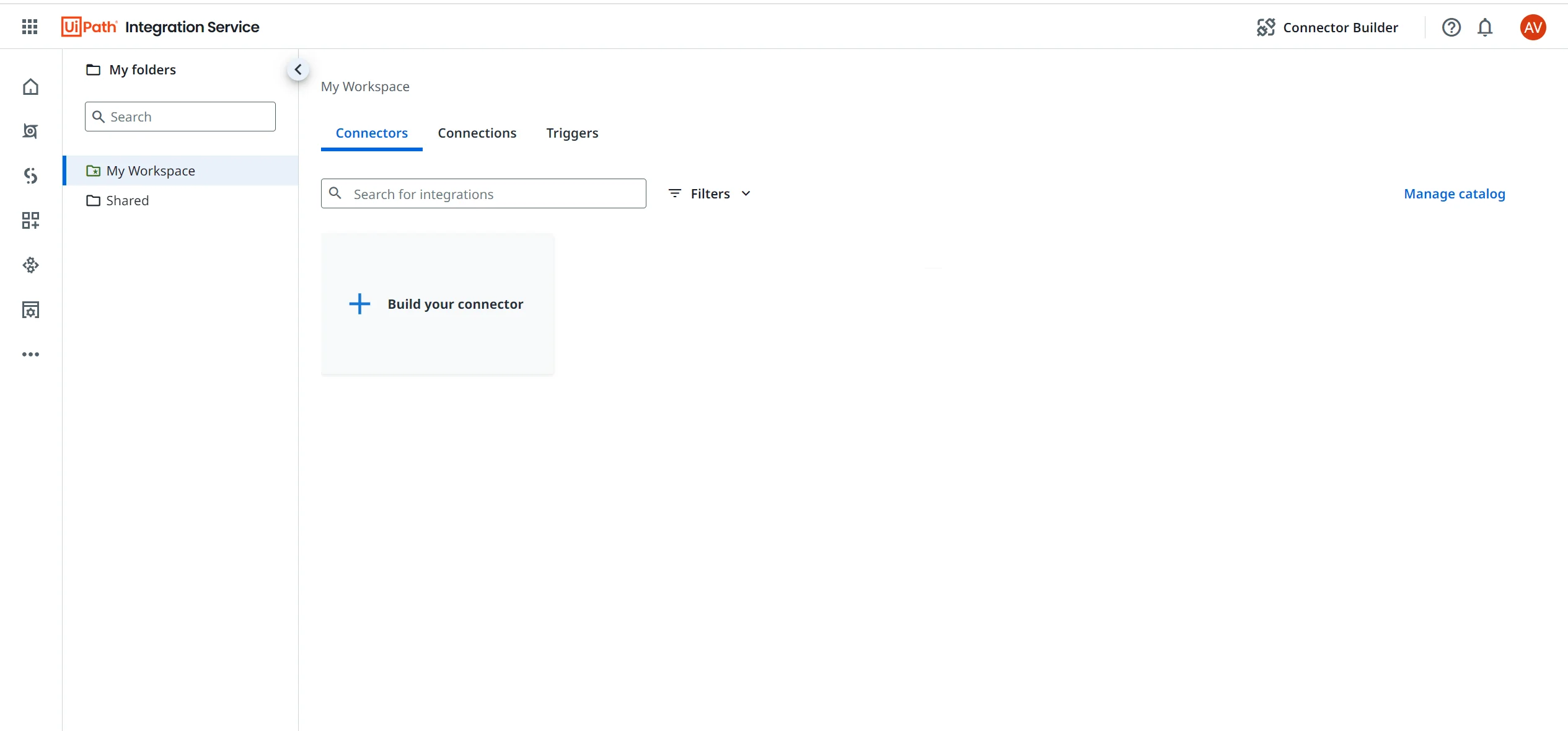
To publish connectors to your workspace, take the following steps:
- Make sure Integration Service is correctly installed in your Automation Suite instance.
- Select Integration Service from the left navigation tab. This brings you to the Connectors page, which is empty by default.
- Select Manage catalog.
- The full list of connectors available in Integration Service is displayed. As an admin, you can select and install all available connectors, or select and install only the connectors you choose. Enable the checkbox for all the connectors you want to install, then select the Install button. You can use the global Install button or the Install option available on each connector. The installation process takes a few minutes, depending on the number of selected connectors.

Release status
The Release columns lists all connectors that are in preview. If no tag is present for a specific connector, it means the connector is in general availability.

Versions
As an admin, you can check the connector versions in the Manage catalog dashboard, together with one of the following tags:
- Active: The connector is installed and active with the displayed version.
- Latest (not installed): This connector is not installed, and this is the latest version.
- Previously installed: The displayed version is the last version installed.
Select the More options menu on each connector to install it or access its documentation.
Once you complete the installation, you can return to the Connectors home page and view the list of published connectors.
Activities are not immediately available in Studio Web. Please allow approximately 20 to 30 minutes for all activities to load.
Governance for connectors
For published connectors, you can setup a governance policy to:
- Enable connectors per tenant: Select which connectors should be enabled for each tenant.
- Manage authentication: Choose the authentication type for each connector.
- Predefine credentials: Setup the credentials for private applications (Bring your own app).
For details, refer to the Settings for Integration Service policies in the Automation Ops User Guide.
Unpublishing
You cannot unpublish connectors. This prevents any impact on connections, triggers, or processes that might be using published connectors.
If you want to hide a connector after publishing, you can set up a governance policy in Automation Ops.
Working with connectors
A connector's page includes four tabs: Build, Connections, Triggers, and Activities.
Build
From the Build tab, you can start building a workflow with a connector by selecting one of the following options:
- Build an automation in Studio from scratch – to start a Studio Web project using that connector.
- Build an automation in Studio Desktop – to open the Studio Desktop application and create a new project.
Connections
In the Connections tab, you can view, edit, and manage your connections for that connector.
Triggers
In the Triggers tab, you can view, edit, and manage your triggers for that connector.
Activities
The Activities tab lists all the activities and triggers available for that connector. To learn more, refer to About the Integration Service activities.
Governance policies for connectors
You can manage the connector catalog and connector authentication options through policies in UiPath® Automation Ops.
Policies allow you to overwrite or pre-define authentication settings (such as Bring your own app), or specify particular authentication details for your tenant or organization.
For more information, refer to the Settings for Integration Service policies in the Automation Ops user guide.
Policy deployments do not impact existing connections and workflows. A new policy affects only newly created connections.