- Einleitung
- Erste Schritte
- Lizenzierung
- Voraussetzungen
- Zugreifen auf die Lösungs-UI
- Übersicht über die Lösungs-UI
- Von Projekten zu Lösungen: vorher und nachher
- Verwalten von Lösungsprojekten und -paketen
- Verwalten von Lösungsbereitstellungen

Lösungsbenutzerhandbuch
Von Projekten zu Lösungen: vorher und nachher
Auf dieser Seite wird das frühere Entwicklungs- und Bereitstellungsmodell mithilfe von Projekten mit den neuen einheitlichen Lösungen in UiPath® verglichen. Sie können die wichtigsten Unterschiede in Bezug auf Design, Verpackung, Bereitstellung und Verwaltung während des gesamten Entwicklungslebenszyklus überprüfen.
Entwurfszeit
In Studio Web ist jedes neu erstellte Projekt automatisch Teil einer Lösung.
In Studio Desktop können Entwickler vorhandene Lösungen und deren enthaltene RPA-Automatisierungen öffnen und daran arbeiten, aber dennoch eigenständige Projekte erstellen.
Verpackung
Tabelle 1. Unterschiede bei der Verpackung
| Konzept | Erstellen und Bereitstellen von Projekten | Lösung erstellen und bereitstellen |
|---|---|---|
| Verpackung (erzeugt über die Schaltfläche Veröffentlichen in Studio Web) | Erstellt eine nupkg -Datei mit einem Projekt. | Erstellt ein .zip -Lösungspaket mit mehreren Projekten, deren Ressourcendefinitionen und der Bereitstellungskonfiguration. |
| Bereitstellung | Sie erstellen ein Projekt aus einem Paket mit der Schaltfläche Prozess hinzufügen im Orchestrator. 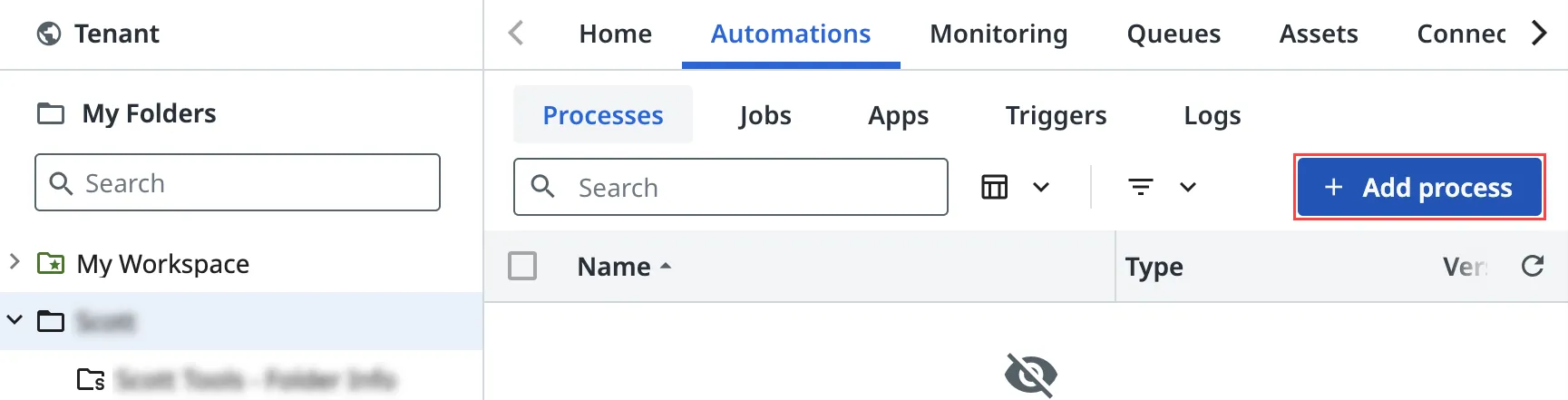 | Sie stellen eine Lösung aus einem Lösungspaket über Mandant > Lösungen > Pakete bereit.  |
| Ordner | Prozesse werden Ordnern hinzugefügt.  | Lösungen werden in Lösungsordnern bereitgestellt und alle Ressourcen aus dieser Lösung sind automatisch mit einbezogen.  |
| Auflösung der Paketanforderungen (Bindungen) | Wird auf der Registerkarte Paketanforderungen im Orchestrator durchgeführt.  | Aktuell ist dies nur über die Registerkarte Paketanforderungen im Orchestrator möglich.  |
Veröffentlichung und Bereitstellung
| Bereitgestellte Pakete im Orchestrator | Bereitgestellte Lösungen im Orchestrator |
|---|---|
| Projektprotokolle, Aufträge, Anforderungen und Upgrades werden von dem Ordner aus verwaltet, in dem das Projekt bereitgestellt wird. | Upgrades werden über die Registerkarte Lösungen abgewickelt. Projektprotokolle, Aufträge und Anforderungen sind weiterhin über den Lösungsordner zugänglich. |
So aktualisieren Sie ein Projekt:
| So aktualisieren Sie ein Projekt:
|
So zeigen Sie Projektprotokolle oder Aufträge an:
| So zeigen Sie Projektprotokolle oder Aufträge an:
|



