
ソリューション ユーザー ガイド
プロジェクトからソリューションへ: 実装前後
This page compares the former development and deployment model using projects with the new unified solutions experience in UiPath®. You can check the key differences in design, packaging, deployment, and management across the development lifecycle.
設計時
In Studio Web , any newly created project is automatically part of a Solution .
In Studio Desktop , developers can open and work on existing solutions and their contained RPA automations, but can still create standalone projects.
パッケージ化中
Table 1. Packaging differences
| 概念 | プロジェクトを構築してデプロイする | ソリューションを構築してデプロイする |
|---|---|---|
| Packaging (produced by the Publish button in Studio Web) | 1 つのプロジェクトを含む nupkg ファイルを生成します。 | 複数のプロジェクト、それらのリソース定義、およびデプロイの設定を含む .zip ソリューション パッケージを生成します。 |
| デプロイ | You create a project from a package using the Add Process button in Orchestrator. 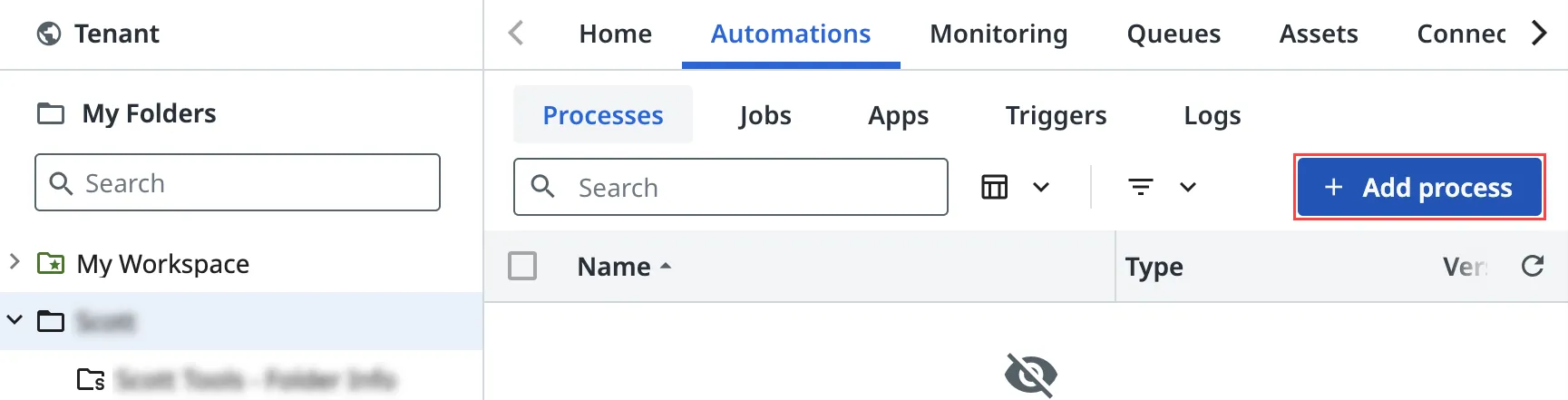 | You deploy a solution from a solution package via Tenant > Solutions > Packages.  |
| フォルダー | プロセスがフォルダーに追加されます。  | ソリューションはソリューション フォルダーにデプロイされ、そのソリューションのすべてのリソースが自動的に含まれます。  |
| パッケージ要件の解決 (バインド) | Performed from the Package Requirements tab in Orchestrator. ![[パッケージ要件] タブのスクリーンショット](https://dev-assets.cms.uipath.com/assets/images/solutions/package-project-3d2a806c.webp) | For the moment, this can only be done via the Package Requirements tab in Orchestrator. ![[パッケージ要件] タブのスクリーンショット](https://dev-assets.cms.uipath.com/assets/images/solutions/package-solution-3d2a806c.webp) |
パブリッシュとデプロイ
| Orchestrator にデプロイされたパッケージ | Orchestrator にデプロイされたソリューション |
|---|---|
| プロジェクトのログ、ジョブ、要件、アップグレードは、プロジェクトがデプロイされているフォルダーから管理されます。 | Upgrades are handled from the Solutions tab. Project logs, jobs, and requirements continue to be accessible from the Solution Folder . |
プロジェクトをアップグレードする方法:
| プロジェクトをアップグレードする方法:
|
プロジェクト ログまたはジョブを表示する方法
| プロジェクト ログまたはジョブを表示する方法
|



