- Introduction
- Getting started
- Managing solution projects and packages
- Managing solution deployments

Solutions user guide
From projects to solutions: before and after
This page compares the former development and deployment model using projects with the new unified solutions experience in UiPath®. You can check the key differences in design, packaging, deployment, and management across the development lifecycle.
Design time
In Studio Web , any newly created project is automatically part of a Solution .
In Studio Desktop , developers can open and work on existing solutions and their contained RPA automations, but can still create standalone projects.
Packaging
Table 1. Packaging differences
| Concept | Build and deploy projects | Build and deploy solution |
|---|---|---|
| Packaging (produced by the Publish button in Studio Web) | Produces a nupkg file containing one project. | Produces a .zip Solution Package containing multiple projects, their resource definitions, and deployment configuration. |
| Deployment | You create a project from a package using the Add Process button in Orchestrator. 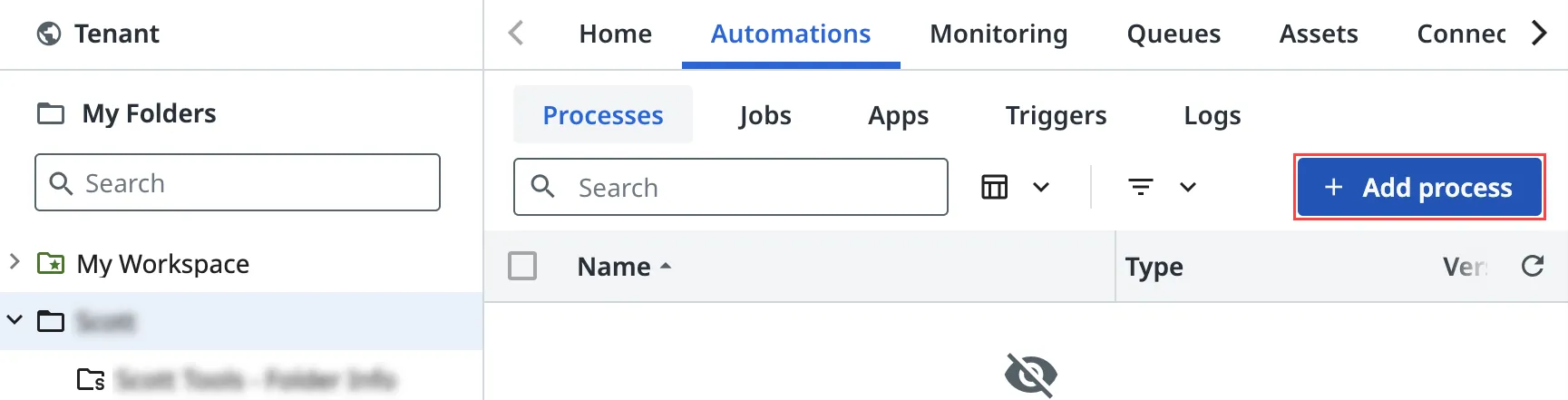 | You deploy a solution from a solution package via Tenant > Solutions > Packages.  |
| Folders | Processes are added to folders.  | Solutions are deployed to solution folders, and all resources from that solution are automatically included.  |
| Package Requirement Resolution (Bindings) | Performed from the Package Requirements tab in Orchestrator.  | For the moment, this can only be done via the Package Requirements tab in Orchestrator.  |
Publishing and deployment
| Deployed packages in Orchestrator | Deployed solutions in Orchestrator |
|---|---|
| Project logs, jobs, requirements, and upgrades are managed from the folder where the project is deployed. | Upgrades are handled from the Solutions tab. Project logs, jobs, and requirements continue to be accessible from the Solution Folder . |
How to upgrade a project:
| How to upgrade a project:
|
How to view project logs or jobs:
| How to view project logs or jobs:
|



