- Overview
- App Events
- Flowchart Builder
- Callout
- Complex Scenarios
- Credentials
- Data Service
- About the Data Service activity package
- Project compatibility
- Create Entity Record (New)
- Update Entity Record (New)
- Delete Entity Record (New)
- Get Entity Record by Id (New)
- Query Entity Records (New)
- Upload File to Record Field (New)
- Download File from Record Field (New)
- Delete File from Record Field (New)
- Create Multiple Entity Records (New)
- Update Multiple Entity Records (New)
- Delete Multiple Entity Records (New)
- Form
- Release notes
- Project compatibility
- Real Time Forms
- Updating form data
- Running forms using JavaScript
- Customizing Forms Using CSS
- Conditional components
- Adding multiple components on the same row in Columns
- Using the Data Table component
- Get File/Folder path
- Reading cell values from a Data Grid component
- Displaying PDF files
- Displaying images in forms
- Scrolling through Data Grids
- Using Dev Tools with forms
- Calculate form component values
- Managing dates in forms
- Opening hyperlinks inside forms
- Displaying a default tab in forms
- Displaying the full label of a component
- Searching long strings in drop-down lists
- Dynamically set form values
- About the pre 23.4 Form experience
- Project Compatibility
- Real Time Forms
- Dynamic Checkboxes
- Conditional Dropdowns
- Displaying a Default Tab
- Displaying Images
- Displaying PDF Files
- Displaying the Full Label
- Dynamic HTML Elements
- Managing Dates
- Searching Long Strings in Drop-downs
- Customizing Forms Using Local CSS Files
- Executing Do Block On Checkbox Change
- Customizing Columns Width
- Updating Form Data
- Resetting Collection Data
- Advanced Logic
- Executing Do Block on Dropdown Option Change
- Reading Cell Values From a Data Grid Component
- Conditional Components
- Scrolling Through Data Grid Components
- Using the Grid Component
- Dev Tools
- Calculated Value
- Dynamic Dropdowns
- Switching Tabs With Button Click
- Opening Hyperlinks Inside Form
- FTP
- IPC
- Automation Ops Pipelines
- Release notes
- About the Pipelines activity package
- Project compatibility
- Activate Solution Deployment
- Analyze
- Build
- Clone
- Delete Solution Package
- Deploy Solution
- Download Package
- Download Solution Package
- Download Solution Package Configuration
- Publish Package
- Publish Solution Package
- Re-sync Solution Project
- Run Existing Test Set
- Run Tests
- Stage
- Uninstall Solution
- Update Process
- Upload Solution Package
- Persistence
- Release notes
- Project compatibility
- Bulk Form Designer
- Start Job And Get Reference
- Wait For Job And Resume
- Add Queue Item And Get Reference
- Wait For Queue Item And Resume
- Wait For Form Task And Resume
- Resume After Delay
- Assign Tasks
- Create External Task
- Wait For External Task And Resume
- Complete Task
- Forward Task
- Get Form Tasks
- Get Task Data
- Get App Tasks
- Add Task Comment
- Update Task Labels
- Create App Task
- Wait For App Task And Resume
- Configure task timer
- Working with App tasks
- Building Your First Form Action
- Advanced Controls for Drop-downs
- Embedding Objects in Form Actions
- Allowing Users to Upload Files to the Storage Bucket
- Adding Advanced Logic Using Java Script
- Setting a Default Tab
- Removing the Delete button from Edit Grid using custom CSS
- Customizing Edit Grid templates
- Using buttons to trigger custom logic
- Using an External Form Layout
- Dynamically expanding form components at runtime
- Aligning the content of a form component from left to right using JSON attributes
- Sample Workflows
- System
- Release notes
- Project compatibility
- Supported character encoding
- RegEx Builder Wizard
- Add Data Column
- Add Data Row
- Add Log Fields
- Add or Subtract from Date
- Add Transaction Item
- Add Queue Item
- Append Item to Collection
- Append Item to List
- Append Line
- Beep
- Break / Exit Loop
- Browse for File
- Browse for Folder
- Build Collection
- Build Data Table
- Bulk Add Queue Items
- Change Case for Text
- Change Type
- Check False
- Check True
- Clear Data Table
- Collection to Data Table
- Comment
- Compress/Zip Files
- Copy File
- Copy Folder
- Combine text
- Comment Out / Disabled Activities
- Continue / Skip Current
- Create File
- Create Folder
- Create List
- Custom Input
- Delete
- Delete File
- Delete Folder
- Delete Storage File
- Delete Queue Items
- Disable Local Trigger
- Do While
- Download file from URL
- Download Storage File
- Enable Local Trigger
- Evaluate Business Rule
- Exists in Collection
- Extract/Unzip Files
- Extract Date and Time from Text
- Extract Text
- File Change Trigger
- File Exists
- Filter Collection
- Filter Data Table
- Folder Exists
- For Each
- For Each File in Folder
- File Change Trigger V3
- Find and Replace
- Find Matching Patterns
- For Each Folder in Folder
- For Each Row in Data Table
- Format Date as Text
- Format Value
- Generate Data Table From Text
- Get Asset
- Get Credential / Get Orchestrator Credential
- Get Current Job Info
- Get Environment Folder
- Get Environment Variable
- Get File Info
- Get Folder Info
- Get Jobs
- Get Processes
- Get Row Item
- Get Secret
- Get Transaction Item
- Get Username/Password
- Get Queue Items
- Global Variable Changed Trigger
- Input Dialog
- Invoke Code
- Invoke Com Method
- Invoke Power Shell
- Invoke Process
- Invoke VBScript
- Invoke Workflow File
- Is Text Matching
- Join Data Tables
- Kill Process
- Launch Workflow Interactive
- List Storage Files
- Log Message
- Lookup Data Table
- Manual Trigger
- Merge Collections
- Merge Data Table
- Message Box
- Modify Date
- Modify Text
- Move File
- Move Folder
- Multiple Assign
- New Item Added to Queue
- Notify Global Variable Changed
- Orchestrator HTTP Request
- Output Data Table
- Parallel
- Parallel for each
- Path Exists
- Postpone Transaction Item
- Process End Trigger
- Process Start Trigger
- Process Tracking Scope
- Raise Alert
- Read List Item
- Read Text File
- Read Storage Text
- Remove Data Column
- Remove Data Row
- Remove Duplicate Rows
- Remove From Collection
- Remove Log Fields
- Replace Matching Patterns
- Repeat Number of Times
- Repeat Trigger
- Rename File
- Rename Folder
- Report Status
- Reset Timer
- Resume Timer
- Retry Scope
- Return
- Run Local Triggers
- Run Agent
- Run Job
- Run Parallel Process
- Set Asset
- Send Email Notification
- Set Credential
- Set Environment Variable
- Set Secret
- Set Task Status
- Set Trace Status
- Set Transaction Progress
- Set Transaction Status
- Should Stop
- Split Text
- Sort Data Table
- Start Timer
- Start Job
- Stop Job
- Stop Local Triggers
- Stop Timer
- Text to Left/Right
- Text to Upper/Lowercase
- Time Trigger
- Trigger Scope
- Track Object
- Timeout Scope
- Update Row Item
- Update List Item
- Upload Storage File
- Wait for Download
- Wait Queue Item
- While
- Workflow Placeholder
- Write Storage Text
- Write Text File
- AddDataRow
- AddQueueItem
- AddTransactionItem
- AppendLine
- BulkAddQueueItems
- ClearDataTable
- CompressZipFiles
- CopyFile
- CreateFile
- CreateFolder
- DeleteFileOrFolder
- DeleteQueueItems
- DeleteStorageFile
- DownloadStorageFile
- ExtractUnzipFiles
- FilterDataTable
- GetAsset
- GetCredential
- GetJobs
- GetQueueItem
- GetQueueItems
- GetResourceForLocalPath
- GetRowItem
- GetTransactionItem
- InvokeProcess
- JoinDataTables
- ListStorageFiles
- LookUpDataTable
- MergeDataTable
- MoveFile
- OrchestratorHTTPRequest
- OutputDataTable
- PathExists
- PostponeTransactionItem
- ReadStorageText
- ReadTextFile
- RemoveDataColumn
- RemoveDuplicateRows
- Replace
- SetAsset
- SetCredential
- SetTransactionProgress
- SetTransactionStatus
- SortDataTable
- StartJob
- StopJob
- UpdateRowItem
- UploadStorageFile
- WaitQueueItem
- WriteStorageText
- WriteTextFile
- Testing
- Release notes
- About the Testing activity package
- Project compatibility
- Project Settings
- Add Test Data Queue Item
- Address
- Attach Document
- Bulk Add Test Data Queue Items
- Create Comparison Rule
- Compare PDF Documents
- Compare Text
- Delete Test Data Queue Items
- Get Test Data Queue Item
- Get Test Data Queue Items
- Given Name
- Last Name
- Random Date
- Random Number
- Random String
- Random Value
- Verify Control Attribute
- Verify Expression
- Verify Expression With Operator
- Verify Range
- Address
- AddTestDataQueueItem
- AttachDocument
- BulkAddTestDataQueueItems
- DeleteTestDataQueueItems
- GetTestDataQueueItem
- GetTestDataQueueItems
- GivenName
- LastName
- RandomDate
- RandomNumber
- RandomString
- RandomValue
- VerifyAreEqual
- VerifyAreNotEqual
- VerifyContains
- VerifyExpression
- VerifyExpressionWithOperator
- VerifyIsGreater
- VerifyIsGreaterOrEqual
- VerifyIsLess
- VerifyIsLessOrEqual
- VerifyIsRegexMatch
- VerifyRange
- Workflow Foundation

Workflow Activities
Release date: September 29, 2025
Improvements
We've added the File/Folder Path component to the form designer. It helps you create forms that allow end users to browse for files or folders.Release date: July 22, 2025
We fixed an issue where including both UiPath.Forms.Activities and UiPath.ServiceNow.Activities packages in a project with a ShowForm activity caused the workflow to fail at runtime.
Release date: June 3, 2025
We updated our common dependencies to the most recent versions. This upgrade is automatic and doesn't require any action from your side.
Release date: May 16 2025
Bug fixes
Data within a DataTable form element was not visible when the DataTable was nested inside a Panel form element with the Collapsible option enabled.
Release date: March 11, 2025
Improvements
With our recent update, you can now dynamically set values for form elements, such as Drop-down Lists, Checkboxes, or Radio components, accepting multiple values, even when operating on Studio 23.10.
.Items suffix attached to the
relevant argument within the Arguments dictionary. For example, if you are
working with a Drop-down List element inside a form, the corresponding argument
bonding data to this element gets automatically included in the activity's
Arguments dictionary. This argument will be a list of type string and
will have .Items appended to it. This enables the passing of a list
of strings as a value to the Drop-down List element. For instance, if your Drop-down
List element has the groceryList field key, then
groceryList.Items will be automatically inserted in the
Arguments dictionary so you can bind data to it.
For more information on dynamically setting form values, visit Dynamically set form values.
Release date: February 4, 2025
Improvements
.Items suffix attached to the corresponding argument within the
Arguments dictionary. Take a Drop-down List element inside a form as an
example. The argument that binds data to this element will be automatically added to
the activity's Arguments dictionary. This argument will be a list of type
string and will have .Items appended to it. You can then pass a
list of strings as a value to bind them to the Drop-down List element. For instance,
if your Drop-down List element has a groceryList field key, the
groceryList.Items key will be automatically inserted into the
Arguments dictionary.
For more information on dynamically setting form values, visit Dynamically set form values.
Release date: November 15, 2024
Bug fixes
Executing projects with Studio versions 2024.10.1 and higher failed due to an issue with the Microsoft.CodeAnalysis dependency.
Release date: 21 October 2024
Improvements
-
We've enhanced the Data Table component within Forms and Tabs by adding the Hidden parameter. Now you can easily control the visibility of the Data Table component using this parameter, which was previously missing despite being included in the Logic configuration.
Bug fixes
- We've addressed an issue where you could not control the Data Table component visibility inside the Form or Tabs using the Hidden parameter. The Hidden parameter was absent even though the Logic configuration included this option.
- We've addressed an issue that was affecting the functionality of the Get Form Values and Set Form Values activities in our transition from version 2.0.3 to 23.4.6. This issue caused the Arguments input to lock when an existing Form file was chosen from the Select Form drop-down list. This was inconsistent with the Show Form activity that allowed adding extra arguments.
Release date: 11 February 2025
Improvements
Enhanced features for a seamless product synchronization, therefore improving the user experience.
Release date: 7 August 2024
We updated our common dependencies to the most recent versions. This upgrade is automatic and doesn't require any action from your side.
Release date: 1 July 2024
Improvements
{{ data.variableName }} bindings in the content of
your HTML components. To learn more about forms, check the Building your first forms page.
Bug fix
Fixed an issue where WebView2 runtime could not be found on machines where only Robot is installed.
Release date: 8 December 2023
Improvements
Enhanced features for a seamless product synchronization, therefore improving the user experience.
Release date: 29 November 2023
Improvements
Improved the user experience by enhancing general features.
Release date: 25 October 2023
New features
New JavaScript capabilities for HTML forms
We introduced a set of UiPath-specific JavaScript APIs that empower you to create highly interactive and responsive custom HTML forms. These APIs can be seamlessly integrated into your HTML forms, enabling you to enhance user interactions and trigger workflow events.
Visit APIs for HTML forms and callouts and Creating the HTML form file to learn how the APIs work and how you can use them to build custom forms.
Improvements
- When you select Create Trigger for a form component, the form file will be saved automatically.
- If the ContinueWorkflowExecution property is disabled, the Show in Taskbar property is still available in the Show Form activity Properties panel.
Release date: 31 July 2023
Improvements
Improved the user experience by enhancing general features.
Release date: 14 June 2023
Improvements
Enhanced features for a seamless product synchronization, therefore improving the user experience.
Release date: 7 June 2023
Improvements
Enhanced accessibility features for an improved user experience.
Release date: 27 April 2023
Breaking change
The 23.4.3 version of the Form.Activities package causes a breaking change for workflows built with previous versions of Form.Activities (2.0.5 and lower).
If you want to reuse the workflows that you created with package versions 2.0.5 or lower, inside projects that use versions 23.4.3 or higher, you need to recreate them using the new activities.
New form experience
We are excited to announce the general availability of our new and improved Form experience, now a part of our Trigger-based Attended Automation solution. Our current Form capabilities allow you to build complex forms, collect and process user or application input, and control the way they display using custom user and event triggers. With this release, we have added new activities, a revamped Form Builder, and custom HTML forms, allowing the creation of complex attended automations. You can now trigger events based on form events, such as a component changing or losing focus, and execute forms using custom JavaScript. Additionally, you can continue workflow execution while a form is still showing, edit and retrieve form values at runtime, and change the form layout properties at runtime.
Learn more about the new form experience in our documentation.
New activities
- Create, edit, and delete forms independently from any activity, using a Form file.
The Form file is created and built inside Studio.
- Display multiple forms, or instances of the same form, at the same time, using the Show Form activity and the new trigger capabilities.
- Start triggers based on events taking place inside the form, using the Form Event Trigger.
- Retrieve and update form values at runtime, using the Get Form Values and Set Form Values activities.
- Change the properties of a form at runtime, using the Change Form Properties activity.
- Create forms using custom HTML files. Check out this tutorial to learn how to create your own custom HTML forms.
- Run your forms using custom JavaScript written inside the Run Form Script activity.
Getting started
- Learn how to use the Form builder, that's built inside Studio.
- Check out the updated form components and controls.
- Go through all the new activities.
- Try out the tutorials designed for the new experience.
Erratum - added 31 October 2024
On 13 December 2023 we have released a new version of the Form activity package, version 2.0.7.
Bug Fixes
- Multiple minor bug fixes have been performed and the overall stability and performance of the Form activities has been improved.
Erratum - added 6 December 2023
Release notes were erroneously published for this unreleased version. This version of the package is not available.
Erratum - added 6 December 2023
Release notes were erroneously published for this unreleased version. This version of the package is not available.
Release date: 3 November 2022
Improvements
- Added support for the zh-TW locale code, representing the Chinese language used in the Taiwan region.
- Enhanced keyboard accessibility when using the Form.Activities package.
Bug Fixes
- Fixed a bug that prevented the Do block from executing, when a form was rendered using a Start Form Activity.
- When using the UiPath.Form.Activities v.1.1.11 package, the digital signatures were missing from the UiPath.Callout.Activity.Design and UiPath.Callout DLL files.
Release date: 23 August 2022
What's New
-
With this release, the Callout Designer activity has moved into the UiPath.Callout.Activities activity pack. Learn more about the new activity pack in the Callout Activities pack guide.
Important:To continue using the Callout Designer activity, you need to:
- Install the UiPath.Callout.Activities v2.0.2 package.
- Install the UiPath.Form.Activities v2.0.2 package.
If you have UiPath.Form.Activities v2.0.2 installed, but you do not have UiPath.Callout.Activities v2.0.2 installed, you get this error for the Callout Designer activity:
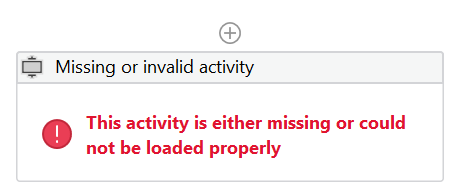
- Grid is a new, read-only component available in the Form Designer. The Grid component allows you to sort, filter and resize columns, as well as display column data on pages. You can drag and drop it from the Data section into your form. Editing the Grid component is planned for a future release. To learn more about grid controls, check the Comparison between grid control components table.
- Dev Tools is a new property available in the Create Form activity, for debugging and troubleshooting purposes. The Dev Tools property can also be used by developers to experiment with CSS styles. Learn more about this property in the Create Form activity guide.
Improvements
- Improved keyboard accessibility when using the UiPath Form Designer.
- With this release, Buttons disable once you click them and the Do block starts running. The Allow multiple clicks while running do block option allows you to click a button multiple times while the Do block is running. If you leave the Allow multiple clicks while running do block option unselected, users cannot click the Button component until the Do block completes running.
- The
Isolatedproperty in the Create Form activity is now implicit, so the property has been removed. This property opens the forms in separate Windows processes. - The processes of initializing forms and executing do blocks are significantly improved.
Bug Fixes
- When you submitted a form with a Button of type Submit, the Dismissed output property was not set as expected.
- When the ExecuteDoBlockFirst property was selected, and the Do block was empty, the form kept running indefinitely. Now, the form stops running, as expected.
- When you used the UiPath Form Designer in Dark Mode, the text inside the Content component did not display, unless selected.
- In the Conditional tab of a form component, when you configured Simple conditions, the 'When the form component' drop-down list did not show all the components used by the form. Now the drop-down list is complete, as expected.
- When passing data from a Read Range activity into a form, using a grid component, the data retrieved from the inputted Excel file did not display in the grid. Now, the grid component is updated with the data passed from the Excel file, as expected.
- Fixed a bug that was causing high CPU and memory usage when adding a Callout Designer activity in the workflow, due to the spawning of multiple CefSharp processes.
- For projects in UiPath Studio that run with .NET Desktop Runtime 5.0 and are created outside the Documents directory, the Create Form activity did not work as expected. This behavior is fixed now.
- For Cross-platform projects in UiPath Studio, a runtime exception was generated when using the Create Form Task activity, from the Persistence.Activities package.
Release date: 04 May 2022
Several minor bug fixes have been performed and the overall stability and performance of the Form activities has been improved.
Release date: 18 April 2022
Improvements
The CefSharp bundle version has been upgraded to 1.8.0.
Release date: 7 April 2022
Improvements
With this patch, we upgraded the Telemetry Client version to 1.3.18.
Release date: 31 March 2022
Improvements
A new option for Button form components allows you to choose whether your business users can click a button multiple times or not while the Do block executes. The Allow multiple clicks while running do block option is inactive by default, and it applies only to Click actions of button components. By leaving the option unselected, your users cannot click the button until the Do block execution finishes.
Release date: 10 March 2022
Bug Fixes
- Form buttons allowed consecutive clicks, resulting in multiple Do block executions at the same time. To prevent this behavior, buttons are now disabled until the Do block execution finishes.
Release date: 07 March 2022
Improvements
- The CefSharp bundle version has been upgraded to 1.7.0 - Preview.
Bug Fixes
- Empty columns in Data Grid components are not relocated to the end of the grid anymore, thus preventing having data switched to wrong columns.
Release date: 08 February 2022
Improvements
Starting with this version, the UiPath.Form.Activities package supports the .NET5 framework for Windows.Known issues
-
If you try to install the UiPath.Form.Activities pack on machines without Visual C++ x64 runtimes, an error occurs:
Cannot load assembly: ....\uipath.cefsharpbundle.netcore/1.6.0\lib/net5.0-windows/CefSharp.Core.dll : System.BadImageFormatException: Could not load file or assembly 'CefSharp.Core.Runtime, Version=92.0.260.0, Culture=neutral, PublicKeyToken=40c4b6fc221f4138'. An attempt was made to load a program with an incorrect format.Cannot load assembly: ....\uipath.cefsharpbundle.netcore/1.6.0\lib/net5.0-windows/CefSharp.Core.dll : System.BadImageFormatException: Could not load file or assembly 'CefSharp.Core.Runtime, Version=92.0.260.0, Culture=neutral, PublicKeyToken=40c4b6fc221f4138'. An attempt was made to load a program with an incorrect format.To prevent the error, install the Visual C++ x64 runtime from this source.
Release date: 22 December 2021
Bug fixes
- Placing the Create Form activity right after a Start Form Activity (without any intermediary activities) might have paused the workflow execution. We fixed this behavior.
- We fixed a bug that was causing real time forms to break if they were placed inside a loop workflow (i.e., flowcharts).
- Selecting the ExecuteDoBlockFirst checkbox works as designed now, and it execute the activities in the Do block when the form opens.
- The Date/Time component requires CDN access and didn't work as expected in offline environments. We are now bundling the required files in the Form activity package.
- Previously, assigning
nullvalues to a Date/Time field did not clear the existing values. We fixed this behavior.
Release date: 14 October 2021
- This Form activities pack gets upgraded with the latest version of the CefSharp dependency—UiPath.CefSharpBundle v1.6.0—and uses UiPath.Telemetry.Client v1.5.3.
Release date: 04 October 2021
Features
-
To trigger the execution of the Do block from an external process, use the newly released Trigger Form Button activity. The convenience of this feature is you no longer need the user intervention to click the form buttons. Just delegate this task to another process and watch Do blocks getting executed ;) .
Learn the tips and tricks of this feature in the Trigger Form Button guide.
Improvements
-
You can output the ID of the process generating the form through the Output property of the Start Form activity. You can further use the form process ID in other activities, either in the same workflow or a different one.
For more details, check out the Start Form activity guide.
-
If you want to use your company icon for the forms windows, look no further, as the IconPath property of the Create Form activity allows you to do just that.
Find out more in our documentation.
Bug Fixes
-
The Label/Header component got a couple of tweaks:
- Error messages for Field Keys containing spaces or invalid characters in the Form Designer.
- For missing field keys at runtime, the
undefinedmessage got replaced by an empty placeholder.
Release date: 13 September 2021
Two new Format properties are introduced with this release:
- DisableSanitize—which allows you to stop any sanity check on the form components. This translates to a faster rendering of the form. Recommended when the form contains trusted sources and URLs.
-
Start Form As Minimized—which allows your form to be generated as a minimized window on the taskbar, without popping on the screen anymore. Just click the icon on the taskbar to maximize the form.
Release date: 23 August 2021
- A new activity joined the package, with a main purpose of improving productivity and time consumed. Check out the Start Form Activity and how to use it.
- You can now reset the data collected from the DOblock with a click of a button. Learn how to do it in our tutorial.
- Other than the above mentioned features, this version clears several bugs and improves performance.
Release date: 4 August 2021
- This version includes various stability and performance fixes.
-
A new functionality has been added to the Button component: update your forms with a button click, without executing the Do block of the Create Form activity.
Learn more from our tutorial.
Release date: 12 July 2021
New features and improvements
Do you need to clear all fields in your form? Look no further, as in this release we deliver the reset functionality to the Button component.
Restrict the type of files available to the end user selection by adding specific file extensions in the File / Folder path component.
Your requests to use a local CSS file to customize forms have been listened. In this activity version we deliver a new Format property field allowing you to upload CSS files from your local path. Nothing stands between your form and your creativity anymore, so go ahead and customize buttons, backgrounds, labels, and so on. Read our tutorial to find out how.
You are now able to set a minimum or a maximum date for your Date / Time component of your form. Also, with the new functionality, you can make unavailable for selection specific dates, weekends, or weekdays. Make sure to check out our tutorial for more information.
Drop-down labels longer than 65 characters can be displayed when you search for them using a string section beyond the 65th character. To learn more, read our tutorial.
You can now clear date fields in your form and save them like that.
"autofocus":"true".
File or folder paths now support white spaces.
Render images or PDF files dynamically, by setting their paths as variables in the FormFieldsCollection field.
You can now configure your Checkbox components to trigger the execution of the activities from the Do block. Find out more details in our tutorial.
Narrow or widen columns in tables in Grid components as you need, by tweaking the Header and Row Templates. Learn how to do it from our tutorial.
Bug fixes
- The strings you enter in the first Value field of a Select Boxes component > Data tab are no longer switched to camelCase.
- We fixed a bug causing the drop-down Values you set in the Data tab of a Drop-down List component to revert to default (the name of the label in camelCase).
- Rendered forms may result as blank, and even after maximizing the form window, you cannot interact with the UI elements. This behavior is caused by the active hardware acceleration on applications that use Windows Presentation Foundation. To fix the issue, update your graphics driver.
Release date: 29 March 2021
This version pack syncs to UiPath Studio updates by delivering backend security updates and infrastructure improvements, in addition to fixing some bugs.
Release date: 12 February 2021
Improvements
Added ability to display full label text without truncating.
Bug fixes
- Fixed an issue that appeared when using a JavaScript trigger on the Logic tab of Form Designer.
- Fixed the template for the Edit Grid form component.
Release date: 14 January 2021
Improvements
The UiPath Form Designer can now be used while offline.
closeOnSubmit to true in the Button component settings tab.
Realtime Microphone support is now available and can be used for Voice to Text.
Dropdown search results have been improved, making it easier to browse the available options.
For the Date/Time element, you can now select Date only or Time only when creating forms.
Known Issues
- The advanced Content component's control is not fully supported due to legal issues while offline.
- Adding JavaScript triggers in the Logic tab of the Form Designer does not work while offline.
Bug Fixes
- Fixed an issue with Data Table binding which caused an empty Data Table to be displayed in the form when there was a mismatch between the DataTable used in the workflow and the Form Grid.
Release date: 19 November 2020
Improvements
The CefSharp reference for this package has been updated to version 1.3.0.
Known Issues
- When updating UiPath.Form.Activities from a version lower than 1.1.7 to a version higher than or equal to 1.1.8, an error might be thrown.
Release date: 29 September 2020
Improvements
The Form Activities pack has now been upgraded and is fully compatible with the C# Studio feature.
Bug Fixes
- Multiple minor bug fixes have been performed and the overall stability and performance of the Form activities has been improved.
Release date: 18 August 2020
New Features and Improvements
When creating a form containing multiple tabs, you can now select which tab you want to be opened by default when the form is loaded.
We have now added support for displaying PDF files in the forms created with the Create Form activity.
Custom images can now be displayed inside forms at runtime, enabling you to customize and personalize your forms even more than before.
Logic and advanced validation and conditionals have been added to all form components, which means now you can dynamically change all components.
Tooltips can now be configured for all form components.
Actions have been added to Button form components, so the Do block can now be executed without validation.
You can now execute the Do block when a drop-down form component is changed dynamically. Also, you can select and bind multi-select with drop-down menus.
Known Issues
- The File/Folder Path form component does not work when the supplied file or folder path contains blank spaces.
Bug Fixes
- Fixed an issue regarding inserting a null value in a
Nullable<DateTime>field.
Release date: 26 June 2020
New Features and Improvements
Updated internal dependencies to match the newest version of UiPath Studio.
Release Date: 18 June 2020
Bug Fixes
- Fixed an issue that caused high CPU usage when generating forms.
- At runtime, after a condition set to remove certain fields from the form was triggered, the said fields were not removed correctly.
- Editing
DataTablevariables with the Edit grid caused certain data to be deleted from the variables.
Release date: 19 May 2020
Bug Fixes
- Fixed an issue that caused forms with more than 8 components to return no values.
- The exception thrown when the Do block was no longer present in the Create Form activity has been removed.
- Using long character values in drop-down menus did not function properly.
- Fixed an issue that caused all the buttons in the generated form to freeze at runtime when the Do container was empty.
Release date: 22 April 2020
New Features and Improvements
This release brings an upgrade to UiPath Forms, enabling you to use Real-Time Forms to automate your business processes. This means we've enabled parallel processing for the Form Designer and now enable you to run other activities while having the Form remain open.
We have also added a type of form field that enables users to specify a file or folder path on the local machine, so file upload is now easier than ever.
Release date: 16 December 2019
New Features and Improvements
DataTable schemas, as well as running the form as a separate Windows process.
Release date: 22 October 2019
New features and improvements
The first iteration of the Form activity package contains a new activity that enables you to create and display custom form fields, which can be used to collect data from human users, and then be reused in your automation processes. The pack also contains activities that help you create customizable callouts, interactive information bubbles, which can be targeted on UI elements in the apps you are automating. The following activities are part of this activity pack:
- v25.10.0
- Improvements
- v25.4.3
- V23.10.10
- V25.4.1
- Bug fixes
- V25.2.1
- Improvements
- V25.2.0
- Improvements
- V2.0.8
- Bug fixes
- V24.10.5
- Improvements
- Bug fixes
- V23.10.8
- Improvements
- V23.10.7
- V24.10.2
- Improvements
- Bug fix
- v23.10.5
- Improvements
- v23.10.4
- Improvements
- v23.10.3
- New features
- Improvements
- v23.4.6
- Improvements
- v23.4.5
- Improvements
- v23.4.4
- Improvements
- v23.4.3
- Breaking change
- New form experience
- New activities
- Getting started
- V2.0.7
- Bug Fixes
- v2.0.5
- v2.0.4
- v2.0.3
- Improvements
- Bug Fixes
- v2.0.2
- What's New
- Improvements
- Bug Fixes
- v1.9.6
- v1.9.5
- Improvements
- v1.9.4
- Improvements
- v1.7.3
- Improvements
- v1.7.2
- Bug Fixes
- v1.9.3
- Improvements
- Bug Fixes
- v1.9.1
- Improvements
- Known issues
- v1.8.0
- Bug fixes
- v1.7.1
- v1.7.0
- Features
- Improvements
- Bug Fixes
- v1.6.0
- v1.5.0
- v1.4.0
- v1.3.0
- New features and improvements
- Bug fixes
- v1.1.11
- v1.1.10
- Improvements
- Bug fixes
- v1.1.9
- Improvements
- Known Issues
- Bug Fixes
- v1.1.8
- Improvements
- Known Issues
- v1.1.7
- Improvements
- Bug Fixes
- v1.1.6
- New Features and Improvements
- Known Issues
- Bug Fixes
- v1.1.5
- New Features and Improvements
- v1.1.4
- Bug Fixes
- v1.1.2
- Bug Fixes
- v1.1.1
- New Features and Improvements
- v1.0.1
- New Features and Improvements
- v1.0.0
- New features and improvements