- 入门指南
- 通知
- 许可
- 故障排除
- 连接器生成器
- Act! 365
- Active Directory - 预览版
- ActiveCampaign
- Adobe Acrobat Sign
- Adobe PDF 服务
- Amazon Bedrock
- Amazon Connect
- Amazon Polly
- 亚马逊 SES
- Amazon Transcribe
- Amazon Web Services
- Anthropic Claude
- Asana
- AWeber
- Azure AI 文档智能
- Azure Maps
- BambooHR
- Box
- Brevo
- Calendly
- Campaign Monitor
- Cisco Webex Teams
- Citrix Hypervisor
- Citrix ShareFile
- 清除位
- Confluence Cloud
- Constant Contact
- Coupa
- Customer.io
- Datadog
- Deputy
- DocuSign
- 水滴
- Dropbox
- Egnyte
- Eventbrite
- Exchange Server - 预览
- 汇率
- Expensify
- Facebook
- Freshbooks
- Freshdesk
- Freshservice
- 获取响应
- GitHub
- Gmail
- 谷歌云平台
- Google 文档
- Google 云端硬盘
- Google Maps
- Google 表格
- Google 语音转文本
- Google Tasks - 预览
- Google 文本转语音
- Google Vertex
- Google Vision
- Google Workspace
- GoToWebinar
- Greenhouse
- Hootsuite
- HTTP Webhook - 预览
- HubSpot CRM
- HubSpot Marketing
- HyperV - 预览
- iContact
- Insightly CRM
- Intercom
- Jira
- Keap
- Klaviyo
- LinkedIn
- Mailchimp
- MailerLite
- Mailgun
- Mailjet
- Marketo
- Microsoft 365
- Microsoft Azure
- Microsoft Azure Active Directory
- Microsoft Azure OpenAI
- Microsoft Dynamics 365 CRM
- Microsoft OneDrive 和 SharePoint
- Microsoft Outlook 365
- Microsoft Sentiment
- Microsoft Teams
- Microsoft Translator
- Microsoft Vision
- Miro
- NetIQ eDirectory
- 奥克塔
- OpenAI
- Oracle Eloqua
- Oracle NetSuite
- PagerDuty
- 贝宝
- PDFMonkey
- Pinecone
- Pipedrive
- QuickBooksOnline
- Quip
- Salesforce
- Salesforce Marketing Cloud
- SAP BAPI
- SAP Cloud for Customer
- SAP Concur
- SAP OData
- SendGrid
- ServiceNow
- Shopify
- Slack
- SmartRecruiters
- Smartsheet
- Snowflake
- Stripe
- Sugar Enterprise
- Sugar Professional
- Sugar Sell
- Sugar Serve
- System Center - 预览
- 探戈卡
- Todoist
- Trello
- Twilio
- VMware ESXi vSphere
- WatsonX.ai
- WhatsApp Business
- WOO COMMERCE
- 可行
- Workday
- X(以前称为 Twitter)
- Xero
- YouTube
- Zendesk
- Zoho Campaigns
- Zoho Desk
- Zoho Mail
- Zoom 信息

Integration Service 用户指南
连接器
Integration Service 支持 UiPath™ Platform 中的所有产品的集成/连接。它实现了要集成的系统的授权和身份验证标准化。
关于连接器
连接器有助于创建与 UiPath 外部应用程序关联的安全连接。 连接器是一种功能强大的预构建 API 集成,可提供一致的开发者体验,同时简化集成流程。
建议主要用于测试和反馈目的,而不是用于生产环境。这些连接器可能会有所更改或从目录中删除,且不会另行通知。我们强烈建议仅在非关键场景中使用它们,以评估功能并为进一步开发提供宝贵的输入。
正在发布连接器
概述
首先,请访问 Automation Suite 平台。在左侧菜单上,选择“Integration Service” 。
默认情况下,连接器目录为空。您可以选择要安装并发布到 WorkSpace 中的连接器。这意味着您无需为每个版本或更新部署所有可用的连接器。您可以轻松发布、管理和维护连接器,无需不必要的安装或测试。
连接器发布用户界面使管理员用户能够管理可用的连接器,以便在其 Automation Suite 环境中安装或升级。 通过此界面,您作为管理员可以执行以下操作:
- 发布连接器:选择要在 Automation Suite 实例中安装的连接器。
- 绕过版本: 跳过可能不相关或可能影响现有工作流的连接器版本,选择您需要的连接器版本。
管理目录
具有管理员权限的用户可访问“管理目录”选项。没有管理员权限的用户只能查看已发布的连接器,无权查看管理目录选项。
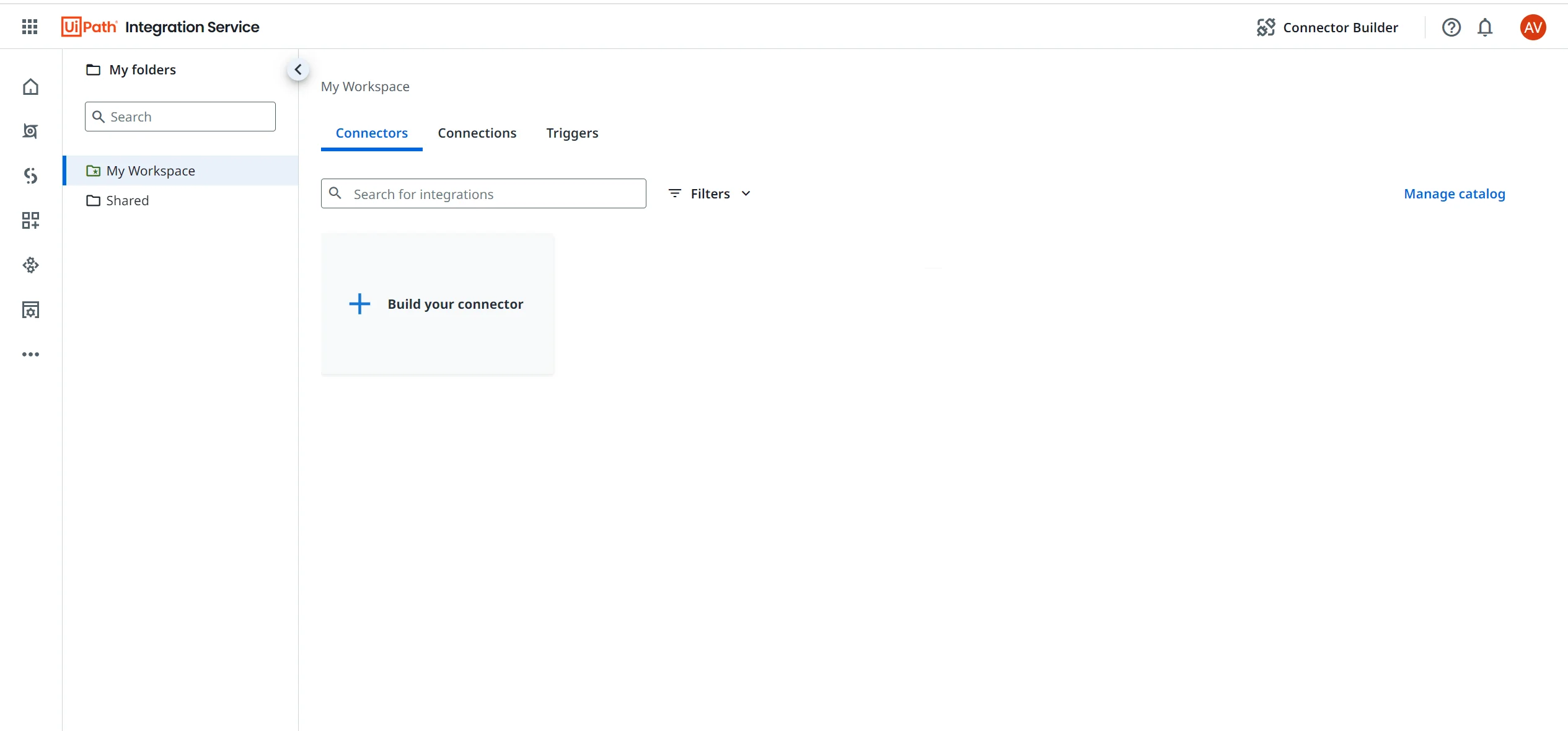
要将连接器发布到工作区,请执行以下步骤:
- 确保 Integration Service 已正确安装在 Automation Suite 实例中。
- 在左侧导航选项卡中选择“Integration Service”。这将转到“连接器”页面,默认情况下该页面为空。
- 选择“管理目录”。
- 系统将显示 Integration Service 中可用连接器的完整列表。作为管理员,您可以选择并安装所有可用的连接器,也可以仅选择并安装您选定的连接器。选中要安装的所有连接器的复选框,然后选择“安装”按钮。您可以使用全局“安装”按钮或每个连接器上可用的“安装”选项。安装过程需要几分钟,具体取决于所选连接器的数量。

发布状态
“版本”列列出了所有预览版连接器。如果特定连接器没有标签,则表示该连接器已正式发布。

版本
作为管理员,您可以在“管理目录”仪表板中查看连接器版本以及以下标签之一:
- 活动 (仅适用于 StudioX 策略): 连接器已安装并通过显示的版本处于活动状态。
- 最新(未安装) :未安装此连接器,并且此版本为最新版本。
- 以前安装:显示的版本为最后安装的版本。
选择每个连接器的“更多选项”菜单以安装连接器或访问其文档。
完成安装后,您可以返回“连接器”主页并查看已发布的连接器列表。
活动无法立即在 Studio Web 中使用。加载所有活动大约需要 20 到 30 分钟。
连接器监管
对于已发布的连接器,您可以设置监管策略以:
- “启用每个租户的连接器”:选择应为每个租户启用的连接器。
- “管理身份验证”:选择每个连接器的身份验证类型。
- 预定义凭据: 为私有应用程序设置凭据(请自带应用程序)。
有关详细信息,请参阅《 Automation Ops 用户指南》中的“ Integration Service 策略设置 ” 。
取消发布
您无法取消发布连接器。 这可以防止对可能使用已发布连接器的连接、触发器或流程产生任何影响。
如果要在发布后隐藏连接器,可以在 Automation Ops 中设置监管策略。
使用连接器
连接器的页面包含四个选项卡: “构建”(查看、创建)、 “连接” 、 “触发器”(创建项目时)和“活动”(创建项目) 。
构建
在“构建”选项卡中,您可以通过选择以下选项之一来开始使用连接器构建工作流:
- 在 Studio 中从头开始构建自动化 – 使用该连接器启动 Studio Web 项目。
- 在 Studio Desktop 中构建自动化 – 打开 Studio Desktop 应用程序并创建一个新项目。
连接
在“连接”选项卡中,您可以查看、编辑和管理该连接器的连接。
触发器
在“触发器”选项卡中,您可以查看、编辑和管理该连接器的触发器。
活动
“活动”选项卡列出了可用于该连接器的所有活动和触发器。要了解更多信息,请参阅关于 Integration Service 活动。
连接器的监管策略
您可以通过 UiPath™ Automation Ops 中的策略管理连接器目录和连接器身份验证选项。
策略允许您覆盖或预定义身份验证设置(例如自带应用程序),或者为租户或组织指定特定的身份验证详细信息。
有关更多信息,请参阅《Automation Ops 用户指南》中的“Integration Service 策略设置” 。
策略部署不会影响现有连接和工作流。新策略仅影响新创建的连接。